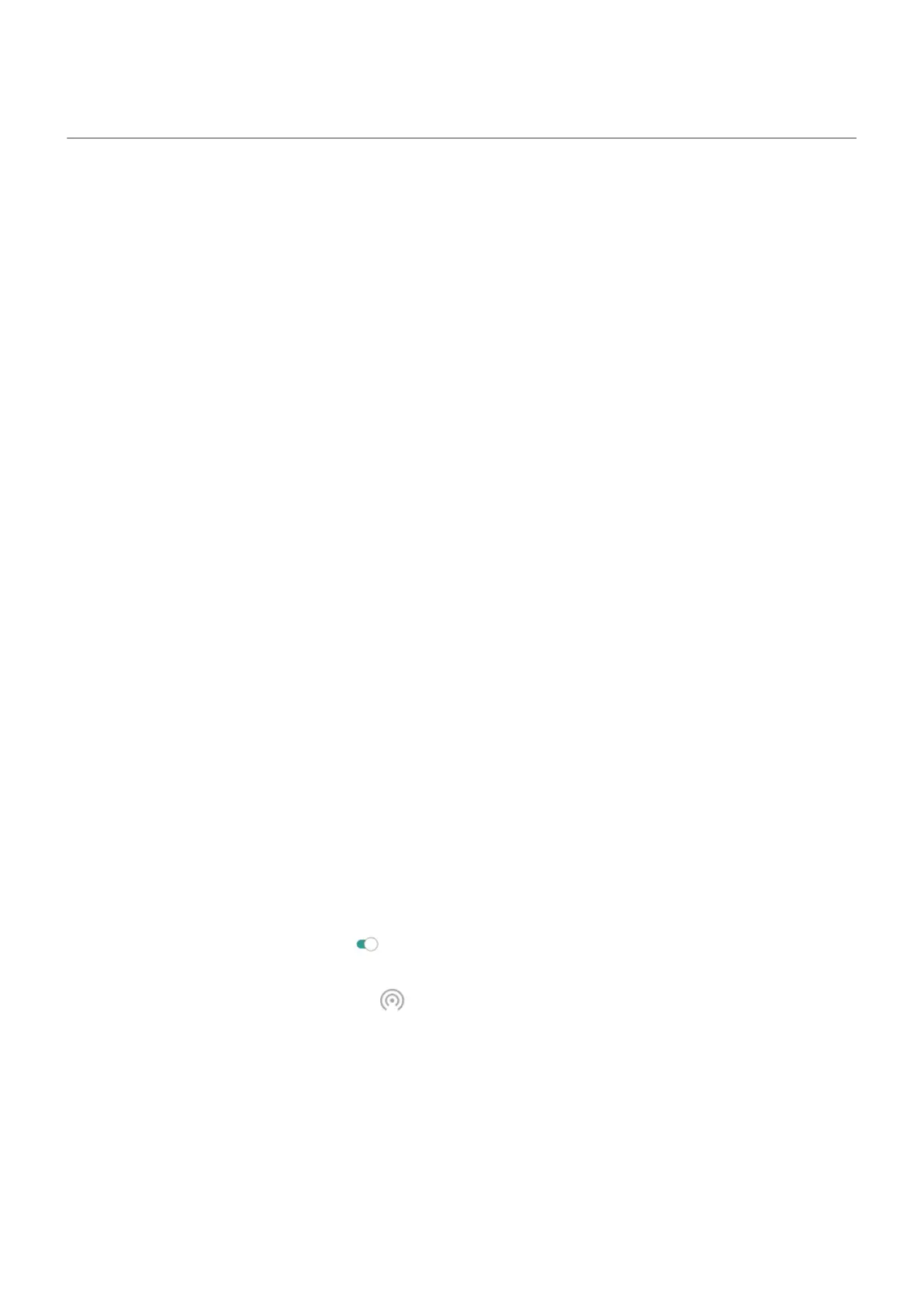Share your internet connection
When you need an internet connection for another device, share your phone's:
•
For wireless sharing with another Wi-Fi capable device, turn on your Wi-Fi hotspot, which is great for
range and speed. This uses more power, so it's best when you can plug in.
•
For wireless sharing with a device in close proximity (like a phone next to a computer), you can use
Bluetooth tethering, offering you less interference in crowded Wi-Fi environments, more privacy, and
less power consumption than your Wi-Fi hotspot.
•
To share over a physical connection, connect your phone to a device with a USB cable, providing a more
stable, speedy, and safe connection in some situations than sharing over wireless connections.
Your cellular plan must support data sharing. If you don’t know, contact your carrier.
Hotspot: Set up
1. Check that:
•
Cellular data is on. (If cellular data is off, your phone doesn't have an internet connection to share.)
•
Data Saver is off.
2. Go to Settings > Network & internet > Hotspot & tethering.
3. Tap Wi-Fi hotspot and do any:
•
Make it easier to find and connect to your hotspot. Tap the name for your hotspot and change it.
•
See your current password or change it. Tap Hotspot password.
•
Improve hotspot signal. For less interference, tap Advanced and change the broadcast channel/
band to 5GHz. For a stronger signal, change it to 2GHz. (This feature is not available in all
countries.)
Hotspot: Connect devices
1. Check that cellular data is on. If cellular data is off, your phone doesn't have an internet connection to
share.
2. Go to Settings > Network & internet > Hotspot & tethering.
3.
Touch Wi-Fi hotspot and turn it on , then plug in your phone to charge. Using the hotspot really
drains the battery!
When your hotspot is active, you'll see in the status bar.
Settings : Network and internet
158
