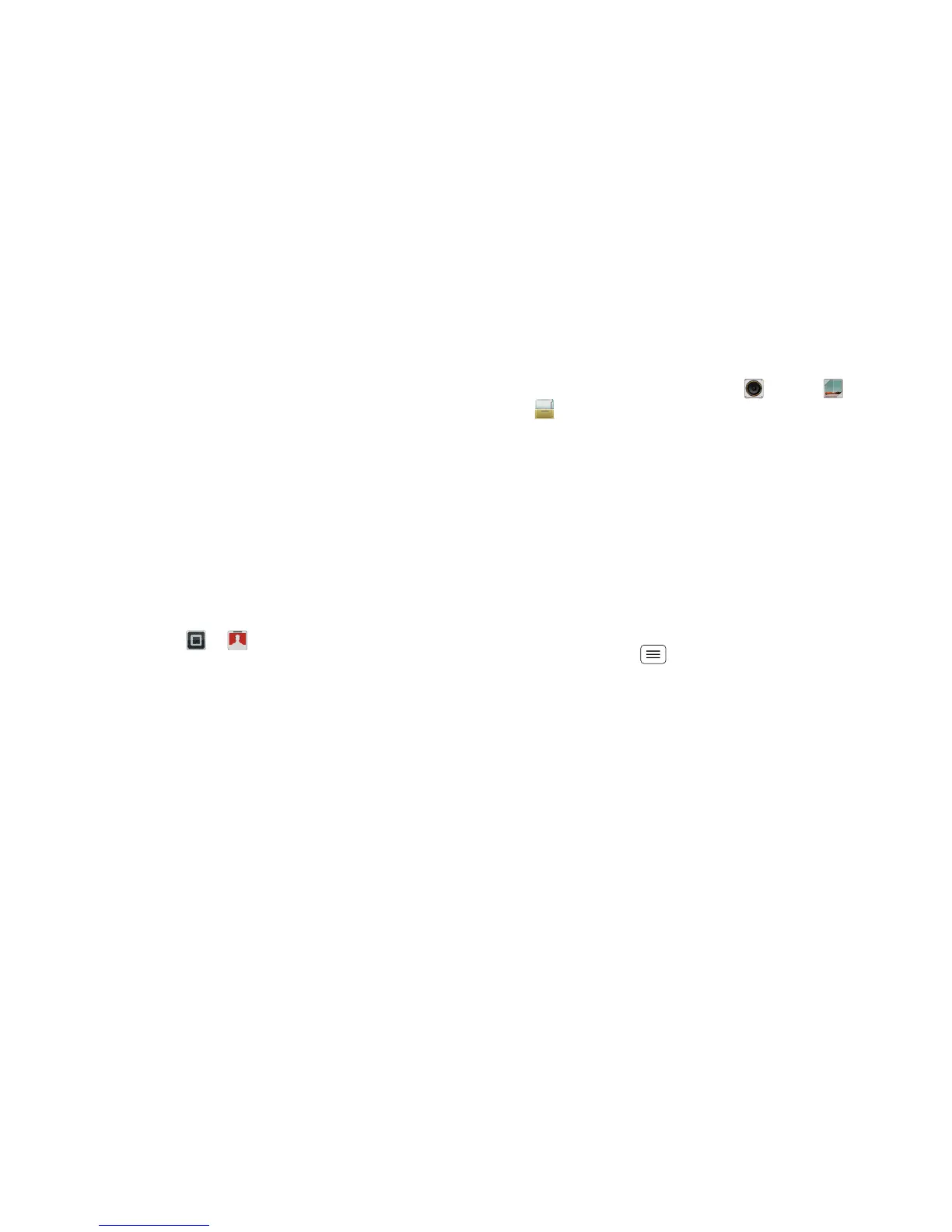26 Digital living
Digital living
connect and enjoy
MotoCast
Stream or download music, pictures, videos and
documents from your computer directly to your
smartphone. MotoCast lets you pull content from your
home or work computers at blazing-fast speeds,
providing secure, nearly instant remote access to
your files.
Note: Copyright—do you have the right? Always follow
the rules. See "Content copyright" in your legal and
safety information.
Device setup
To get started, touch > Accounts > Add account
> MotoCast ID, and follow the on-screen instructions to
create an account on your smartphone.
Desktop setup
MotoCast can be installed on one or more
Microsoft™ Windows™ or Apple Macintosh computers
to stream and download files. Your smartphone contains
the application that needs to be installed on your
computer. Connect your smartphone to the computer
with a USB cable and follow the on-screen instructions
to install the application. When installed, log in to the
same account you created on your smartphone, then
select which computer files you want to share.
Use remote files
You can use your smartphone's Music, Gallery
and Files apps to access the shared files stored on
your computer.
HD viewing
You can create your own HD videos (see "HD videos" on
page 29) to view on your widescreen HDTV or monitor.
1 Connect a micro HDMI cable (sold separately) from
the micro HDMI port on your smartphone (see "Your
smartphone" on page 2) to an HDMI port on the HDTV
or monitor.
2 Adjust the viewable area on the HDMI screen by
touching Menu > Settings > HDMI.
Mirror mode
Connect your smartphone to your HDTV, monitor or
projector so you can view and interact with your
smartphone on the big screen. Show off your photos,
videos and downloaded films. Enjoy the big screen for
gaming, films, the web and more. Just connect your
smartphone to an HDTV or monitor using a micro HDMI
cable (sold separately). Everything you see on your
display will appear on the big screen as well.
