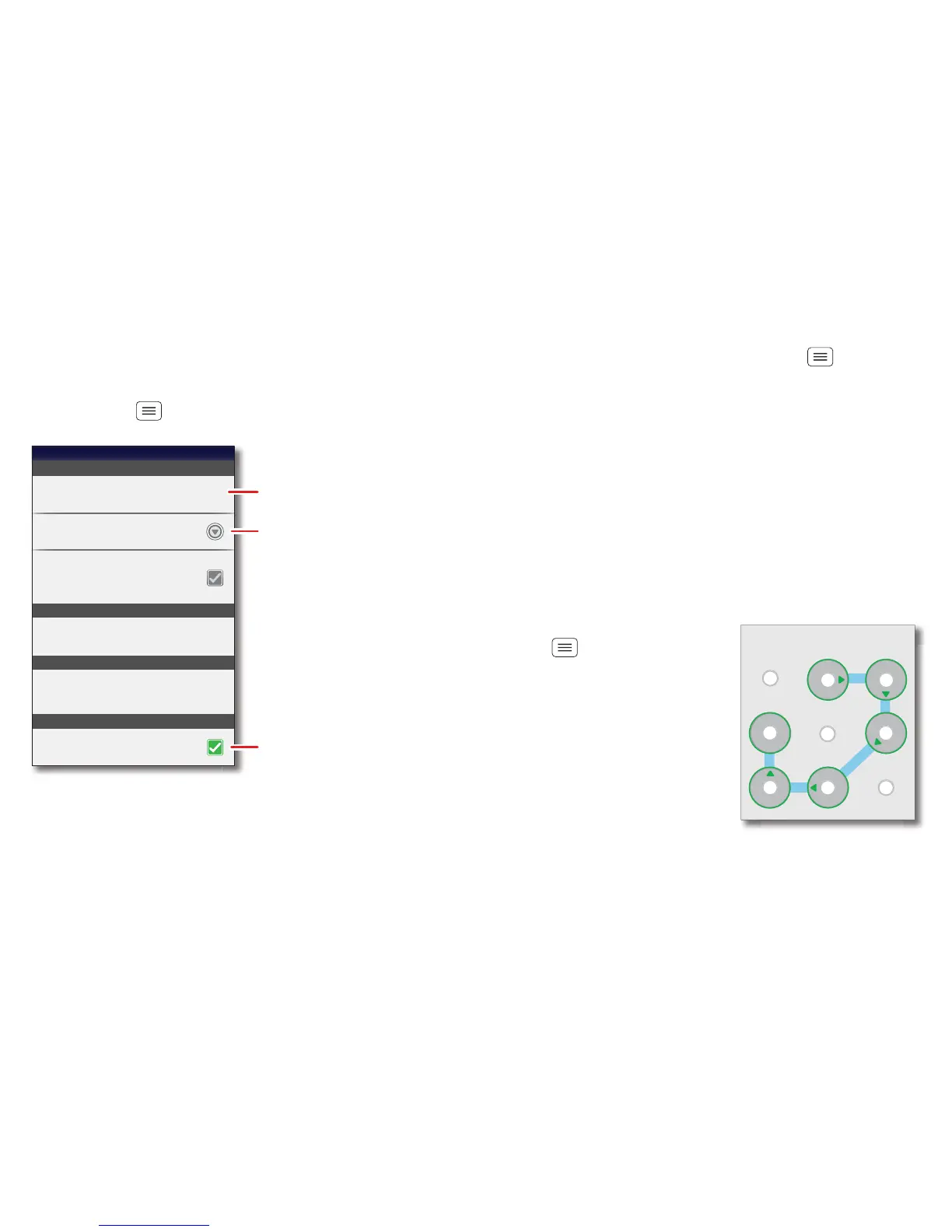50 Security
Security
help keep your smartphone safe
Quick start: Security
Find it: Menu > Settings > Location & security
SIM card lock
Security
Location & security settings
Security lock timer
Allow Voice commands to be launched via the
Bluetooth Multi-function button while device
is locked
Allow Bluetooth bypass
Set up screen lock
Set up SIM card lock
Protect the data on your phone or memory card.
Requires screen lock
Data encryption
Data encryption
Lock screen with a pattern, PIN or password
20 minutes
Passwords
Show password as you type.
Visible passwords
Set lock timer.
Select & set up a
screen lock method.
See the passwords
you enter.
Screen lock
To prevent accidental touches, you can make the screen
lock when it goes to sleep. Touch Menu > Settings
> Location & security > Set up screen lock, then select
the lock type:
• Pattern—draw a pattern to unlock.
• PIN—enter a numeric PIN to unlock.
• Password—enter a password to unlock.
Note: You can make emergency calls on a locked
smartphone (see "Emergency calls" on page 14). A
locked smartphone still rings, but you need to unlock it
to answer.
Lock pattern
To set the lock pattern, touch
Menu > Settings
> Location & security
> Change screen lock
> Pattern.
Follow the instructions to
draw your lock pattern.
When prompted, draw the
pattern to unlock the
smartphone.
