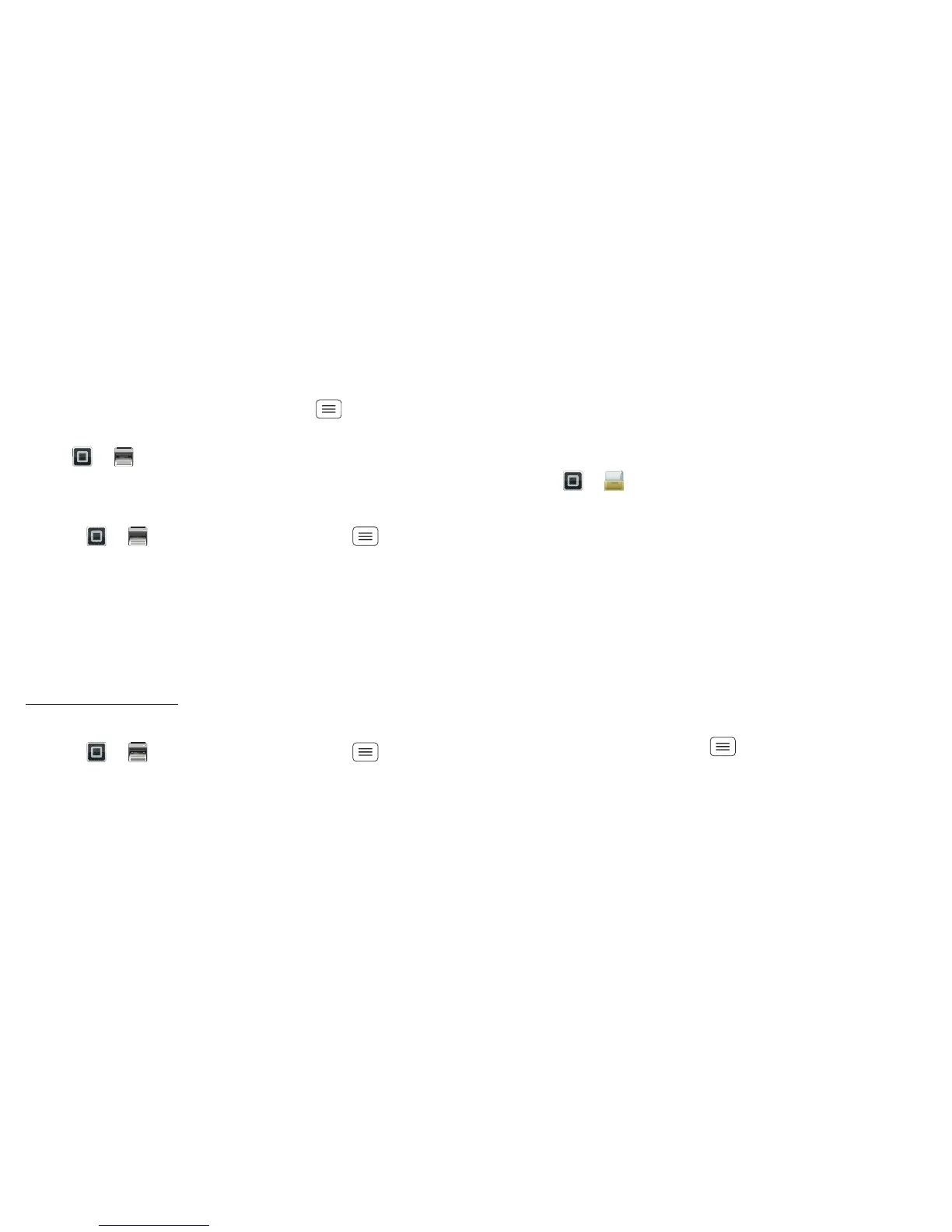42 Memory card & file management
favourite printers and geo-tag their location for future
use.
Print a document or file
To print something from the Email, Quickoffice or
Gallery apps, open it and touch Menu > Print.
To print something directly from the MOTOPRINT app,
touch > MOTOPRINT, then select a document
type and follow the on-screen instructions.
Add a printer
Find it: > MOTOPRINT, touch Menu
> Manage printers > Add printers > At home or At work
MOTOPRINT host
To print to a non-compatible or non-networked printer
connected to your Windows™ computer, you need to
install free MOTOPRINT Host software on the computer.
You can download MOTOPRINT Host at
www.motorola.com.
To print something using MOTOPRINT Host:
Find it: > MOTOPRINT, touch Menu
> Manage printers > Add printers > At home or At work
> MOTOPRINT hosts
Select MOTOPRINT Host running on your computer,
then select the printer you want to use.
Memory card & file
management
copy photos, music and more
Download remote files
Use MotoCast to download documents and files from
your computer to your smartphone.
Find it: > Files > MotoCast computers
For more information about using MotoCast, see
"MotoCast" on page 26.
microSD memory card
Note: Your photos, videos and other files are
automatically stored in your smartphone's internal
memory. You can set individual applications (camera,
camcorder etc.) to store files on a microSD card. To
install an optional microSD card, see "Assemble & charge"
on page 3.
Tip: To move media from internal memory to the
microSD card, touch Menu > Settings > Storage
> Manage internal storage.
