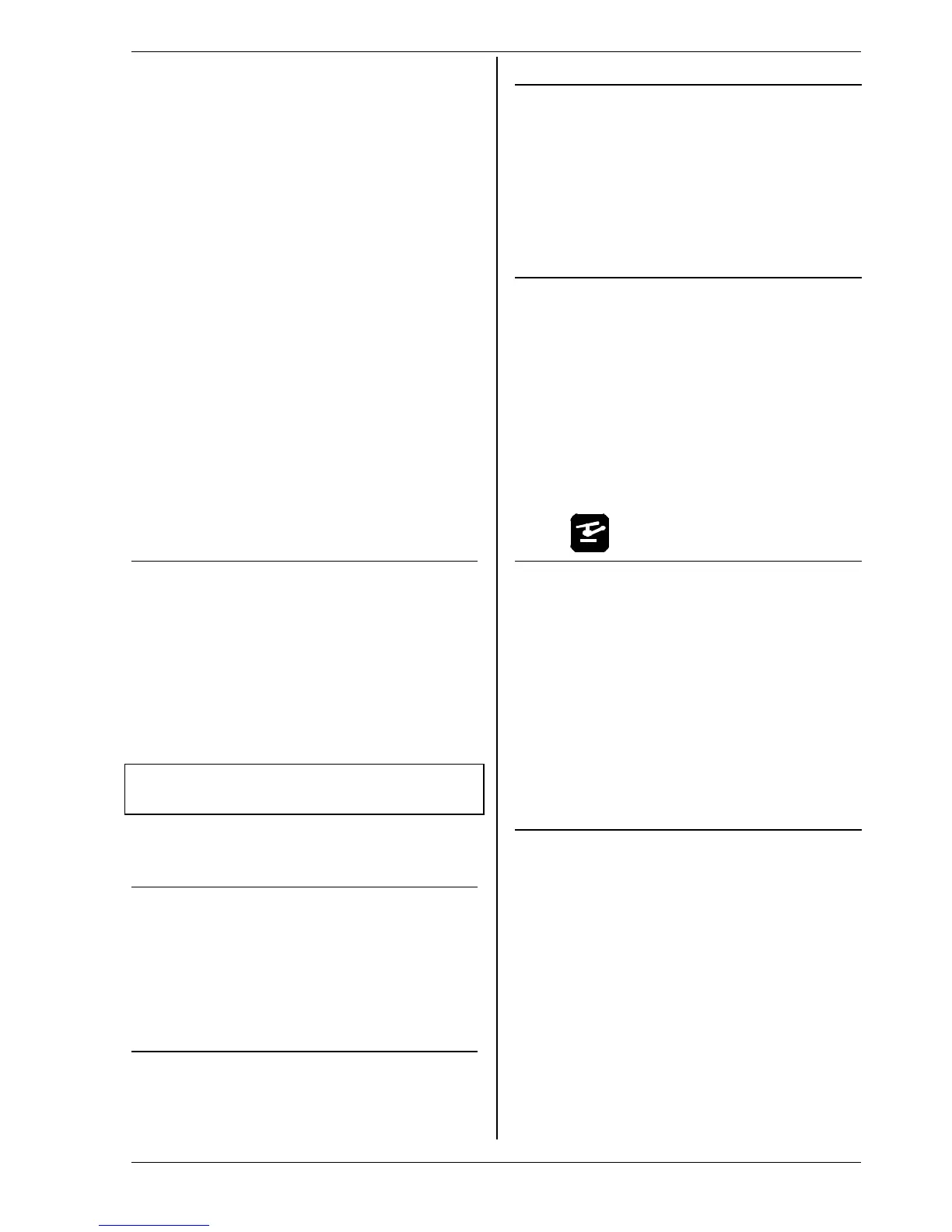Instructions
Page 79
' TIP: Changing the assignment
If the default assignment of transmitter controls and
switches does not meet your requirements, you can
change the set-up at any time.
(è 13.3. L Setup, Assignment)
6. Leave the menu by selecting OK;
you have successfully created the new model.
Step •• Entering the model name
The model is assigned a name in the menu
I Memory/Properties (è 18.5.)
Step ŽŽ Connecting servos
Connect the servos, speed controller, ... to the receiver,
keeping to the sequence of receiver outputs described
in the model template. The receiver output sequence
can be checked in the menu K Servo/Assignment
(è 16.2.).
! Note:
If you wish to connect devices (servos, speed control-
lers, ...) designed for different signal formats, you can
change this parameter separately for each channel in
the menu K Servo/Assignment (è 16.2.).
' TIP:
In the same menu you can also change the assignment
of the receiver outputs if necessary (in sequence and/or
function).
Step •• Switch on transmitter and receiver
! Note the correct sequence when switching on!
Always switch on the transmitter first,
and only then the receiver.
! Caution!
Injury hazard: power systems may burst into life!
In principle you can now control your model, but in fact
you need to set up the various values to suit the model
in question.
Step •• Calibrating the servos
Please work with the greatest care when calibrating.
Your model will only respond accurately to the controls
if the servos are correctly calibrated.
The servos are calibrated in the menu
K Servo, Calibrate (è 16.1.).
Step ‘‘ Setting up mixers
The mixers are set up in the menu G Mixer. This menu
is dynamic in nature, i.e. in the interests of clarity the
screen only displays the mixers used in the current mo-
del. The values assigned to the mixers in the model
templates are default (standard) values, and they will
need to be adjusted to suit your model.
Please refer to Section è 15 for all you need to know on
the subject of setting up mixers.
Step ’’ Setting up the transmitter controls
The transmitter controls are set up in the H Control.
Like the Mixer menu, this menu is dynamic in nature, i.e.
in the interests of clarity the screen only displays the
transmitter controls used for the current model.
è 14.
Step ““ Pre-flight checks
Your newly created model is now ready to fly. Before
you operate the model for the first time be sure to test
all the working systems carefully.
You will probably need to fine-tune various aspects of
the control system, especially relating to mixers and
transmitter control settings, and this is done during the
test-flying process. Don’t be tempted to make changes
in a menu while the model is in the air. The safe, con-
venient method of altering values is to use the 3-D digi-
adjustor (è 10.2.2.).
Step ”” Activating flight phases
Once you have test-flown the model in one flight phase
(usually the Normal flight phase) and successfully
trimmed it out, with all the mixer and transmitter con-
trol values set to your satisfaction, you can consider
setting up additional flight phases (if you wish). Flight
phases enable you to optimise the model for use in
different flight situations. The first step is to activate a
new flight phase and copy the values from the first
flight phase into the newly activated phase (è 18.4).
The transmitter control settings can now be adjusted (H
Control menu) to suit the new task. All the transmitter
control settings marked with a small number (1 …4) can
be adjusted separately for each flight phase (è 14).
12.3. A new helicopter
!! Safety note
Radio-controlled model helicopters are technically de-
manding flying machines which require fastidious set-
ting up, maintenance and general care. If operated in-
competently or irresponsibly they represent a serious
hazard.
If you are a beginner we recommend that you:
• Contact an experienced model pilot, your local
model club or a model flying school, and ask for
help.
• Ask your local model shop for advice.
• Increase your knowledge by reading all you can
find on the subject.
Step ŒŒ Creating a new memory
New models are created by moving to the sub-menu
New Model in the I Memory menu (è18.6.).
This is the procedure once you have reached this menu:
1. The software automatically selects the first vacant
spot memory for the new model.
(Parameter Memory nr.)
2. You select a template to suit the model
(Parameter Template).
From the two available model helicopter tem-
plates select the one which is closest to your
model: see table on the next page
