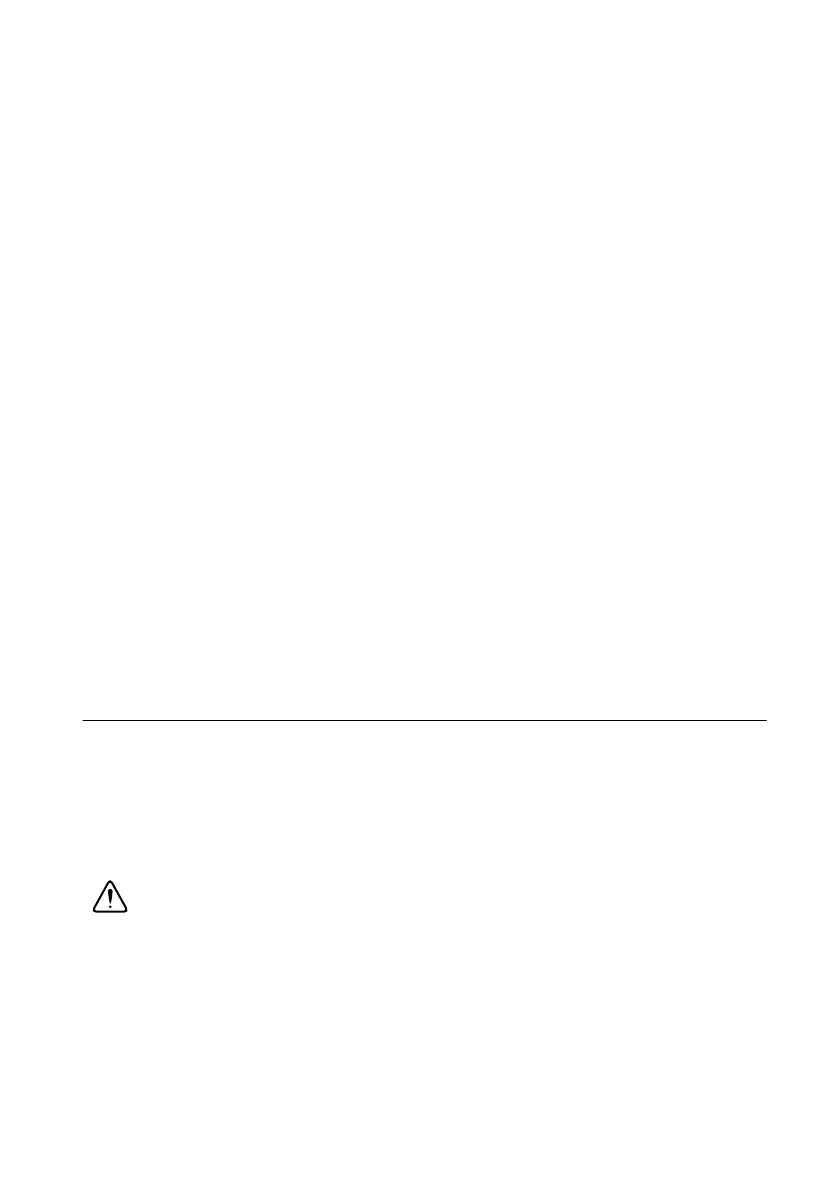© National Instruments | 1-15
NI cDAQ-9132/9133/9134/9135/9136/9137 User Manual
2. Launch MAX. Expand Remote Systems and select NI-cDAQ<model number>-<serial
number>. Configure the IP and other network settings in MAX.
3. (Optional) At this point, you can reconnect the cDAQ controller to the host computer using
RJ-45 Ethernet port 1. The cDAQ controller attempts to initiate a DHCP network
connection at powerup. If the cDAQ controller is unable to obtain an IP address, it connects
to the network with a link-local IP address with the form
169.254.x.x. The host
computer communicates with the cDAQ controller over a standard Ethernet connection.
If you are still experiencing networking issues, complete the following steps.
1. Hold the RESET button down for five seconds and then release it. The STATUS LED lights
and then starts blinking three times every few seconds. The controller is now in safe mode
with output from the serial port enabled. You can use a RS-232 serial port terminal to read
the IP address of the controller or you can connect a monitor to the mini DisplayPort and
view the IP address.
2. To set a new DHCP connection, hold the RESET button down for five seconds and then
release it. The STATUS LED repeats the same behavior. The cDAQ controller attempts to
establish a new DHCP connection. If it fails, it assigns itself a link-local IP address. If the
DHCP connection is successful and appropriate for your application, skip to step 4.
3. Launch MAX. Expand Remote Systems and select NI-cDAQ<model number>-<serial
number>. Configure the IP and other network settings in MAX.
4. Press and release the RESET button to reboot the controller.
For more information about troubleshooting network communication, refer to the MAX Remote
Systems Help or Finding a Network DAQ Device in MAX topic in the Measurement &
Automation Explorer Help.
Wiring Power to the cDAQ Controller
The cDAQ controller requires an external power source as described in the Power Requirements
section of the specifications document for your cDAQ controller. Some suggested NI power
supplies are listed in Table 1-10. The cDAQ controller filters and regulates the supplied power
and provides power to all of the modules. The cDAQ controller has a primary power input, V1,
and a secondary power input, V2. The POWER LED on the front panel identifies the power input
in use. When the LED is lit green, V1 is in use; when the LED is lit yellow, V2 is in use.
Caution Do not connect V2 to a DC mains supply or to any supply requiring a
connecting cable longer than 3 m (10 ft). A DC mains supply is a local DC electricity
supply network in the infrastructure of a site or building.
