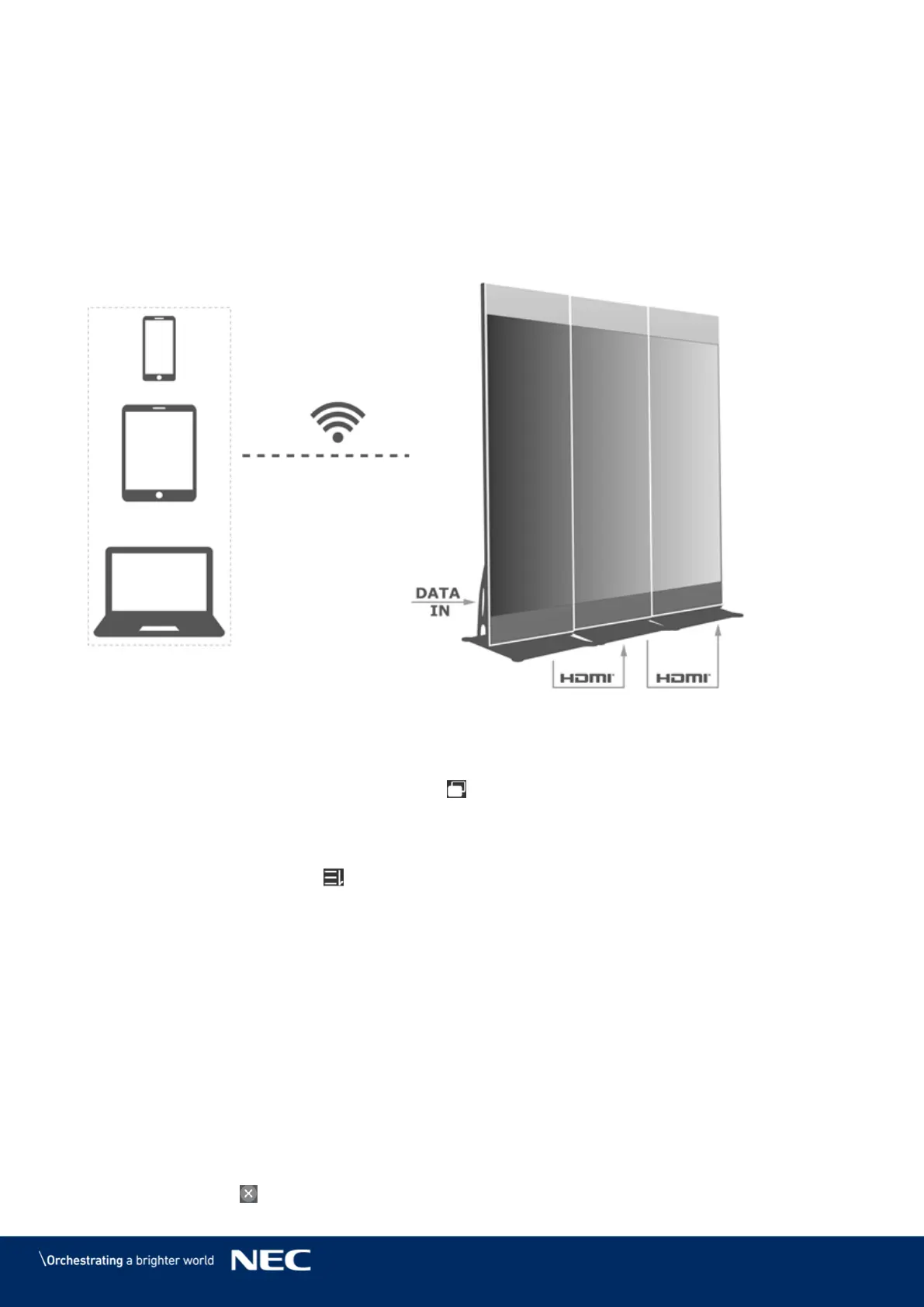© NEC Corporation 2019 40
Multi-Screen Mosaic 5.2.2
Used for image mosaic by splicing multiple screens with the same specifications. Screens can only
be spliced horizontally from the left to right.
Before Starting:
Connect hardware devices. For example, splice 3 screens and use external video sources (see
Figure 12).
Log in to the corresponding LED Posters (i.e. Taurus units).
Figure 12: LED Poster Connection Example
5.2.2.1
Set Multi-Screen Mosaic
Choose Screens. Step 1)
On the Screen List page, click the button at the top right. Step 2)
Enter a resolution and click the Query button to search for screens. Step 3)
The online LED Poster and offline LED Poster with mosaic order that match your query
will be displayed.
(Optional) Click the button to sort the LED Posters with mosaic order by ascending Step 4)
mosaic order.
Click the Mosaic button. Step 5)
Set the number of screens used for mosaic. Step 6)
The number of screens cannot be greater than the top integer of the value of
"Resolution width of Taurus / image width".
The resolution width of the LED Poster is up to 4096 pixels.
Set mosaic orders. The system will set the horizontal image offset automatically Step 7)
according to the mosaic orders and image width.
Offset = (Mosaic order – 1) × Image width
For example, if the image width is 500 px, set the offset of the second screen to 500 px
and the offset of the third screen to 1000 px.
Set the video source of the first screen. Step 8)
5.2.2.2
Cancel Multi-Screen Mosaic
Click the button to delete the mosaic orders of screens. Step 1)