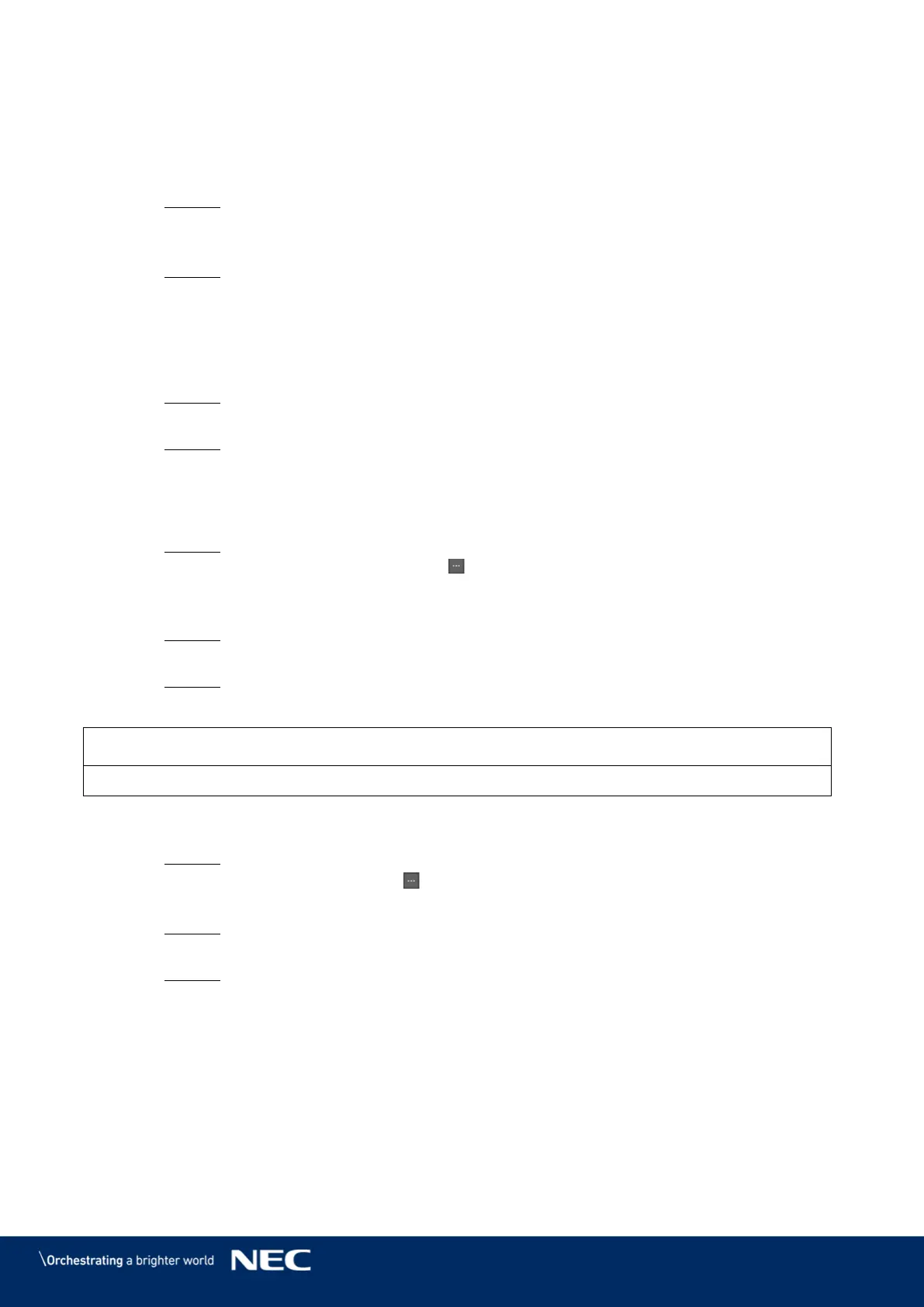© NEC Corporation 2019 49
5.3.3.2
Editing an Advanced Solution
Click the Advanced Solutions menu button. Step 1)
Select a solution of the Advanced Solution List. Step 2)
Click the Edit button. Step 3)
Result: The editing page of the Advanced Solution appears.
Set the desired changes. Step 4)
Click the OK button to save your changes. Step 5)
Result: The changes to the Advanced Solution are saved.
5.3.3.3
Deleting an Advanced Solution
Click the Advanced Solutions menu button. Step 1)
Select a solution of the Advanced Solution List. Step 2)
Click the Delete button. Step 3)
Result: A pop-up dialog opens.
Confirm that you want to delete the solution. Step 4)
Result: The Advanced Solution is deleted.
5.3.3.4
Importing an Advanced Solution
Click the Advanced Solutions menu button. Step 1)
Click the Import button. Step 2)
Result: A pop-up dialog opens.
Click in the pop-up dialog, click the button to select the file path. Step 3)
(The default name of the folder of the advanced solution exported from ViPlex is nova.)
Click the Next button. Step 4)
Result: The import is in progress. The status of the progress is shown.
When the progress shows 100%, click the Done button. Step 5)
Result: The Advanced Solution is imported.
5.3.3.5
Exporting an Advanced Solution
Only solutions that contain media can be exported.
Click the Advanced Solutions menu button. Step 1)
Select one or more solutions and click Export. Step 2)
Result: A pop-up dialog opens.
Click in the pop-up dialog the button to select the file path. Step 3)
Click the Export button. Step 4)
Result: The export is in progress. The status of the progress is shown.
When the progress shows 100%, click the Done button. Step 5)
Result: The Advanced Solutions are exported.