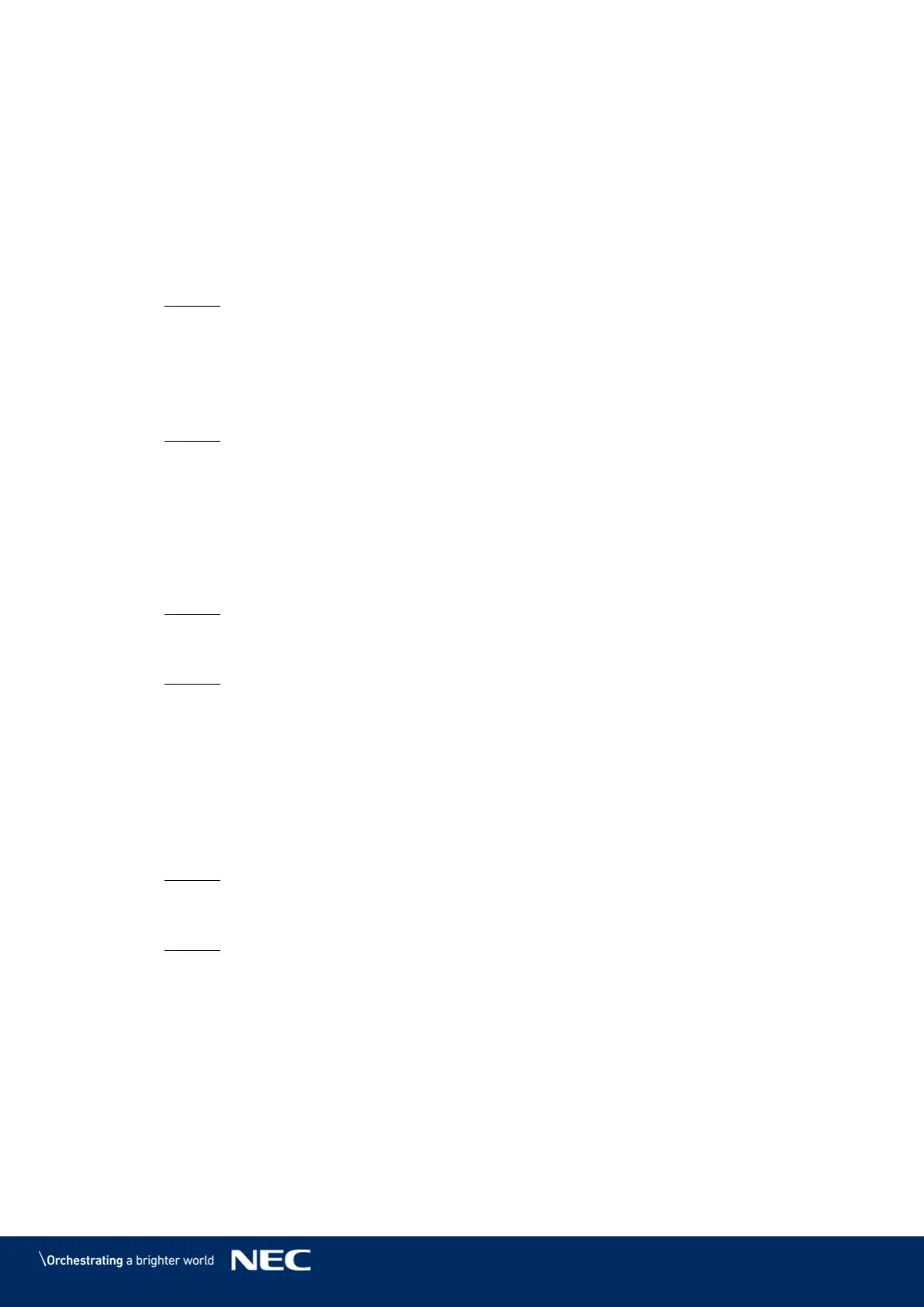© NEC Corporation 2019 66
5.3.4.13
Configuring the Network via ViPlex Express
Configuring Wired Network
It is required to set a static IP address for the LED Poster while connecting it via Ethernet cable.
Set the IP address based on your actual needs while connecting the Poster to the Internet via
Ethernet cable.
Click the Screen control menu button. Step 1)
Click the Network configuration function. Step 2)
Select the target terminal in the terminal list. Step 3)
Result: A pop-up dialog opens.
Perform the following operations in the network configuration area based on your Step 4)
actual needs:
a) Select Enable next to Dynamic DHCP to get the IP address automatically.
b) Deselect Enable next to Dynamic DHCP and configure a static IP address.
Click the Apply button. Step 5)
Result: The wired network is configured.
Configuring Wireless LAN AP
The default SSID of terminal Wireless LAN AP is "AP" + the last 8 digits of the SN, and the default
password is 12345678.
Click the Screen control menu button. Step 1)
Click the Network configuration function. Step 2)
Turn on AP in the Screen AP configuration area. Step 3)
Result: A pop-up dialog opens.
Enter the SSID and password of terminal Wireless LAN AP. Step 4)
Click the Apply button. Step 5)
Result: The Wireless LAN AP is configured.
Configuring Wireless LAN Station Mode
If the external router is connected to the Internet, terminals can access Internet via the external
router after Wireless LAN Station Mode is configured.
Click the Screen control menu button. Step 1)
Click the Network configuration function. Step 2)
Turn on Wireless LAN in the Screen AP configuration area. Step 3)
Double-click the Wireless LAN information of the external router. Step 4)
Result: A pop-up dialog opens.
Enter password and then click the OK button. Step 5)
Click the Apply button. Step 6)
Result: The Wireless LAN AP is configured.