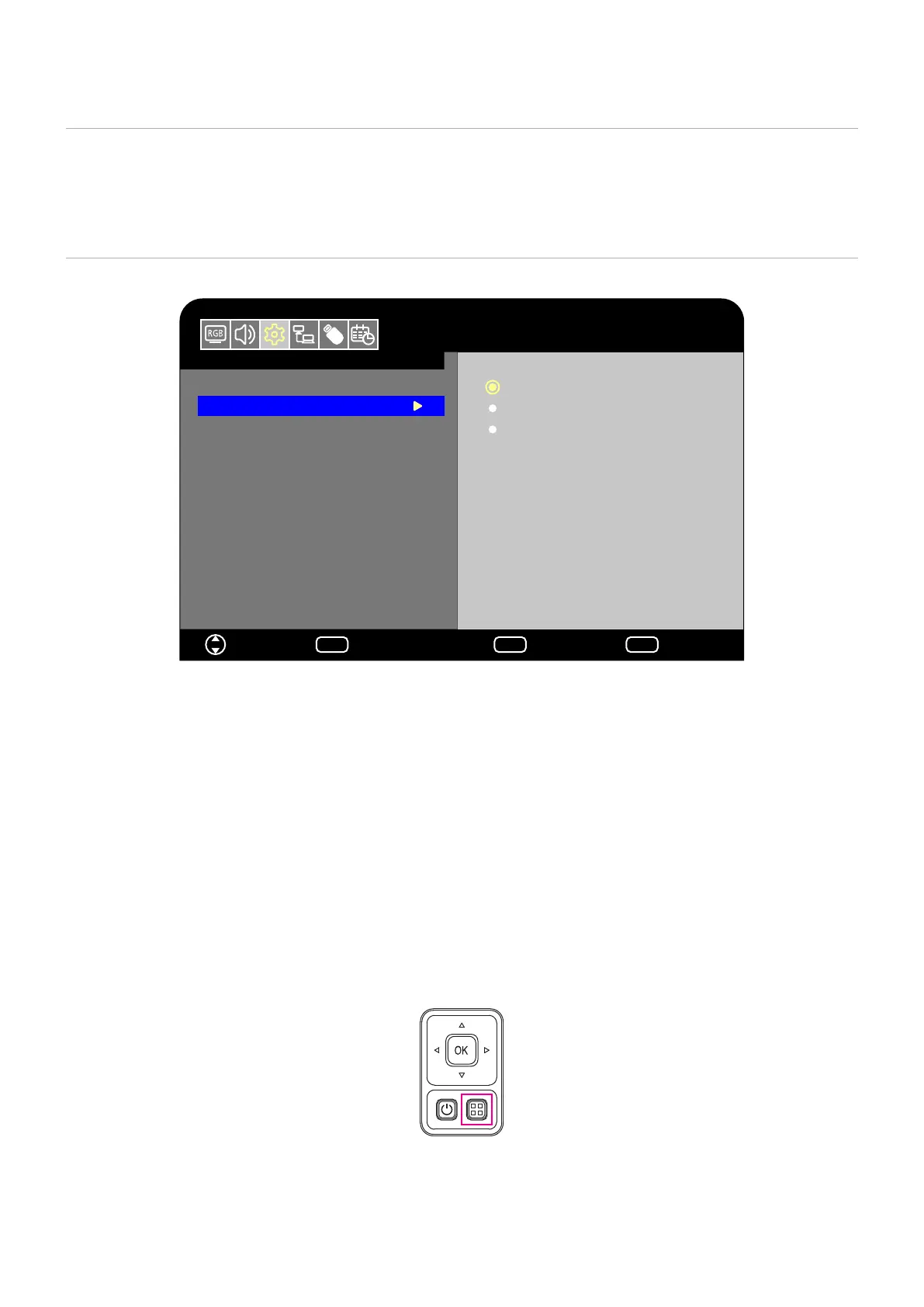English - 47
Locking the Button Controls
The lock settings prevent the monitor from responding to button presses on the remote control or monitor control panel. When
lockingthebuttoncontrols,somebuttonscanbeconguredtoremainunlocked.Lockingandunlockingthebuttoncontrolsdo
not require a password.
Locking the Control Panel Buttons
The [Key Lock Settings] prevent the monitor from being controlled using the buttons on the monitor control panel.
Setup
Move Select
Input Labels
Key Lock Settings
IR Lock Settings
Power supply
LED Indicator
Mute Settings
Thermal Management
Signal Information
Off
Mode 1
Mode 2
HDMI1
OK
Return
MENU
EXIT
EXIT
1. In the OSD menu, go to [Setup] -> [Other settings] and select [Key Lock Settings].
2. Select the key lock range.
• Off All buttons operate normally.
• Mode1 Only the power button and the input switching function operate.
• Mode2 All buttons are locked. (Only the power button can be used during standby mode.)
NOTE The buttons are locked 3 seconds after Mode1 or Mode2 has been selected.
Unlocking the Monitor Panel Button Controls
Carry out the following with the monitor in On mode.
•
OSD menu
To remove the lock and restore normal button operation, set the [Key Lock Settings] to [Off] using the remote
control.
•
Monitor buttons
To remove the lock and restore normal button operation, hold the MENU button pressed for 5 seconds or
more.