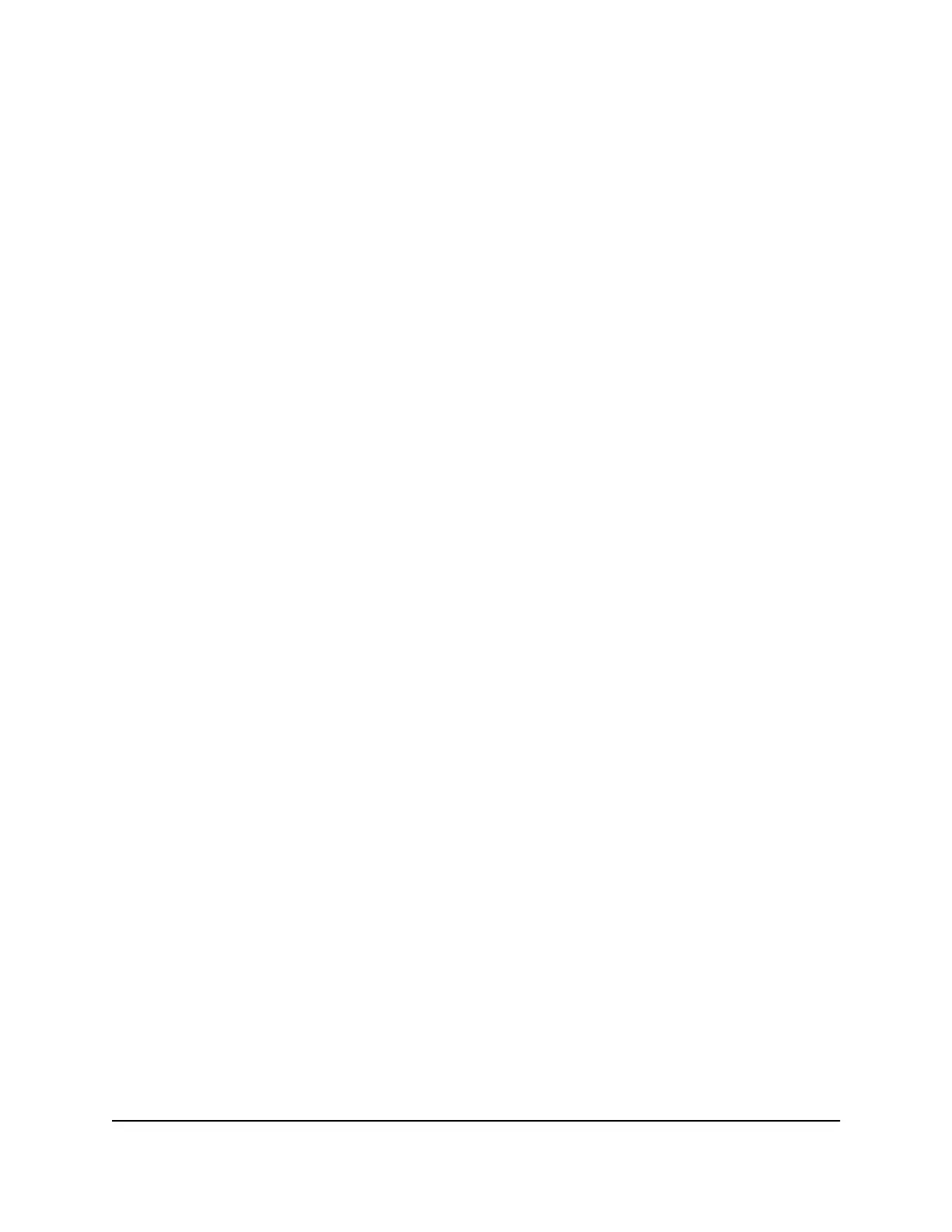Specify Which Activities Are Logged
You can specify which activities are logged.
To manage which activities are logged:
1.
Launch a web browser from a computer or mobile device that is connected to the
network.
2.
Enter http://www.routerlogin.net.
A login window opens.
3. Enter the router user name and password.
The user name is admin. The default password is password. The user name and
password are case-sensitive.
The BASIC Home page displays.
4. Select ADVANCED > Administration > Logs.
The Logs page displays.
5. Select the check boxes that correspond to the activities that you want to be logged.
By default, all check boxes are selected.
6. Clear the check boxes that correspond to the activities that you do not want to be
logged.
7. Click the Apply button.
Your settings are saved.
View Devices Currently on the Network
You can view the active wired and WiFi devices in both the network to which the router
is connected and the router network. If you do not recognize a WiFi device, it might be
an intruder.
To display the wired and WiFi devices:
1.
Launch a web browser from a computer or mobile device that is connected to the
network.
2.
Enter http://www.routerlogin.net.
A login window opens.
3. Enter the router user name and password.
User Manual104Manage the Router
AC1000 WiFi Router Model R6080
