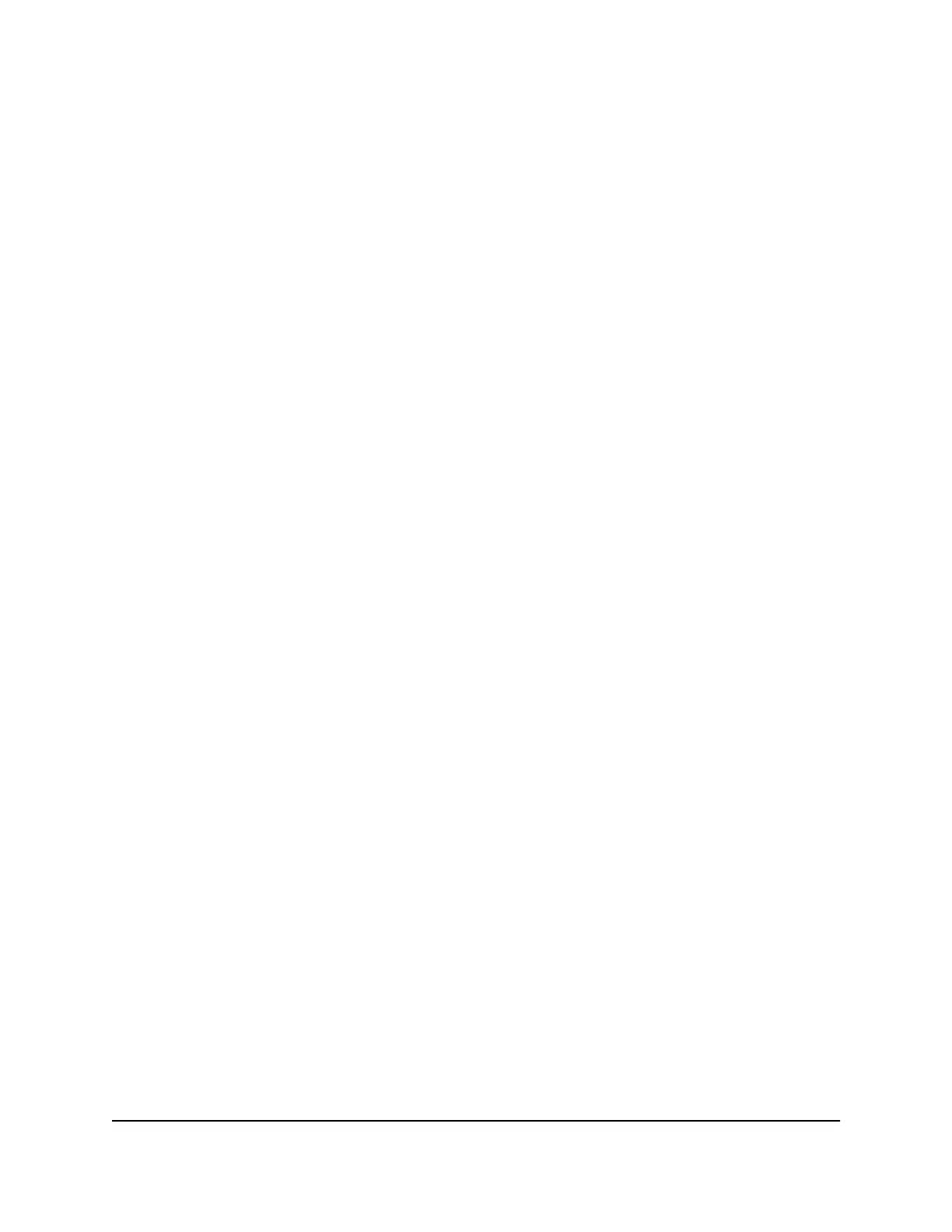Application Example: Make a Local Web Server Public
If you host a web server on your local network, you can use port forwarding to allow
web requests from anyone on the Internet to reach your web server.
To make a local web server public:
1.
Assign your web server either a fixed IP address or a dynamic IP address using DHCP
address reservation.
In this example, your router always gives your web server an IP address of
192.168.1.33.
2.
On the Port Forwarding / Port Triggering page, configure the router to forward the
HTTP service to the local address of your web server at 192.168.1.33.
HTTP (port 80) is the standard protocol for web servers.
How the Router Implements the Port Forwarding Rule
The following sequence shows the effects of a port forwarding rule:
1. When you enter the URL www.example.com in your browser, the browser sends a
web page request message with the following destination information:
•
Destination address. The IP address of www.example.com, which is the address
of your router.
•
Destination port number. 80, which is the standard port number for a web server
process.
2.
The router receives the message and finds your port forwarding rule for incoming
port 80 traffic.
3. The router changes the destination IP address in the message to 192.168.1.123 and
sends the message to that computer.
4. Your web server at IP address 192.168.1.123 receives the request and sends a reply
message to your router.
5.
Your router performs Network Address Translation (NAT) on the source IP address
and sends the reply through the Internet to the computer or mobile device device
that sent the web page request.
User Manual117Manage Port Forwarding and
Port Triggering
AC1000 WiFi Router Model R6080
