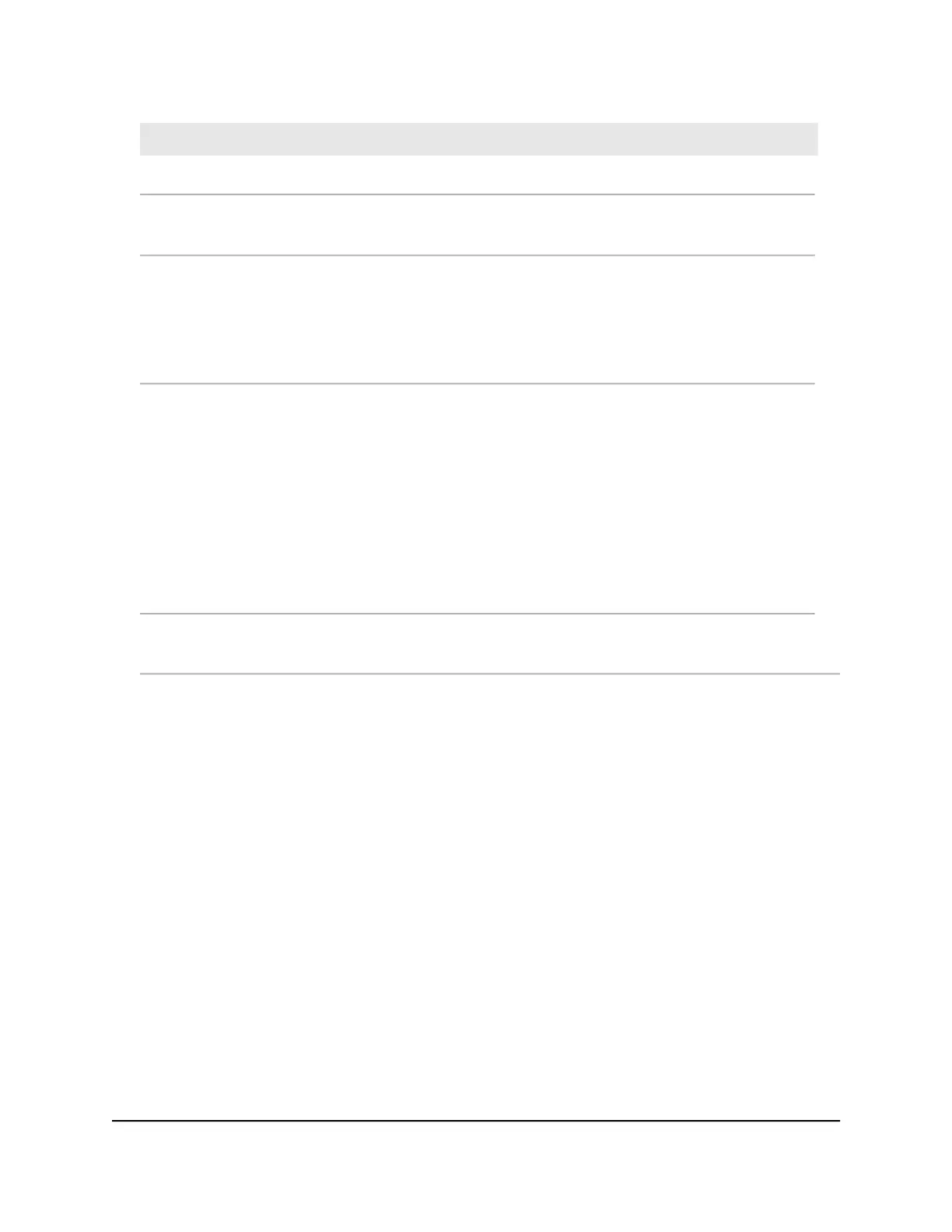DescriptionField
Enter the name of the custom service or application.Service Name
Select the protocol (TCP or UDP) that is associated with the service or application.
If you are unsure, select TCP/UDP.
Service Type
If the service or application uses a single port, enter the port number in the External
port range field.
If the service or application uses a range or ranges of ports, specify the range in
the External port range field. Specify one range by using a dash between the port
numbers. Specify multiple ranges by separating the ranges with commas.
External port range
Specify the internal port or ports by one of these methods:
•
If the external and internal port or ports are identical, leave the Use the same
port range for Internal port check box selected.
•
If the service or application uses a single port, enter the port number in the
Internal port range field.
•
If the service or application uses a range or ranges of ports, specify the range in
the Internal port range field. Specify one range by using a dash between the
port numbers. Specify multiple ranges by separating the ranges with commas.
Internal port range
Either enter an IP address in the Internal IP address field or select the radio button
for an attached device that is listed in the table.
Internal IP address
9. Click the Apply button.
Your settings are saved. The rule is added to the table on the Port Forwarding / Port
Triggering page.
Change a Port Forwarding Rule
You can change an existing port forwarding rule.
To change a port forwarding rule:
1.
Launch a web browser from a computer or mobile device that is connected to the
network.
2.
Enter http://www.routerlogin.net.
A login window opens.
3. Enter the router user name and password.
The user name is admin. The default password is password. The user name and
password are case-sensitive.
User Manual115Manage Port Forwarding and
Port Triggering
AC1000 WiFi Router Model R6080
