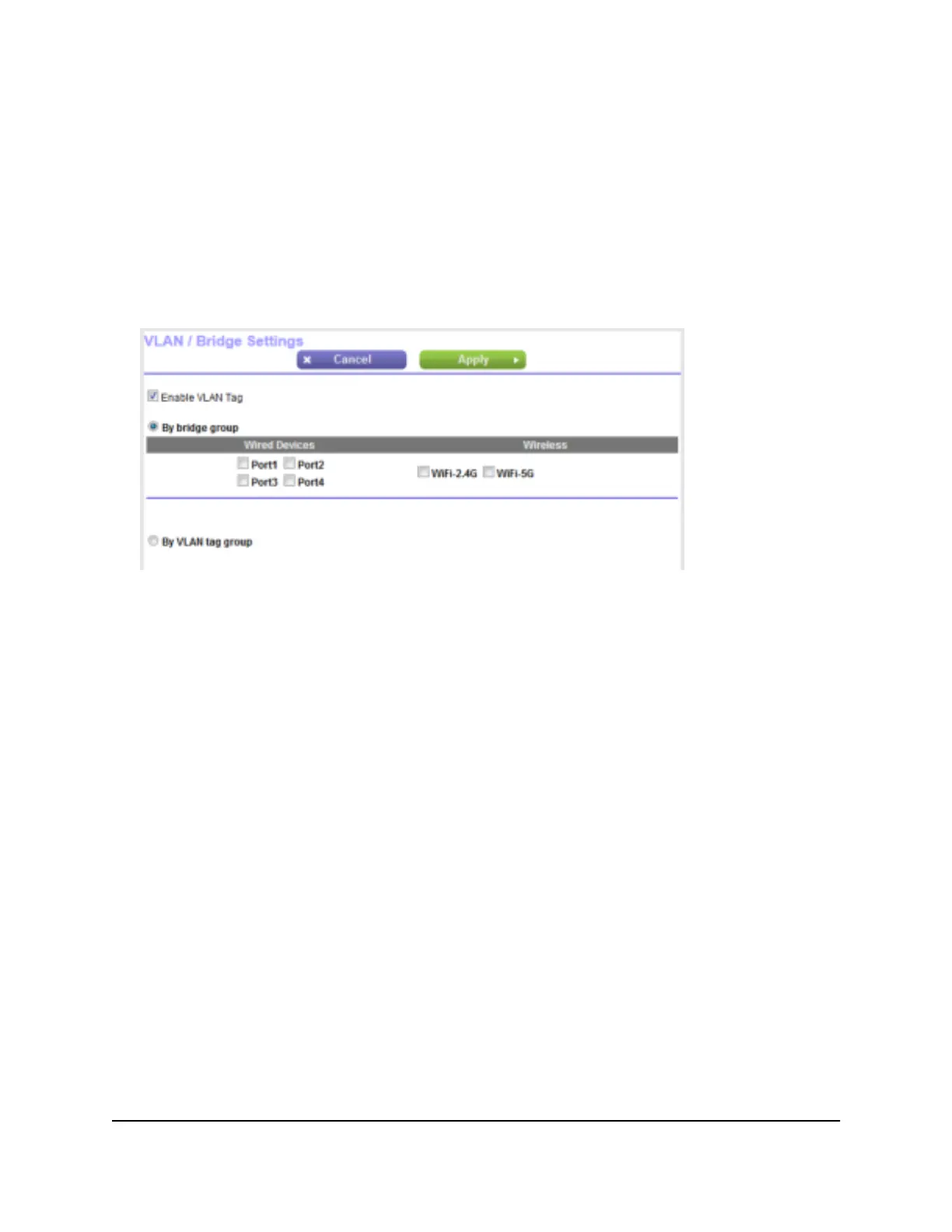The BASIC Home page displays.
4.
Select ADVANCED > Advanced Setup > VLAN / Bridge Settings.
The VLAN / Bridge Settings page displays.
5. Select the Enable VLAN Tag check box.
The page expands.
6. Select the By bridge group radio button.
7. Select a Wired Ports check box or a Wireless check box.
•
If your device is connected to an Ethernet port on the router, select the Wired
Devices check box that corresponds to the Ethernet port on the router to which
the device is connected.
•
If your device is connected to your router’s WiFi network, select the Wireless check
box that corresponds to the router’s WiFi network to which the device is connected.
Note: You must select at least one Wired Devices or Wireless check box. You can
select more than one check box.
8. Click the Apply button.
Your settings are saved.
Set Up a Bridge for a VLAN Tag Group
If the devices that are connected to the router’s Ethernet LAN ports or WiFi network
include an IPTV device, your ISP might require you to set up a bridge for a VLAN tag
group for the router’s Internet interface.
If you are subscribed to an IPTV service, the router might require VLAN tags to distinguish
between the Internet traffic and the IPTV traffic. A bridge with a VLAN tag group prevents
User Manual87Manage the WAN and LAN
Network Settings
AC1000 WiFi Router Model R6080
