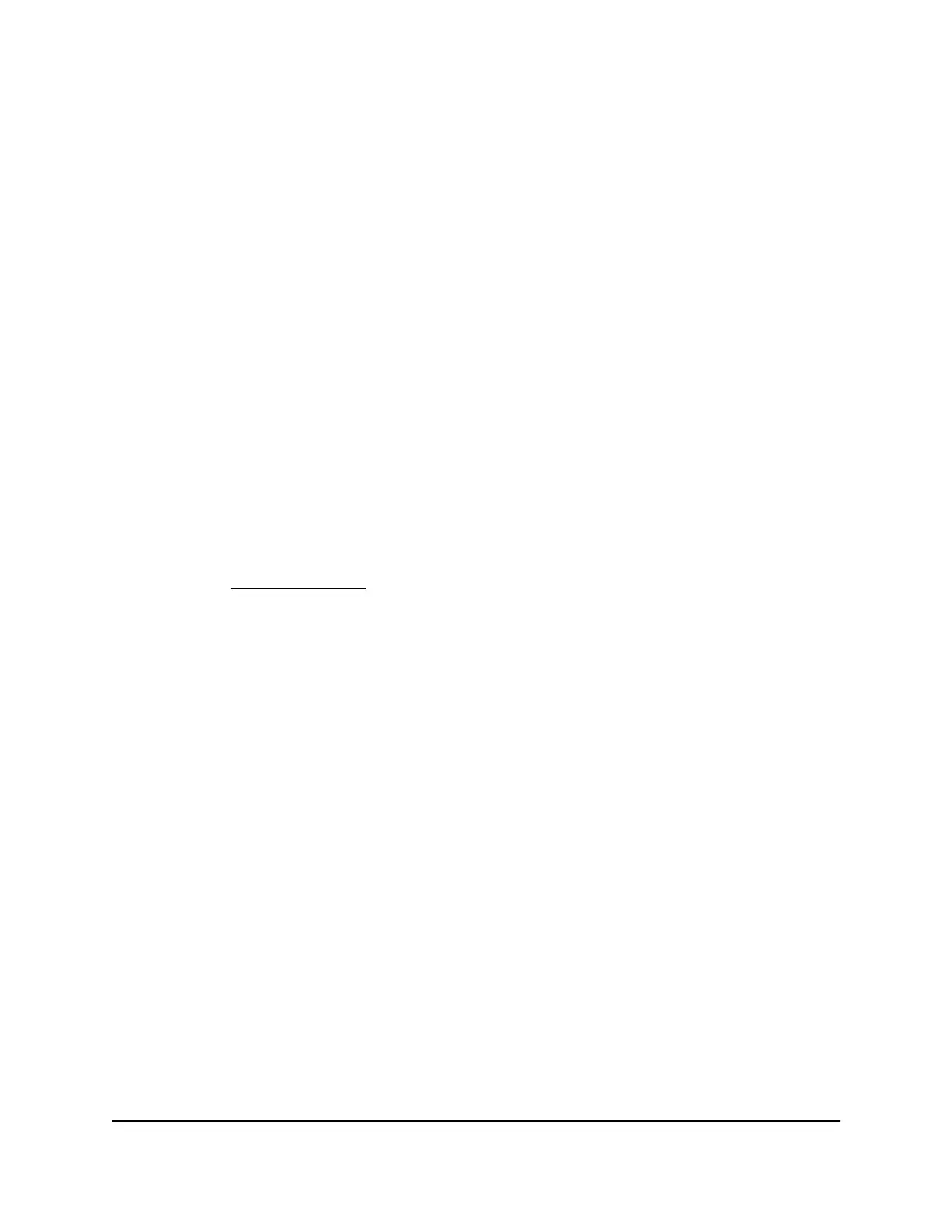5. Scroll down and select the Allow trusted IP address to visit blocked sites check
box.
6.
In the Trusted IP Address field, enter the IP address of the trusted device.
The first three octets of the IP address are automatically populated and depend on
the IP address that is assigned to the router on the LAN Setup page.
7. Click the Apply button.
Your settings are saved.
Set Up a Schedule for Keyword Blocking and
Outbound Firewall Rules
You can set up a schedule that you can apply to keyword blocking and outbound firewall
rules.
The schedule can specify the days and times that these features are active. After you
set up the schedule, if you want it to become active, you must apply it to keyword
blocking (see Set
Up Blocking on page 46). Without a schedule, you can only enable
or disable these features. By default, no schedule is set.
To set up a schedule:
1.
Launch a web browser from a computer or mobile device that is connected to the
network.
2.
Enter http://www.routerlogin.net.
A login window opens.
3. Enter the router user name and password.
The user name is admin. The default password is password. The user name and
password are case-sensitive.
The BASIC Home page displays.
4. Select ADVANCED > Security > Schedule.
The Schedule page displays.
5.
Set up the schedule for blocking:
•
Days to Block. Select the check box for each day that you want to block access
or specify that blocking occurs on every day by selecting the Every Day check
box.
By default, the Every Day check box is selected.
User Manual49Control Access to the Internet
AC1000 WiFi Router Model R6080
