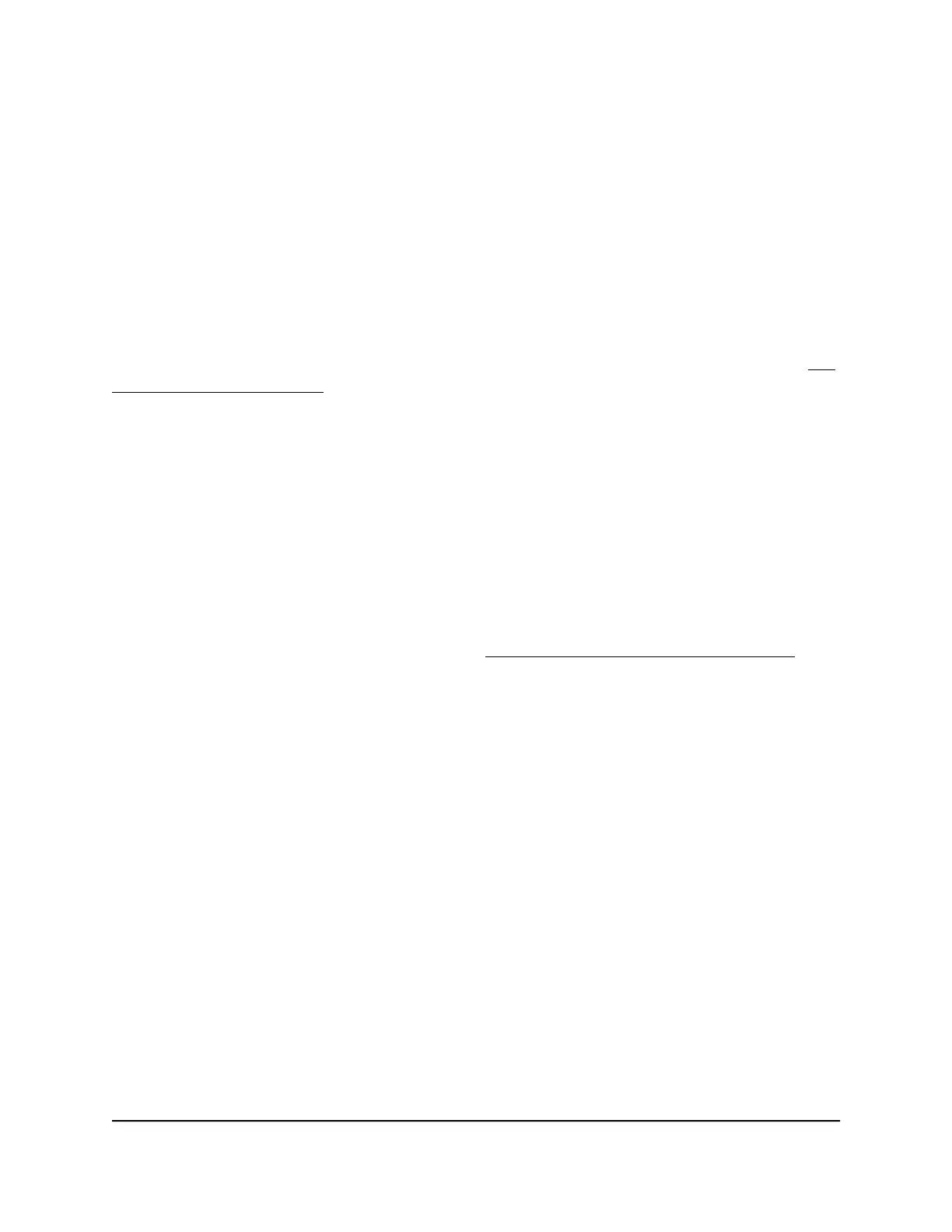Manage Port Forwarding to a Local Server
for Services and Applications
If a server is part of your network, you can allow certain types of incoming traffic to reach
the server. For example, you might want to make a local web server, FTP server, or game
server visible and available to the Internet.
The router can forward incoming traffic with specific protocols to computers on your
local network. You can specify the servers for applications and you can also specify a
default DMZ server to which the router forwards all other incoming protocols (see Set
Up a Default DMZ Server on page 72).
Forward Incoming Traffic for a Default Service or Application
You can forward traffic for a default service or application to a computer on your network.
To forward incoming traffic for a default service or application:
1.
Decide which type of service, application, or game you want to provide.
2.
Find the local IP address of the computer on your network that will provide the
service.
The server computer must always receive the same IP address. To specify this setting,
use the reserved IP address feature. See Manage
Reserved LAN IP Addresses on
page 79.
3.
Launch a web browser from a computer or mobile device device that is connected
to the network.
4.
Enter http://www.routerlogin.net.
A login window opens.
5. Enter the router user name and password.
The user name is admin. The default password is password. The user name and
password are case-sensitive.
The BASIC Home page displays.
6.
Select ADVANCED > Advanced Setup > Port Forwarding / Port Triggering.
The Port Forwarding/Port Triggering page displays.
7. Make sure that the Port Forwarding radio button is selected.
8. From the Service Name menu, select the service or application.
User Manual113Manage Port Forwarding and
Port Triggering
AC1000 WiFi Router Model R6080
