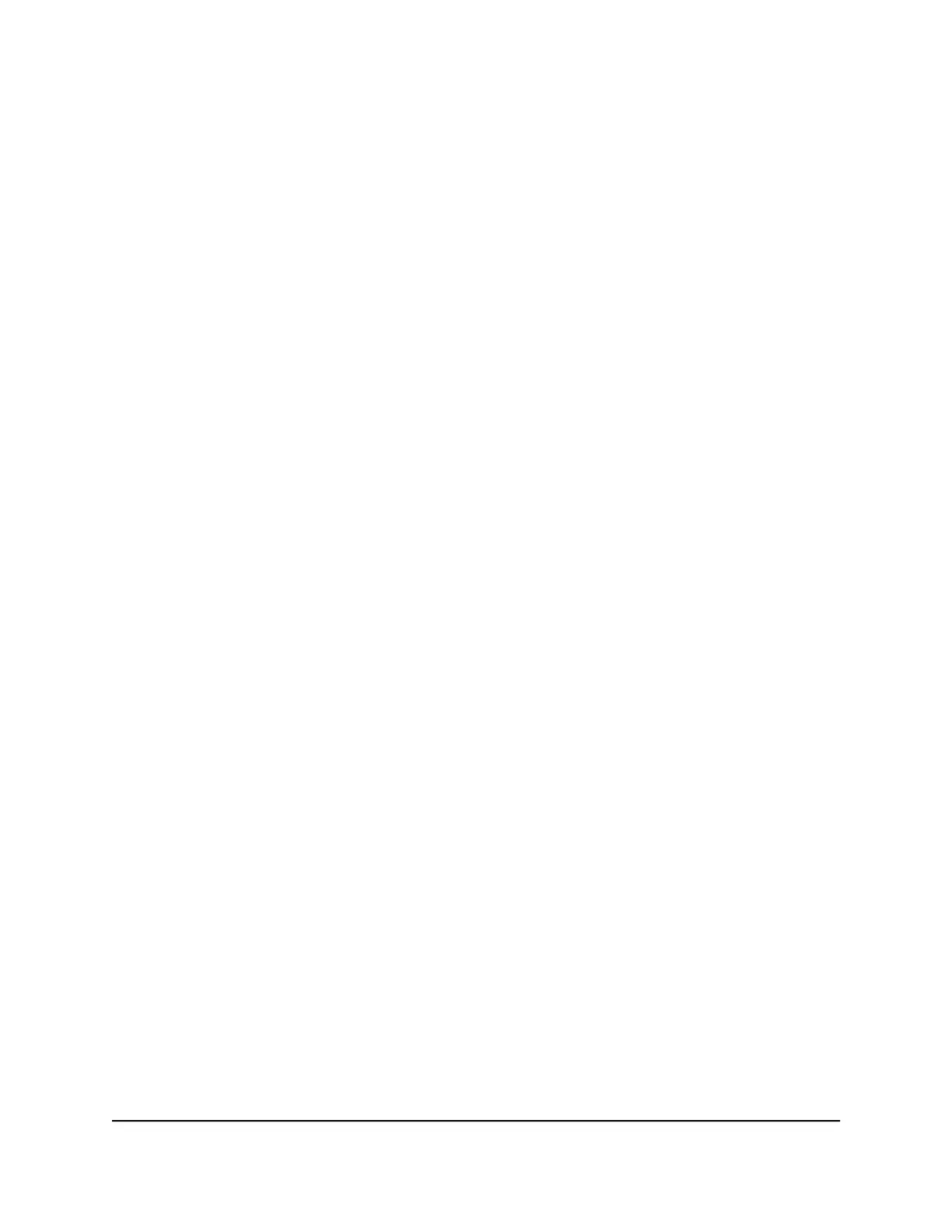WARNING: To avoid the risk of corrupting the firmware, do not interrupt the reset.
For example, if you are connected to the router’s web page, do not close the browser,
click a link, or load a new page. Do not turn off the router. Wait until the router finishes
restarting and the Power LED turns solid green.
Erase the Settings
CAUTION: This process erases all settings that you configured in the router.
To erase the settings:
1.
Launch a web browser from a computer or mobile device that is connected to the
network.
2.
Enter http://www.routerlogin.net.
A login window opens.
3. Enter the router user name and password.
The user name is admin. The default password is password. The user name and
password are case-sensitive.
The BASIC Home page displays.
4. Select ADVANCED > Administration > Backup Settings.
The Backup Settings page displays.
5. Click the Erase button.
The configuration is reset to factory default settings. When the reset is complete,
the router reboots. This process takes about two minutes.
WARNING: To avoid the risk of corrupting the firmware, do not interrupt the reset.
For example, do not close the browser, click a link, or load a new page. Do not turn
off the router. Wait until the router finishes restarting and the Power LED turns solid
green.
User Manual99Manage the Router
AC1000 WiFi Router Model R6080
