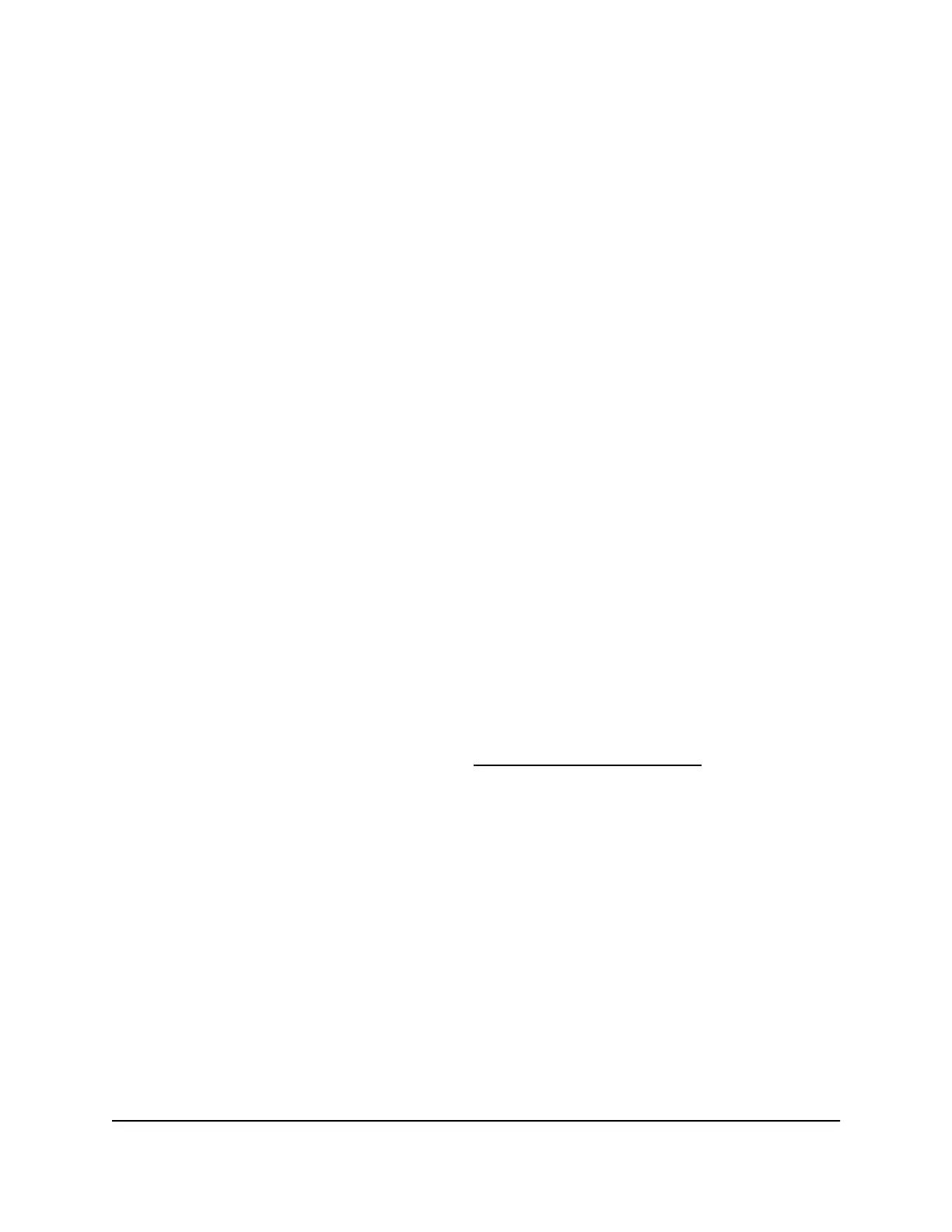Change a Port Triggering Rule
You can change an existing port triggering rule.
To change a port triggering rule:
1.
Launch a web browser from a computer or mobile device that is connected to the
network.
2.
Enter http://www.routerlogin.net.
A login window opens.
3. Enter the router user name and password.
The user name is admin. The default password is password. The user name and
password are case-sensitive.
The BASIC Home page displays.
4.
Select ADVANCED > Advanced Setup > Port Forwarding / Port Triggering.
The Port Forwarding / Port Triggering page displays.
5. Select the Port Triggering radio button.
The port triggering settings display.
6.
In the Port Triggering Portmap Table, select the radio button for the service or
application name.
7. Click the Edit Service button.
The Port Triggering Rule page displays.
8. Change the settings.
For information about the settings, see Add
a Port Triggering Rule on page 118.
9. Click the Apply button.
Your settings are saved. The changed rule displays in the Port Triggering Portmap
Table on the Port Forwarding / Port Triggering page.
Remove a Port Triggering Rule
You can remove a port triggering rule that you no longer need.
To remove a port triggering rule:
1.
Launch a web browser from a computer or mobile that is connected to the network.
2.
Enter http://www.routerlogin.net.
A login window opens.
User Manual120Manage Port Forwarding and
Port Triggering
AC1000 WiFi Router Model R6080
