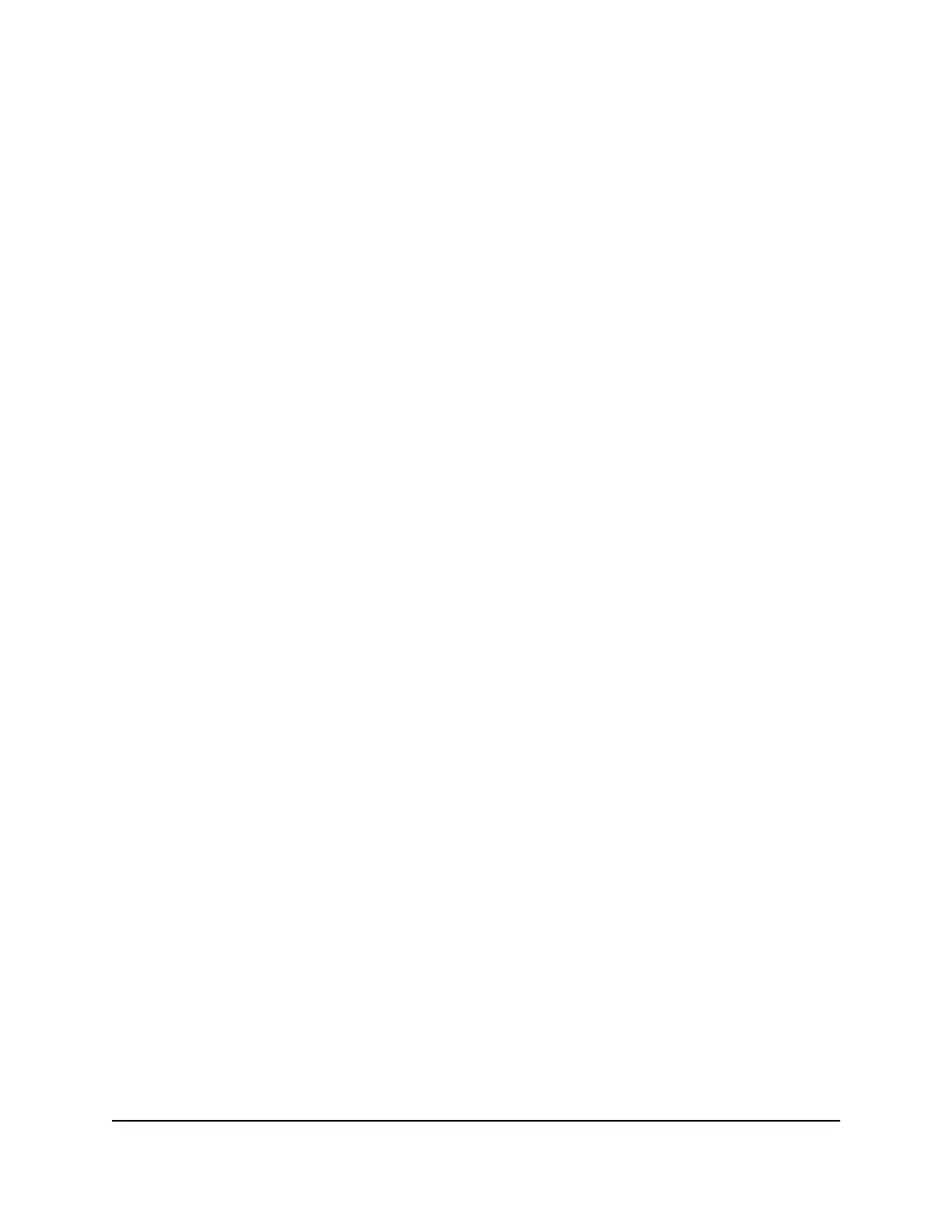7. Click the Add button.
The reserved address is entered into the table on the LAN Setup page.
The reserved address is not assigned until the next time the computer or device
contacts the router’s DHCP server. Reboot the computer or device, or access its IP
configuration and force a DHCP release and renew.
Change a Reserved IP Address
You can change a reserved IP address entry.
To change a reserved IP address entry:
1.
Launch a web browser from a computer or mobile device that is connected to the
network.
2.
Enter http://www.routerlogin.net.
A login window opens.
3. Enter the router user name and password.
The user name is admin. The default password is password. The user name and
password are case-sensitive.
The BASIC Home page displays.
4. Select ADVANCED > Setup > LAN Setup.
The LAN Setup page displays.
5.
In the Address Reservation section, select the radio button for the reserved address.
6. Click the Edit button.
The Address Reservation page displays.
7. Change the settings.
8. Click the Apply button.
Your settings are saved.
Remove a Reserved IP Address Entry
You can remove a reserved IP address entry.
To remove a reserved IP address entry:
1.
Launch a web browser from a computer or mobile device that is connected to the
network.
2.
Enter http://www.routerlogin.net.
User Manual80Manage the WAN and LAN
Network Settings
AC1000 WiFi Router Model R6080
