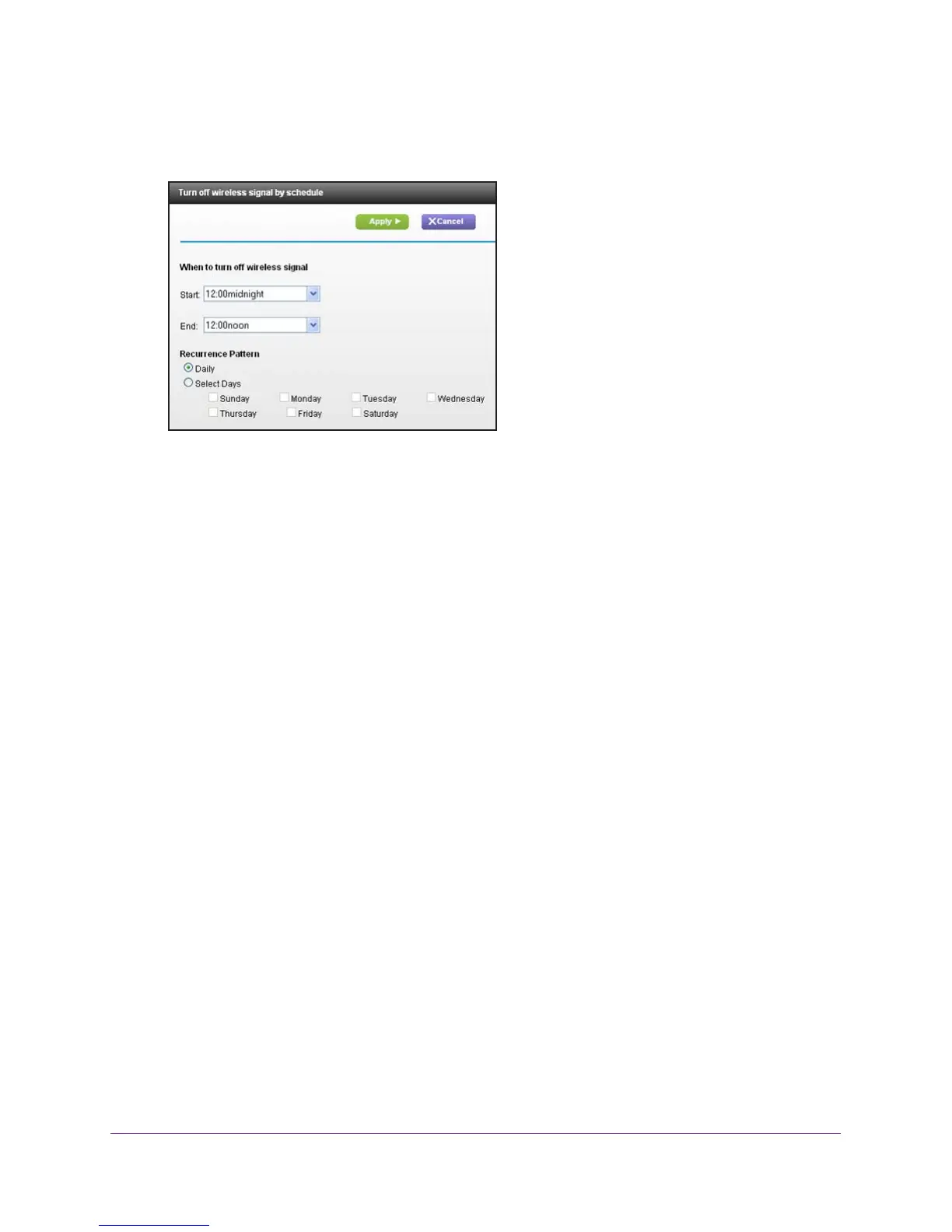Specify Network Settings
111
Nighthawk AC1900 Smart WiFi Router Model R7000
The Advanced Wireless Settings screen displays.
5. Click the Add a new period button.
6. Use the lists, radio buttons, and check boxes to set up a period during which you want to
turn off the wireless signal.
7. Click the Apply button.
The Advanced Wireless Settings screen displays.
8. Select the T
urn off wireless signal by schedule check box to activate the schedule.
9. Click the Apply button.
Specify WPS Settings
Wi-Fi Protected Setup (WPS) lets you join the WiFi network without typing the WiFi
password.
To specify WPS Settings:
1. Launch an Internet browser from a computer or wireless device that is connected to the
network.
2. T
ype http://www.routerlogin.net or http://www.routerlogin.com.
A login screen displays.
3. Enter the router user name and password.
The user name is admin.
The default password is password. The user name and
password are case-sensitive.
The BASIC Home screen displays.
4. Select ADV
ANCED > Advanced Setup > Wireless Settings.
The Router’s PIN field displays the PIN that you use on a registrar (for example, from the
Network Explorer on a V
ista Windows computer) to configure the router’s wireless
settings through WPS.
5. (Optional) Select or clear the Disable Router
’s PIN check box.
