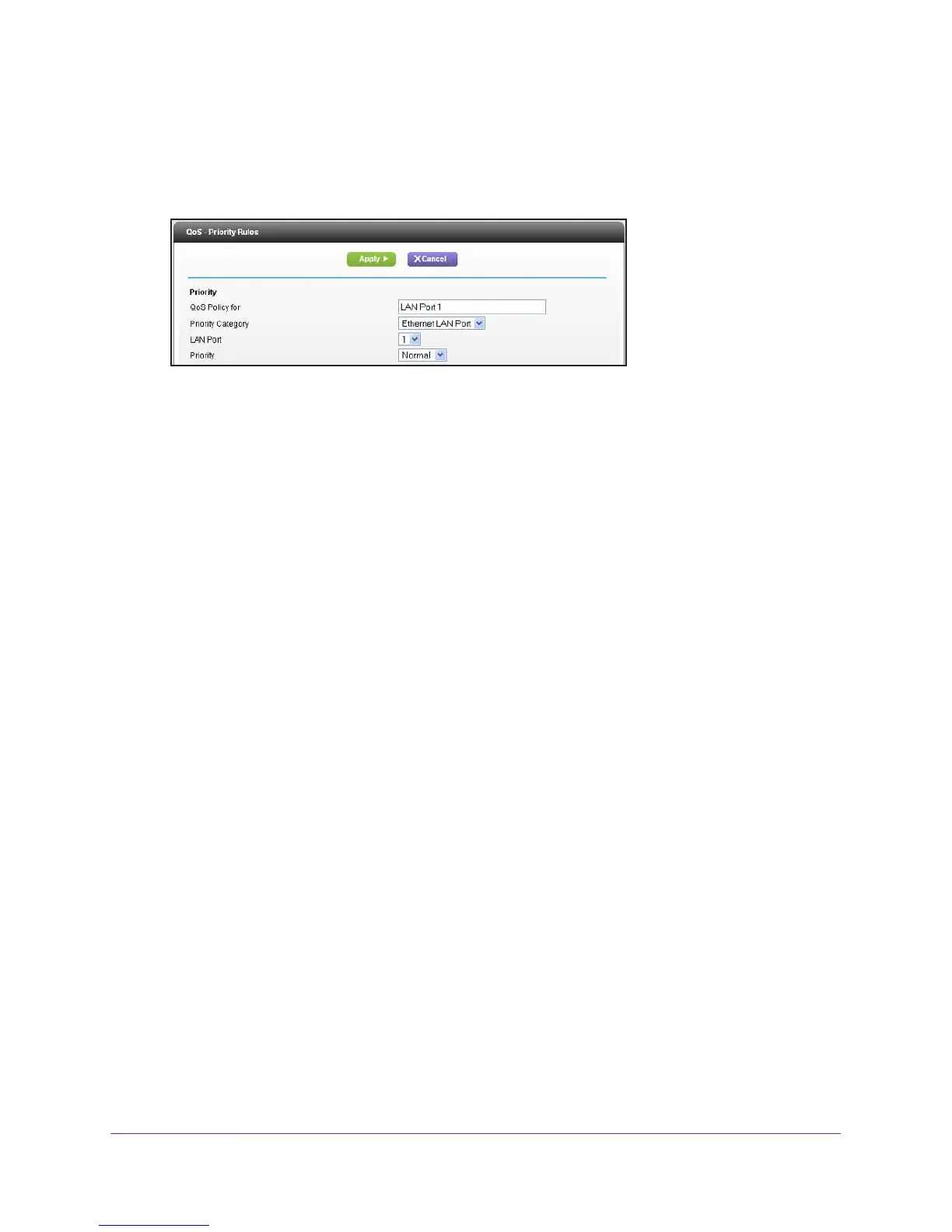Optimize Performance
44
Nighthawk AC1900 Smart WiFi Router Model R7000
8. Scroll down and click the Add Priority Rule button.
The QoS - Priority Rules screen displays.
9. From the Priority Category list, select Ethernet LAN Port.
10. From the QoS Policy for list, select the LAN port.
11. From the Priority list, select the priority for Internet access for this port’
s traffic relative to
other applications. The options are Low, Normal, High, and Highest.
12. Click the Apply button.
The rule is saved in the QoS Policy list.
Set Up QoS for a MAC Address
To create a QoS policy for traffic from a specific MAC address:
1. Launch an Internet browser from a computer or wireless device that is connected to the
network.
2. T
ype http://www.routerlogin.net or http://www.routerlogin.com.
A login screen displays.
3. Enter the router user name and password.
The user name is admin.
The default password is password. The user name and
password are case-sensitive.
The BASIC Home screen displays.
4. Select ADV
ANCED > Setup > QoS Setup > Upstream QoS.
5. Click the Setup QoS Rule button.
The QoS Priority Rule list displays.
6. Scroll down and click the Add Priority Rule button.
The QoS - Priority Rules screen displays.
