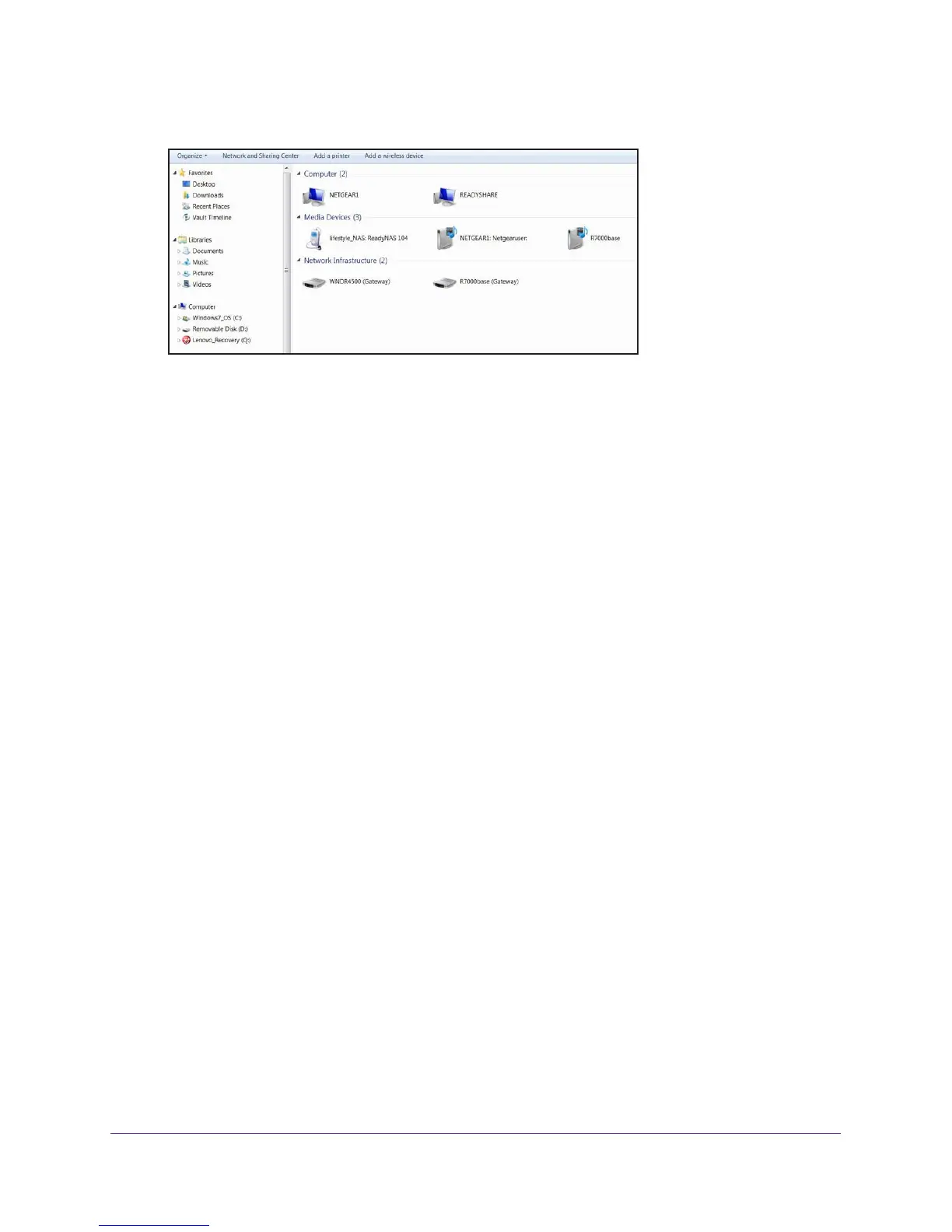Access the Router’s USB Drive Through the Internet
81
Nighthawk AC1900 Smart WiFi Router Model R7000
3. In Windows File Manager, select the Network folder.
The network resources display. The ReadySHARE icon is in the computers section and
the remote R7000 icon is in the Media Devices section (if DLNA is enabled in the router).
4. If the icons do not display, click the Refresh button to update the screen.
If the local LAN and the remote LAN are using the same IP scheme, the remote R7000
icon does not display in the Media Devices and Network Infrastructure sections.
5. T
o access the router’s USB drive, click the ReadySHARE icon.
6. T
o access media on the router’s network, click the R7000 icon.
Set Up Your Personal FTP Server
To set up your personal account and use FTP:
1. Get your free NETGEAR Dynamic DNS domain name.
See Your Personal FTP Server on page 77.
2. Make sure that your Internet connection is working.
Your router must use a direct Internet connection. It cannot connect to a different router to
access the Internet.
3. Connect a USB hard disk drive to a USB port on the router
.
4. Set up FTP access in the router
.
See Set Up FTP Access Through the Internet on page 75.
5. On your W
AN PC, you can FTP to your router using ftp://yourname.mynetgear.com.
