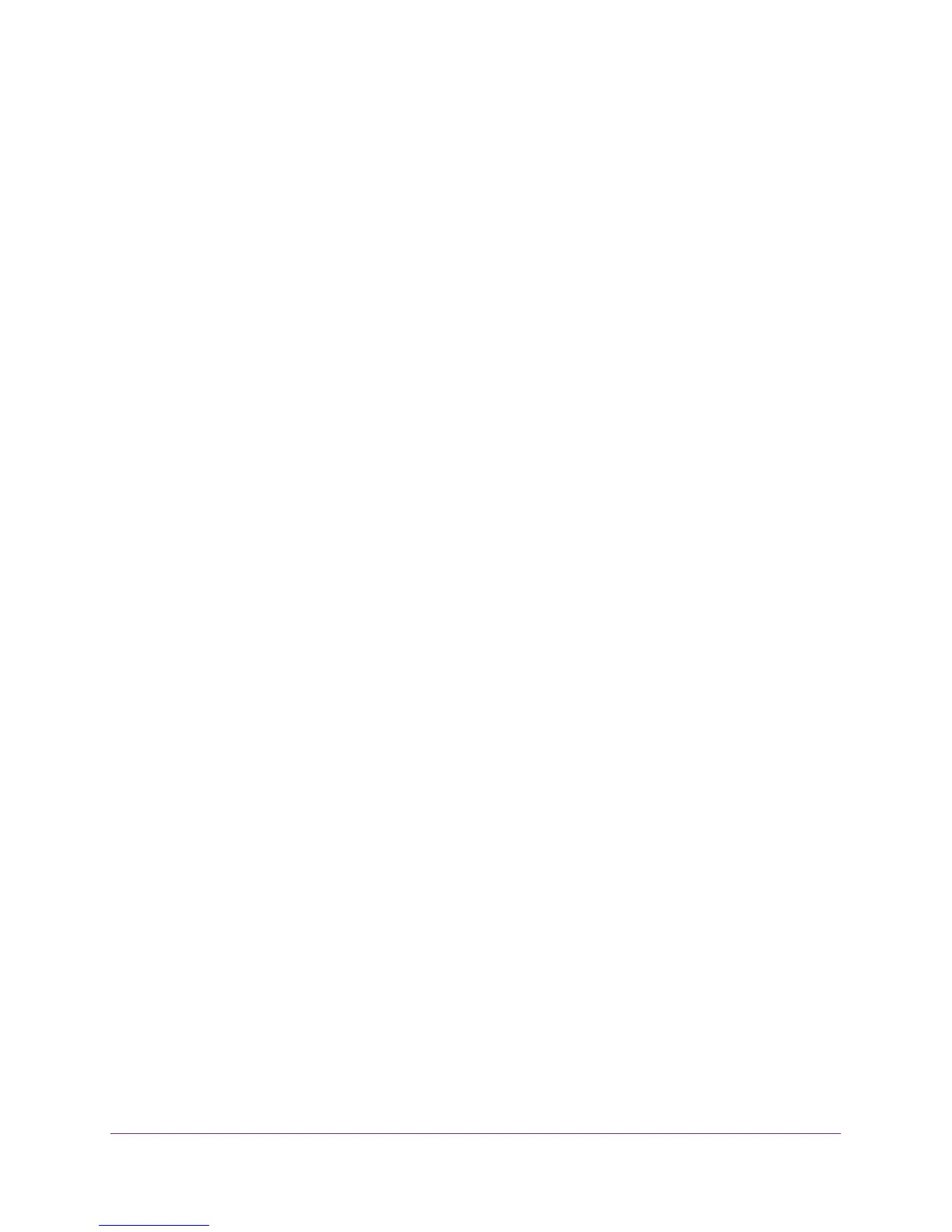Optimize Performance
49
Nighthawk AC1900 Smart WiFi Router Model R7000
7. In the Rule Name field, type the name of the rule.
8. In the Keyword field, type a keyword.
9. Click the Add button.
The rule is added to the QoS rules. The router assigns high priority to Internet traffic from
the server that matches the keyword.
Add a Downstream QoS Rule by Device
To add a downstream QoS rule by keyword:
1. Launch an Internet browser from a computer or wireless device that is connected to the
network.
2. Type http://www.routerlogin.net or http://www.routerlogin.com.
A login screen displays.
3. Enter the router user name and password.
The user name is admin. The default password is password. The user name and
password are case-sensitive.
The BASIC Home screen displays.
4. Select ADVANCED > Setup > QoS Setup > Downstream QoS.
5. Select the Enable Downstream QoS (Improved Video Streaming) check box.
6. In the Add Rules section, select the by Device radio button.
The screen adjusts.
7. In the MAC Device list, select a radio button for a device.
8. Click the Add button.
The router assigns high priority to streaming traffic that goes from the Internet to the
device you specified.
Improve Network Connections with Universal Plug and
Play
Universal Plug and Play (UPnP) helps devices, such as Internet appliances and computers,
access the network and connect to other devices as needed. UPnP devices can
automatically discover the services from other registered UPnP devices on the network.
If you use applications such as multiplayer gaming, peer-to-peer connections, or real-time
communications such as instant messaging or remote assistance (a feature in Windows XP),
enable UPnP.
