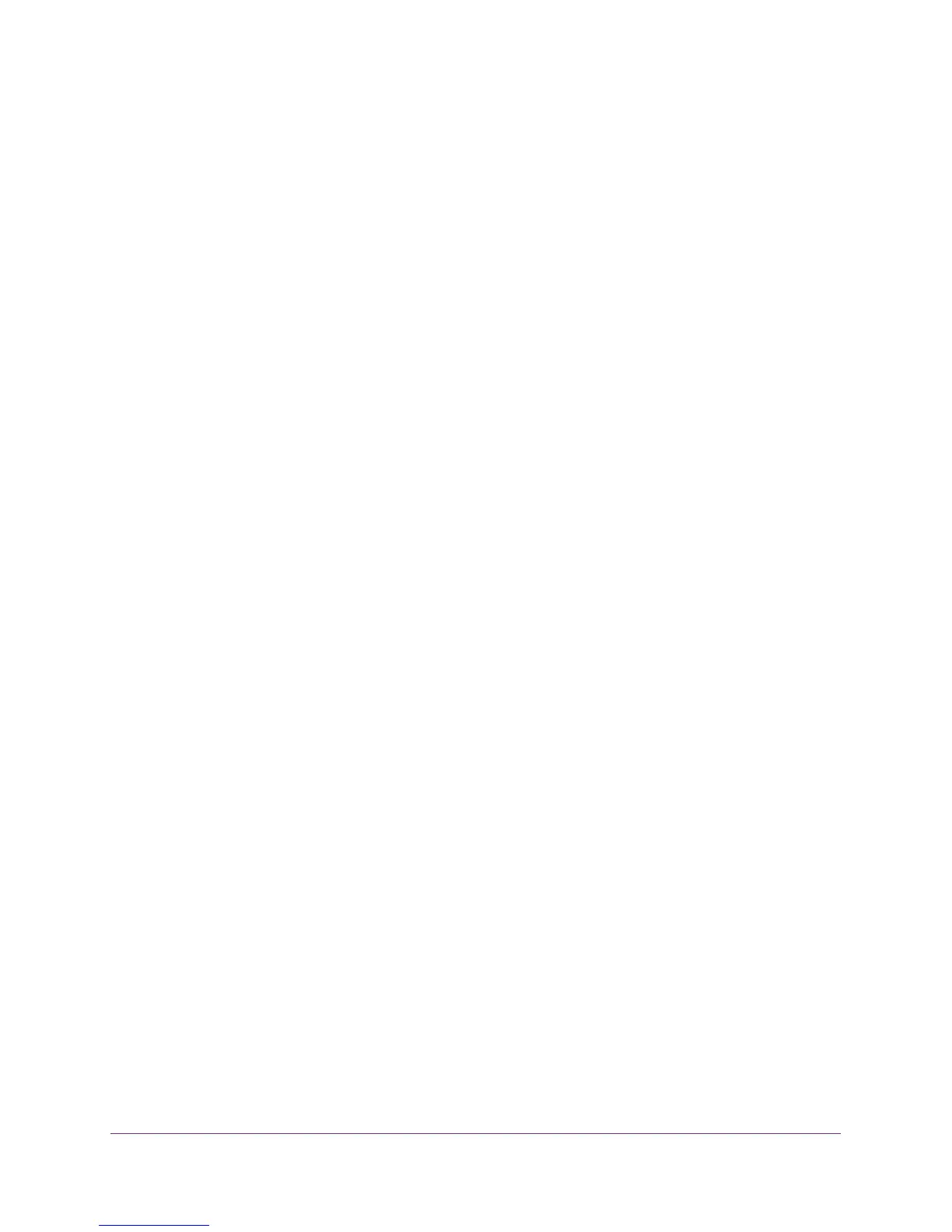Access the Router’s USB Drive Through the Internet
80
Nighthawk AC1900 Smart WiFi Router Model R7000
10. For a NETGEAR account at www.no-ip, in the Email field, type the email address for your
account.
11. In the Password (6-32 characters) field, type the password for your DDNS account.
12. Click the Apply button.
Your changes are saved.
13. To verify that your Dynamic DNS service is enabled in the router, click the Show Status
button.
A message displays the Dynamic DNS status.
Change the Dynamic DNS Settings
To change your settings:
1. Launch an Internet browser from a computer or wireless device that is connected to the
network.
2. Type http://www.routerlogin.net or http://www.routerlogin.com.
A login screen displays.
3. Enter the router user name and password.
The user name is admin. The default password is password. The user name and
password are case-sensitive.
The BASIC Home screen displays.
4. Select ADVANCED > Advanced Settings > Dynamic DNS.
5. Change your DDNS account settings as necessary.
6. Click the Apply button.
Your changes are saved.
Use Your Dynamic DNS Account
To use your Dynamic DNS account to access your home network:
1. Launch an Internet browser on your computer or wireless device.
2. In the URL field, type your host name (sometimes called a domain name).
