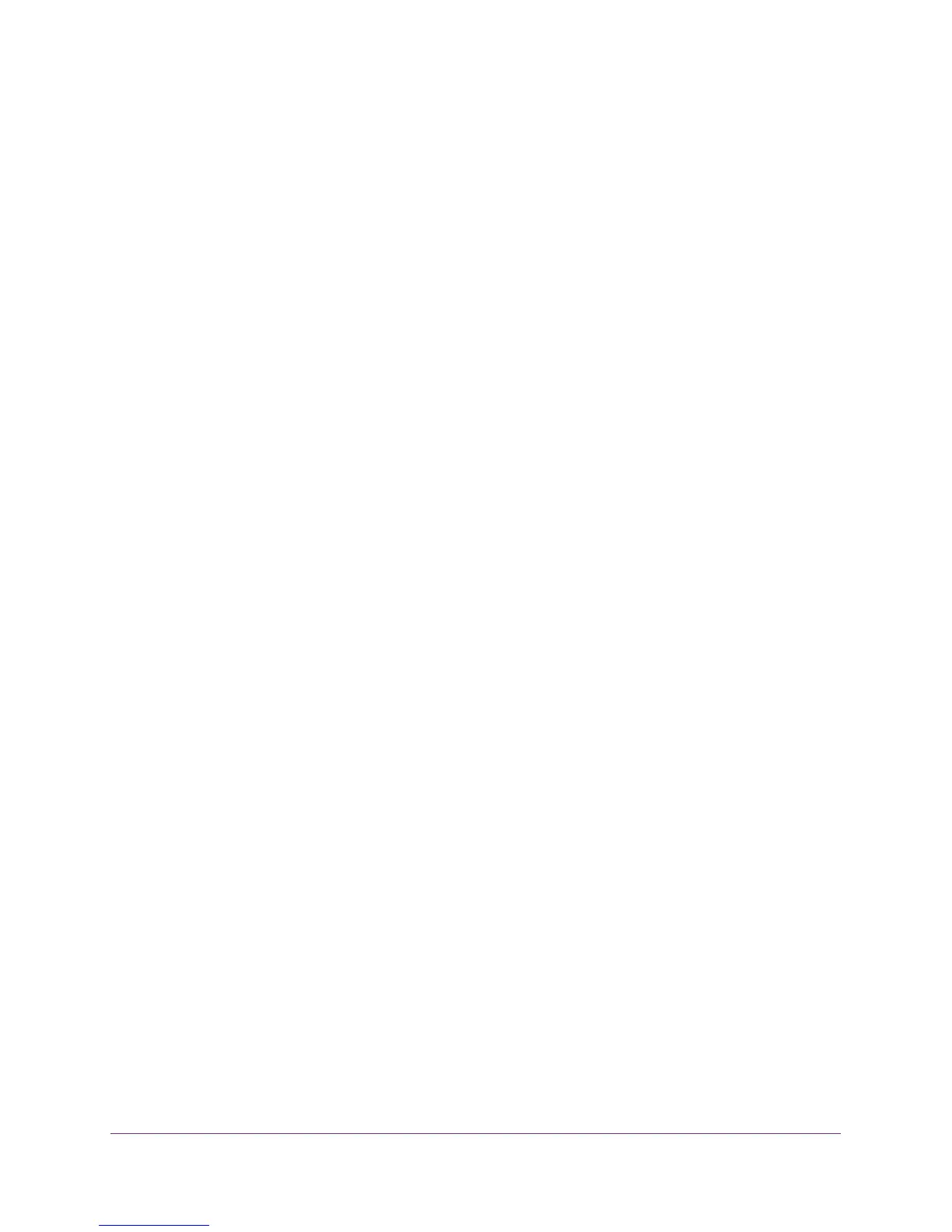Manage Your Network
123
Nighthawk AC1900 Smart WiFi Router Model R7000
The BASIC Home screen displays.
4. Select ADVANCED > Administration > Set Password.
5. Select the Enable Password Recovery check box.
6. Select two security questions and provide answers to them.
7. Click the Apply button.
Your changes are saved.
To recover your password:
1. In the address field of your browser, type www.routerlogin.net.
A login screen displays.
2. Click Cancel.
If password recovery is enabled, you are prompted to answer two security questions.
3. Enter the saved answers to the security questions.
4. Enter the serial number of your router.
The serial number is on the router’s label.
View Router Status
To view router status and usage information:
1. Launch an Internet browser from a computer or wireless device that is connected to the
network.
2. Type http://www.routerlogin.net or http://www.routerlogin.com.
A login screen displays.
3. Enter the router user name and password.
The user name is admin. The default password is password. The user name and
password are case-sensitive.
The BASIC Home screen displays.
