
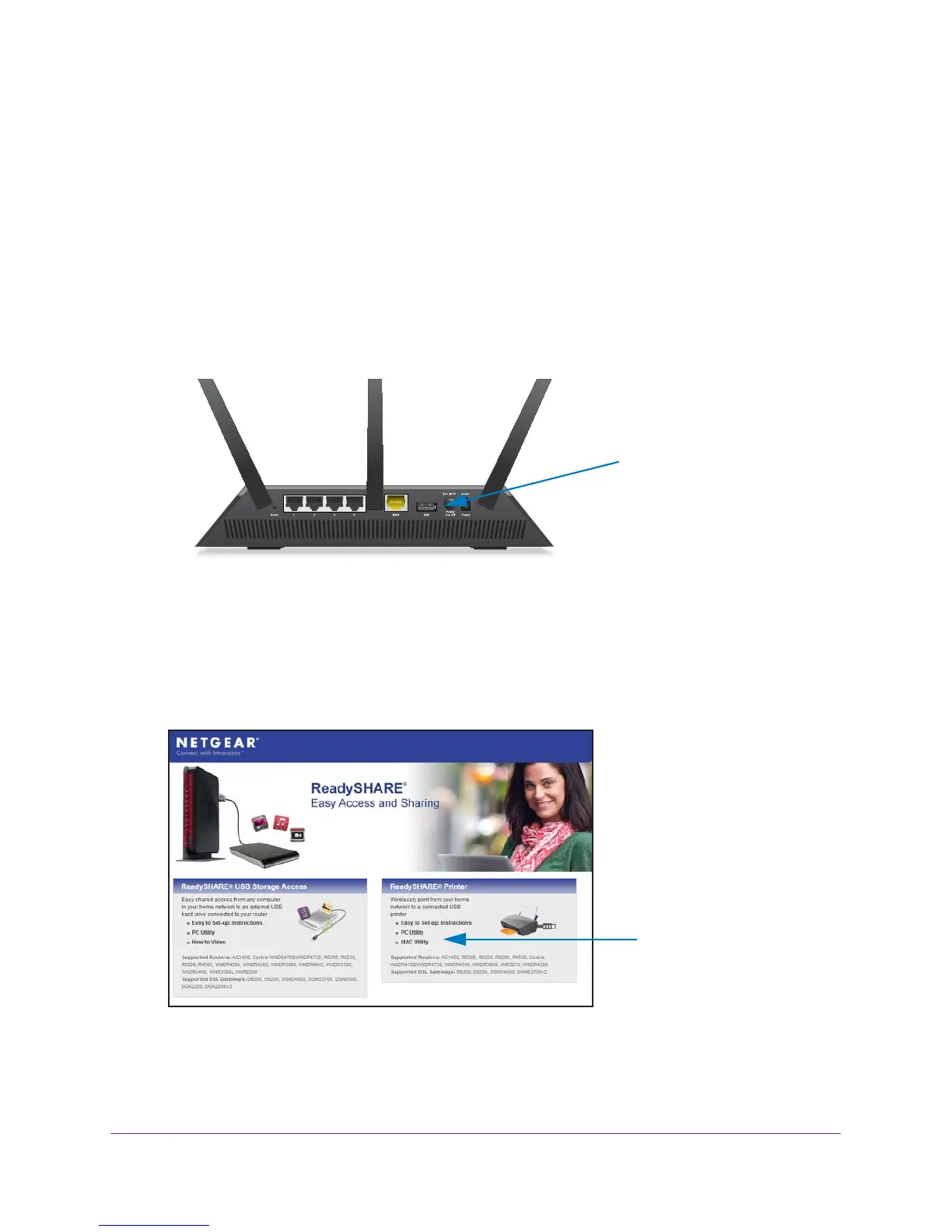
Do you have a question about the NETGEAR AC1900 Model R7000 and is the answer not in the manual?
| WiFi Performance | AC1900 (600 + 1300 Mbps) |
|---|---|
| WiFi Range | Very large homes |
| Processor | 1GHz Dual Core |
| Antenna | 3 external antennas |
| Beamforming+ | Yes |
| Dynamic QoS | Yes |
| VPN Support | Yes |
| Guest Network | Yes |
| Parental Controls | Yes |
| Dimensions | 11.22 x 7.26 x 1.97 in (285 x 184.5 x 50 mm) |
| RAM | 256 MB |
| Flash Memory | 128 MB |
| WiFi Technology | 802.11ac |
| Ethernet Ports | 5 (1 WAN & 4 LAN) Gigabit Ethernet ports |
| USB Ports | 1 x USB 3.0, 1 x USB 2.0 |
| Weight | 1.65 lb (0.75 kg) |
Unpacking the router and identifying package contents for initial setup.
Instructions for attaching the three external antennas to the router for optimal signal.
Description of router LEDs and the front panel USB 3.0 port for status indication.
Identification of rear panel connections and buttons like Reset and WPS.
Guidance on optimal placement of the router for best wireless coverage.
Step-by-step instructions for connecting the router to the modem and power.
Methods for connecting devices via wired Ethernet or WiFi.
Router label details and explanation of ISP, WiFi, and router login differences.
How to access the router's interface using a web browser for setup.
Utilizing NETGEAR genie for automatic router setup and configuration.
Procedure to log in to the router's interface via a web browser.
Steps to change the router's interface language setting.
Using NETGEAR genie mobile or desktop apps for network management.
Guide to using the wizard for automatic Internet connection setup.
Manual configuration of Internet connection settings for various types.
Setting up IPv6 connections via Auto Detect, Tunnel, Pass Through, Fixed, DHCP, PPPoE.
Adjusting the Maximum Transmission Unit (MTU) size for optimal performance.
Using QoS to prioritize gaming and video streaming traffic.
Configuring upstream QoS for prioritizing online gaming traffic.
Configuring downstream QoS to prioritize video streaming traffic.
Enabling UPnP for easier device discovery and network connectivity.
Configuring Live Parental Controls to filter content and manage access.
Using Access Control to allow or block specific devices by MAC address.
Blocking specific websites or domains using keywords.
Setting schedules for blocking internet sites and services.
Exempting a trusted computer with a fixed IP address from blocking rules.
Configuring the router to send email alerts for security events.
Supported file systems and compatibility for USB drives.
Connecting to and accessing USB drives shared via ReadySHARE.
Using ReadySHARE Vault software for backing up Windows computers.
Specifying network device names, workgroups, and access methods.
Setting up File Transfer Protocol (FTP) for faster local file transfer.
Viewing and managing network folders and share settings for USB drives.
Creating a new network folder on a connected USB drive.
Modifying existing network folder settings on a USB drive.
Setting up security to share only approved USB devices.
Steps to safely disconnect a USB drive from the router.
Remotely accessing the USB drive via the Internet using Dynamic DNS or IP address.
Explanation of Dynamic DNS for easier remote network access.
Setting up a personal FTP server using Dynamic DNS for remote file access.
Configuring the router to act as a DLNA/UPnP AV media server.
Streaming music from a USB drive using iTunes Server and the Remote App.
Setting up TiVo to access media files stored on the router's USB drive.
Installing printer drivers and connecting the USB printer to the router.
Downloading and installing the utility for sharing USB printers.
Connecting to and using a USB printer shared via the router.
Checking printer status and managing NETGEAR USB Control Center settings.
Viewing and configuring Wide Area Network (WAN) settings.
Configuring a DMZ server for applications incompatible with NAT.
Changing the name displayed for the router on the network.
Modifying router's IP address, subnet mask, and RIP settings.
Configuring the DHCP server settings and IP address range.
Assigning static IP addresses to specific devices on the network.
Settings for SSID, security, guest network, and wireless radios.
Configuring the router to act as an access point (AP) on the local network.
Configuring the router in bridge mode to extend the network wirelessly.
Setting up the router as a base station or repeater in a WDS network.
Checking for and installing new router firmware.
Changing the router's admin password and setting up recovery options.
Checking router status, IP information, and viewing activity logs.
Monitoring internet traffic volume and setting usage limits.
Adding custom static routes for advanced network configurations.
Displaying a list of devices currently connected to the network.
Backing up, restoring, or erasing router configuration settings.
Enabling and configuring remote access to the router's settings.
Establishing a secure virtual private network (VPN) connection.
Installing OpenVPN client software on computers for VPN access.
Creating a VPN tunnel for secure remote access to the network.
Remotely accessing router USB drives and media through a VPN tunnel.
Using the VPN to access your home's Internet service remotely.
Configuring port forwarding rules for incoming traffic to local servers.
Configuring port triggering for dynamic opening of ports based on traffic.
Basic troubleshooting tips including restarting the network sequence.
Diagnosing router issues by checking the status of the LED indicators.
Resolving issues with logging into the router or accessing the internet.
Diagnosing problems with PPPoE connections and general internet browsing.
Troubleshooting problems with wireless device connectivity to the router.
Using the ping utility to diagnose LAN path and remote device connectivity.
Information on returning the router to its default factory settings.
Detailed technical specifications of the router hardware and features.
User requirements for operating the device according to national laws.
Compliance information and regulations for FCC and Canadian authorities.











