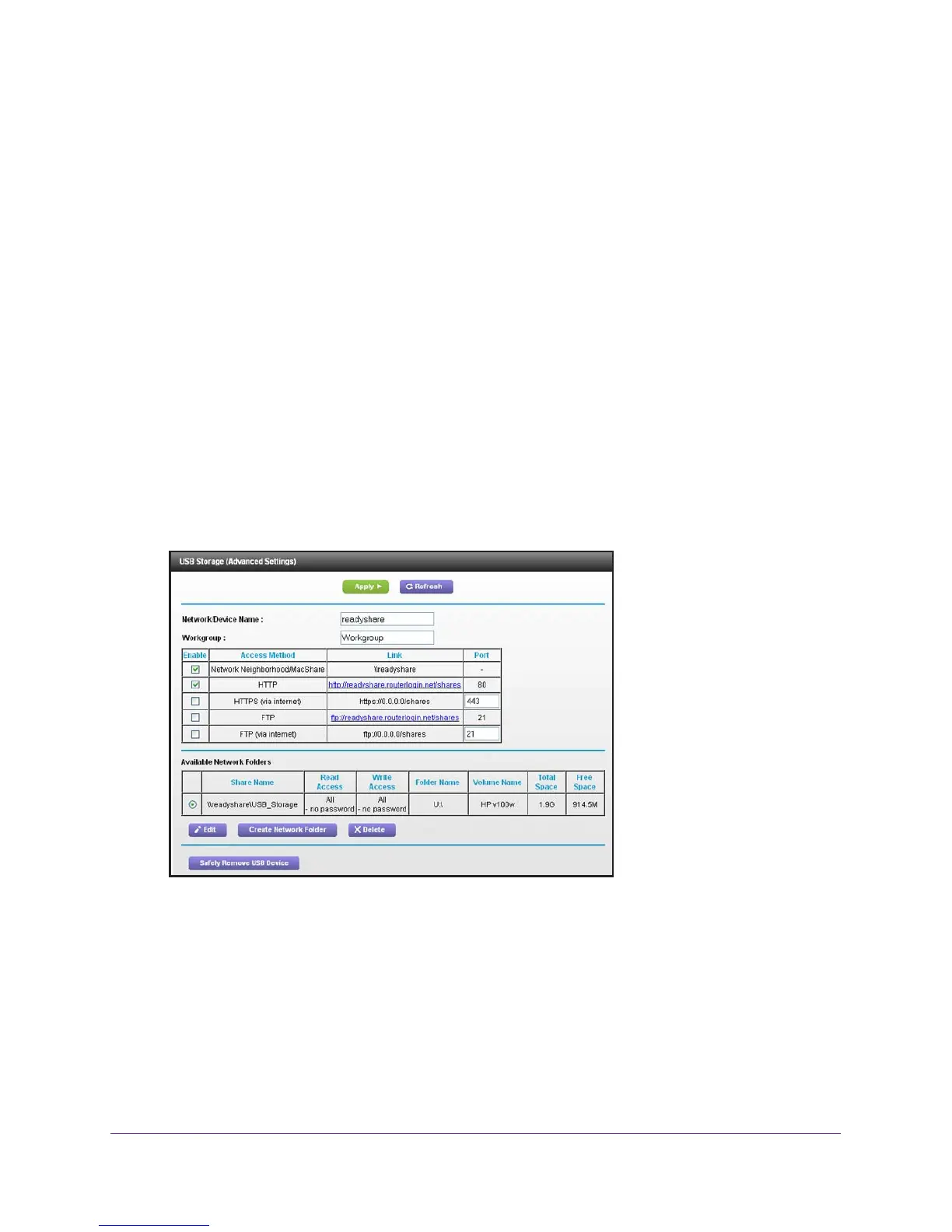Share USB Drives Attached to the Router
69
Nighthawk AC1900 Smart WiFi Router Model R7000
Manage Network Folders on a USB Drive
You can view or change the network folders on the USB storage device.
View Network Folders on a USB Drive
To view network folders:
1. Launch an Internet browser from a computer or wireless device that is connected to the
network.
2. T
ype http://www.routerlogin.net or http://www.routerlogin.com.
A login screen displays.
3. Enter the router user name and password.
The user name is admin.
The default password is password. The user name and
password are case-sensitive.
The BASIC Home screen displays.
4. Select ADV
ANCED > USB Storage > Advanced Settings.
5. Scroll down to the Available Networks Folder section of the screen, and adjust the following
settings:
• Share Name. If only one device is connected, the default share name is
USB_Storage. (Some router models have more than one USB port.)
You can click the name, or you can type it in the address field of your web browser. If
Not Shared is shown, the default share has been deleted, and no other share for the
root folder exists. Click the link to change this setting.
