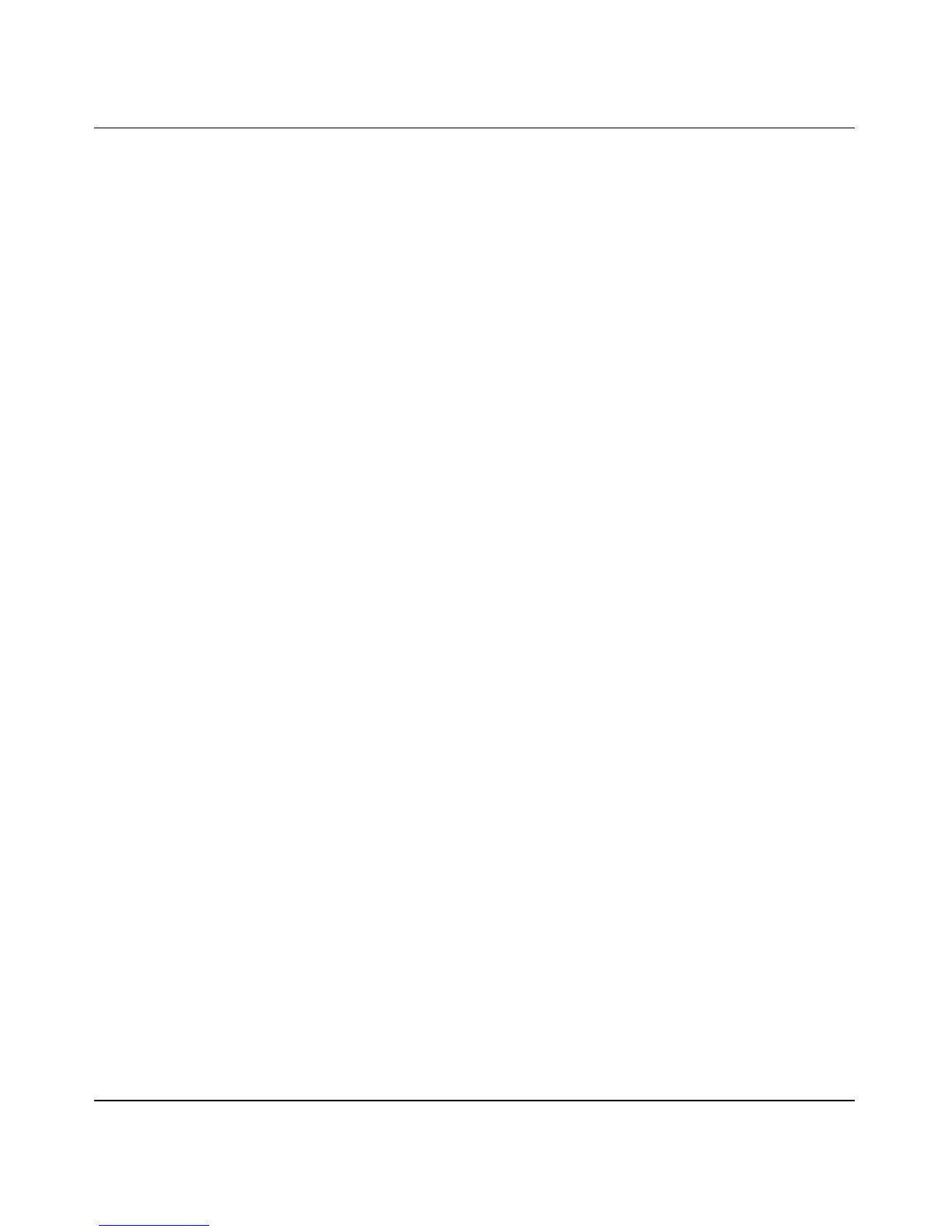Wireless Cable Voice Gateway Model CBVG834G Adminstrators User Manual
Protecting Your Network 3-5
v1.0, February 2008
Domain Blocking
To enable domain blocking:
1. Select the Enable radio box adjacent to Domain Blocking.
2. Enter the Domain Name of the site name you want to block in the Domain List field.
If the domain “badstuff.com” is specified, the URL “http://www.badstuff.com/xxx.html” will
be blocked, along with all other URLs in the badstuff.com site.
Up to eight entries are supported in the Domain List.
3. When you have completed your entries, click Add Domain.
4. Click Apply to save your settings
To delete a an entry in either the Keyword List or Domain List field:
1. Select it from the list, and click Remove Keyword or click Remove Domain.
2. Click Apply to save your settings.
Blocking Access by Time of Day
The default blocking schedule is to block access all day. However, you can also block access
according to a daily schedule for each PC individually.
To block access for a PC:
1. In the MAC Filtering screen, select the PC for which the schedule will be modified.
2. In the Day(s) to Block section, select the check boxes next to the days when you want access
blocked.
3. In the Time of Day to Block section, select either All Day, or set the hours for Internet
blocking
4. Click Apply to activate the settings.