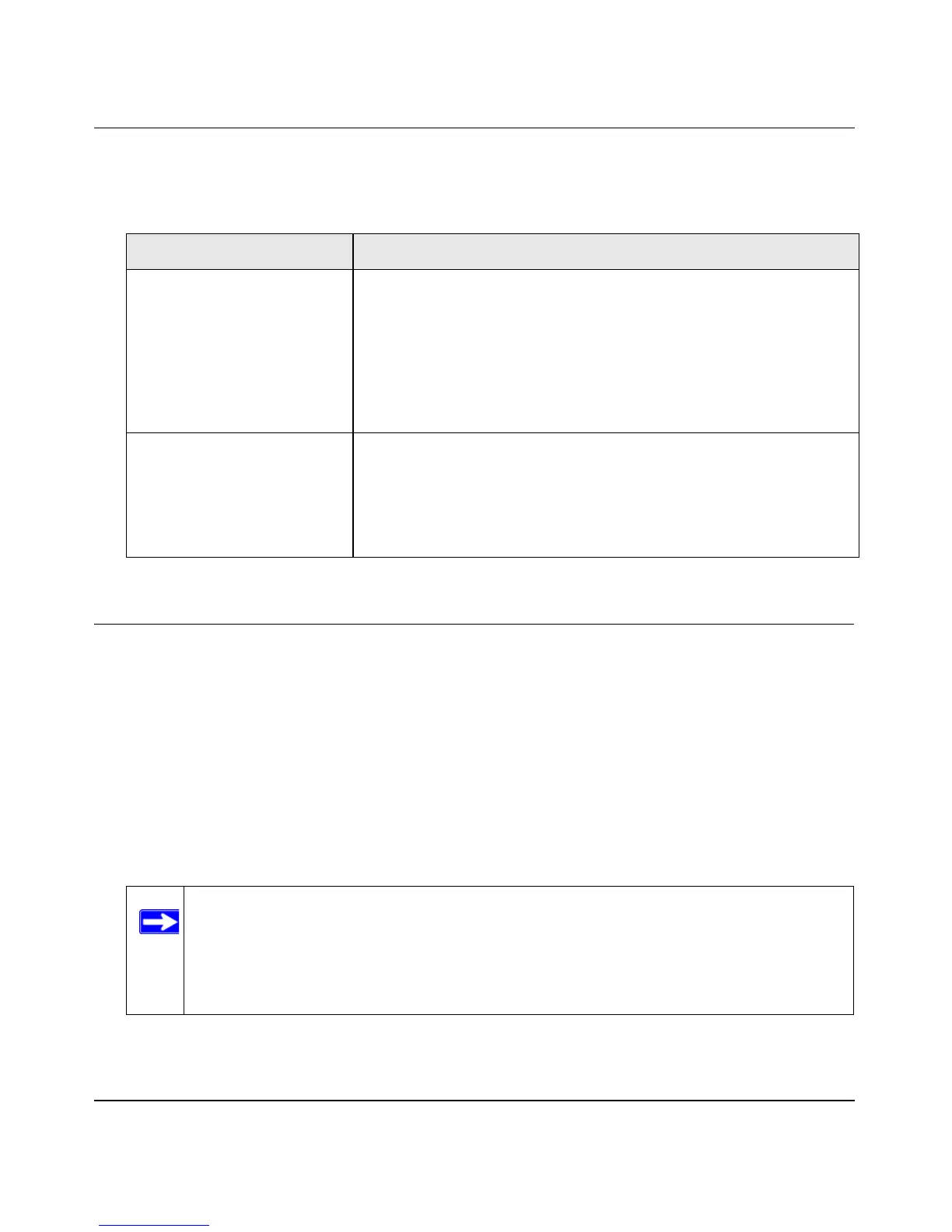Wireless Cable Voice Gateway Model CBVG834G Adminstrators User Manual
5-2 Troubleshooting
v1.0, February 2008
If any of these conditions does not occur, see the following table.
Connecting to the Wireless Voice Gateway Main Menu
If you are unable to access the gateway’s main menu from a PC on your local network, check the
following:
• Check the Ethernet connection between the PC and the gateway as described in the previous
section.
• Make sure that your PC’s IP address is on the same subnet as the gateway. If you are using the
recommended addressing scheme, your PC’s address should be in the range of 192.168.0.10 to
192.168.0.254. Refer to “Preparing a Computer for Network Access:” in Appendix B for more
information about IP address configuration.
Table 5-1. Basic Troubleshooting with LEDs
Problem Action
Power LED is off. If the Power and other LEDs are off when your gateway is turned on:
• Make sure that the power cord is properly connected to your gateway
and that the power supply adapter is properly connected to a
functioning power outlet.
• Check that you are using the 12VDC power adapter supplied by
NETGEAR for this product.
If the error persists, you have a hardware problem and should contact
technical support.
LAN LEDs are off, but ports
are connected.
Check the following:
• Make sure that the Ethernet cable connections are secure at the
gateway and at the hub or PC.
• Make sure that power is turned on to the connected computer.
• Be sure you are using the correct cable:
When connecting the gateway use the cable that was supplied.
Note: If your PC’s IP address is shown as 169.254.x.x:
Recent versions of Windows and Mac OS generate and assign an IP address if
the computer cannot reach a DHCP server. These auto-generated addresses are
in the range of 169.254.x.x. If your IP address is in this range, check the
connection from the PC to the gateway and reboot your PC.