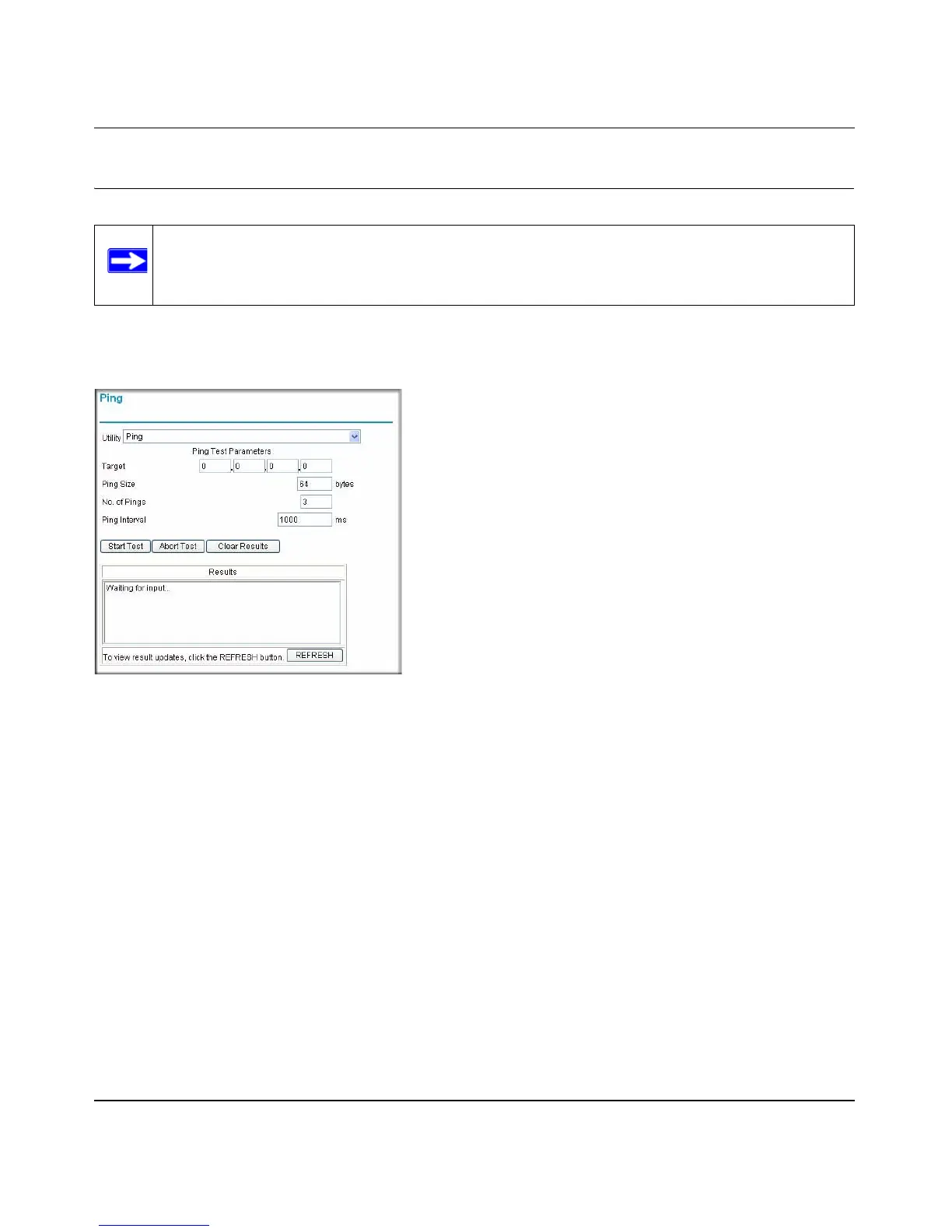Wireless Cable Voice Gateway Model CBVG834G Adminstrators User Manual
4-6 Managing Your Network
v1.0, February 2008
Running Diagnostic Utilities
You can use diagnostics to test connectivity to a PC with the ping command. From the main menu,
below the Maintenance heading, select Diagnostics. The Ping screen displays:
To perform a ping test:
1. In the Target field, enter the IP address of the PC that you want to ping.
2. If you want to specify additional details, you can set the Ping Size, No. of Pings, and the Ping
Interval.
3. Click Start Test to begin the test. Test results are displayed on this screen.
• To stop a test in progress, click Abort Test.
• To delete the results of a ping test from the Results display, click Clear Results.
• To update the results of a ping test, click REFRESH.
Note: To run diagnostic utilities you must log in as MSO.
Figure 4-5