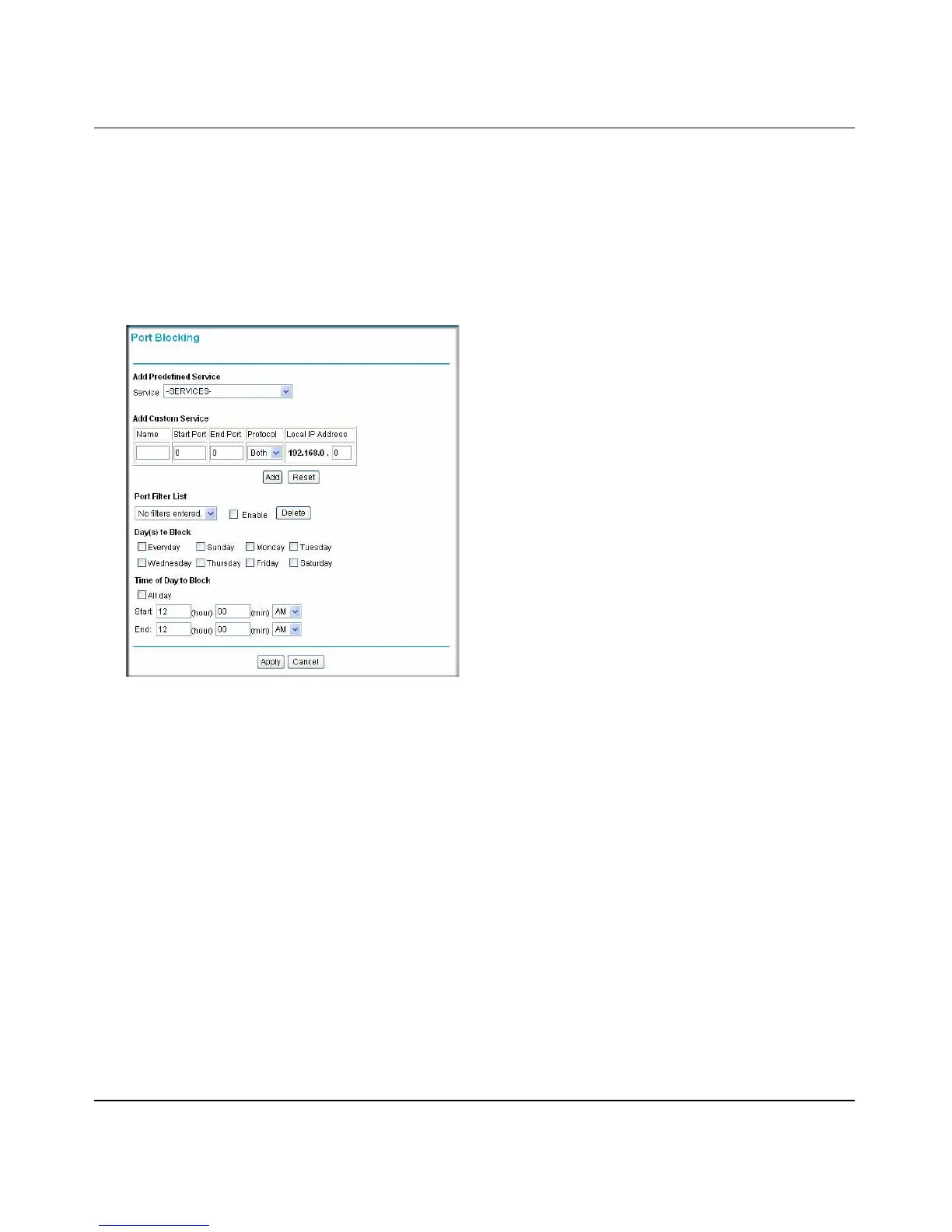Wireless Cable Voice Gateway Model CBVG834G Adminstrators User Manual
Protecting Your Network 3-9
v1.0, February 2008
Port Blocking
You can use Port Blocking to block outbound traffic on specific ports.
To configure port blocking:
1. Under the Advanced heading on the main menu, select Port Blocking. The Port Blocking
screen displays.
2. Select the service that you want to block from the Add Predefined Services drop-down list. If
the service that you want to block is not in the predefined list, you can add a custom service.
3. Enter the range of ports that you want to block and select whether the ports are TCP, UDP or
Both.
4. Enter the Local IP Address for the computer to which this rule will apply.
5. Click Add. The selected service is added to the Port Filter List
Blocking a Rule by Day or Time
To specify specific days or times to block a rule:.
1. From the Port Filter List, select a rule, and then select the corresponding Enable check box.
2. Select the check box for the Day(s) to Block when you want to apply the rule.
Figure 3-6