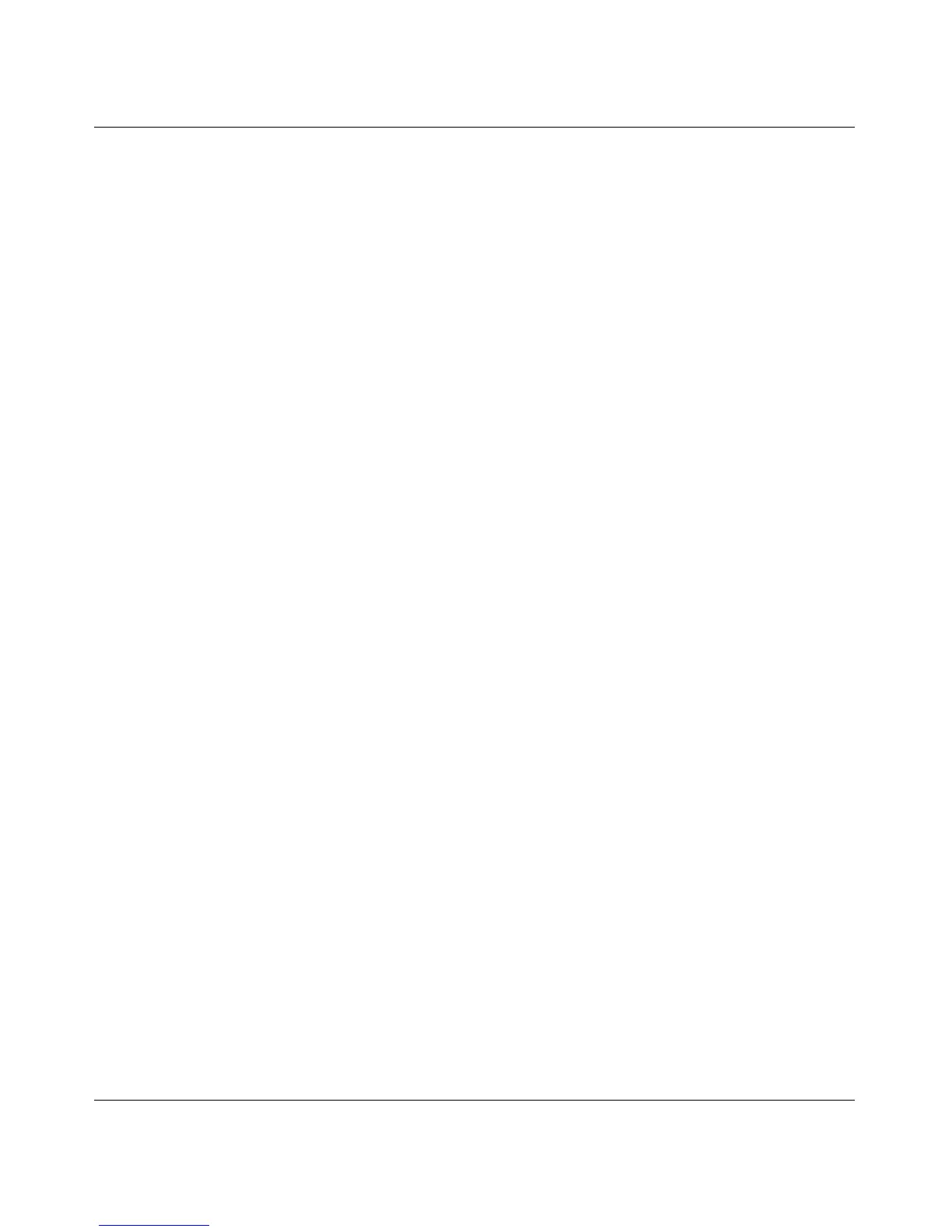GS700TS Smart Switch Software Administration Manual
Managing System Settings 3-22
v1.0, June 2009
To add a new SNMP trap:
1. Click System > SNMP > SNMPv1/v2 > Trap Configuration. The SNMPv1/v2 Trap
Configuration screen displays.
2. Enter the fields in the first row.
3. Click ADD to update the device.
To remove an SNMP trap:
1. Click System > SNMP > SNMPv1/v2 > Trap Configuration. The SNMPv1/v2 Trap
Configuration screen displays.
2. Select the entry to be removed.
3. Click DELETE to remove the entry.
SNMPv3
The SNMPv3 menu contains the following options:
• “Engine ID”
• “View Name”
• “View Content”
• “Community Configuration”
• “Group Configuration”
• “User Configuration”
• “Global Trap Configuration”
• “Trap Configuration”
• “Trap Filter Name”
• “Trap Filter Content”
Engine ID
The SNMPv3 Engine ID screen allows network managers to define the SNMP Engine ID or to
assign the default Engine ID to SNMP.
To define the Local Engine ID:
1. Click System > SNMP > SNMPv3 > Engine ID. The SNMPv3 Engine ID screen displays: