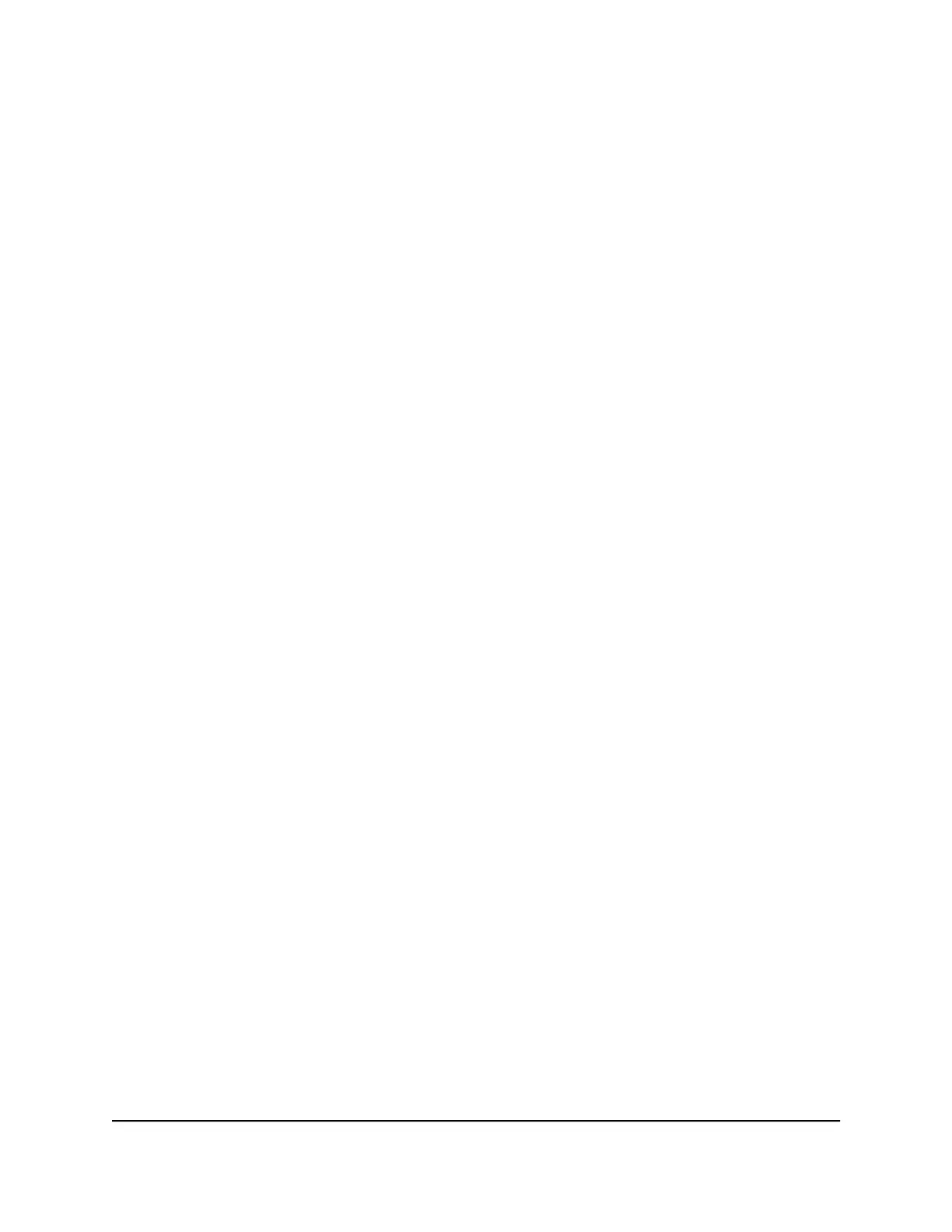Manage the ReadyDLNA Media Server
By default, the router acts as a ReadyDLNA media server, which lets you view movies
and photos on DLNA/UPnP AV-compliant media players, such as Xbox360, Playstation,
and NETGEAR media players.
To enable or disable the DLNA media server:
1.
Launch a web browser from a computer or mobile device that is connected to the
router network.
2.
Enter http://www.routerlogin.net.
A login window opens.
3. Enter the router admin user name and password.
The user name is admin. The password is the one that you specified the first time
that you logged in. The user name and password are case-sensitive.
The BASIC Home page displays.
4.
Select ADVANCED > USB Functions > ReadySHARE Storage > Media Server.
The Media Server (Settings) page displays.
5.
Select or clear the Enable DLNA Media Server check box.
By default, the Enable DLNA Media Server check box is selected and the DLNA
media server is enabled.
6.
Click the Apply button.
Your settings are saved.
Safely Remove a USB Storage Device
Before you physically disconnect a USB storage device from the router USB port, log
in to the router and take the USB storage device offline.
To remove a USB storage device safely:
1.
Launch a web browser from a computer or mobile device that is connected to the
router network.
2.
Enter http://www.routerlogin.net.
A login window opens.
3. Enter the router admin user name and password.
User Manual121Share USB Storage Devices
Attached to the Router
Nighthawk X6S AC3600 Tri-Band WiFi Router Model R7960P
