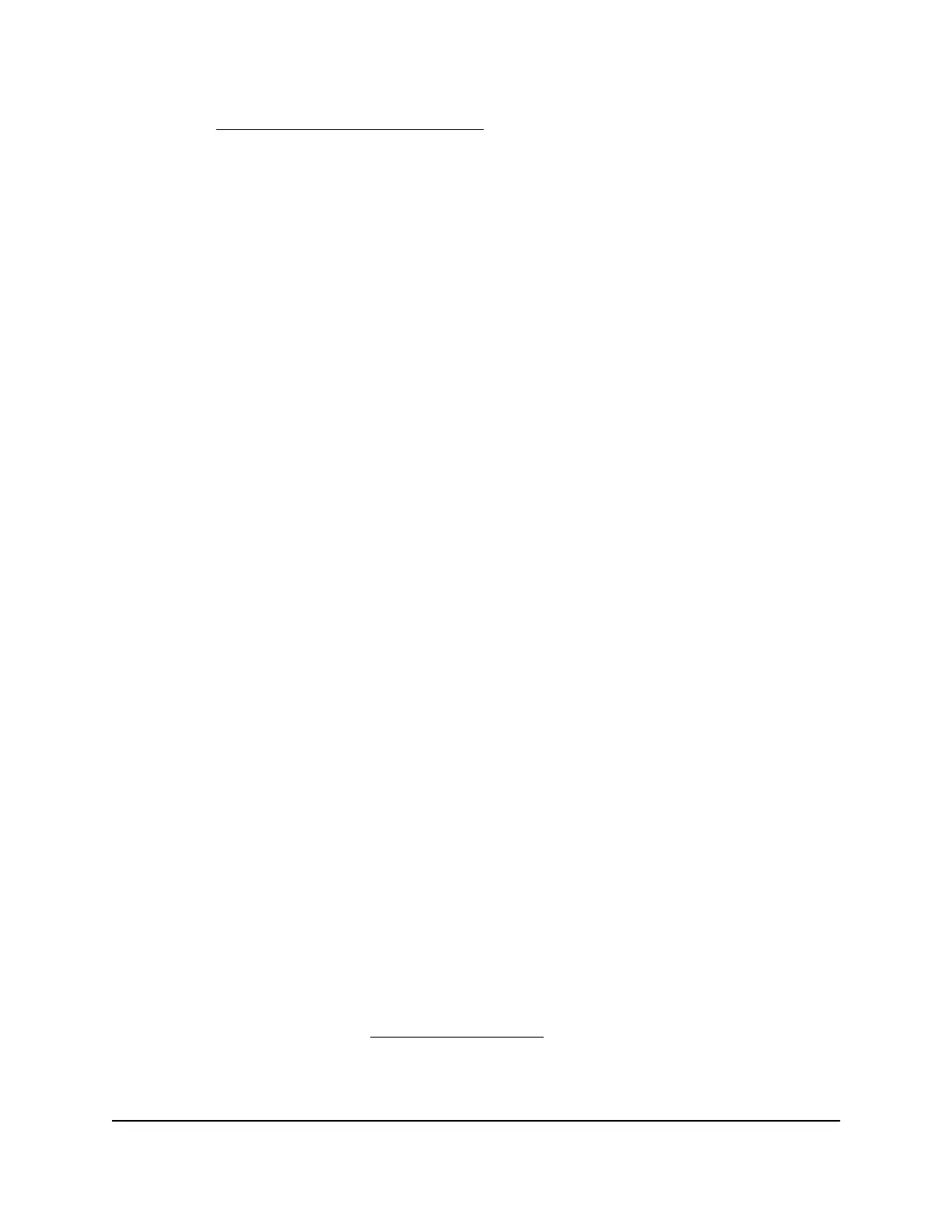c.
Read You Cannot Access the Internet on page 162. If problems persist, register
your NETGEAR product and contact NETGEAR Technical Support.
When the router connects to the Internet, you are prompted to download and install the free ReadySHARE
Vault app.
Log In to the Router
When you first connect to your router and launch a web browser, the browser
automatically displays the router web interface. If you want to view or change settings
for the router later, you can use a browser to log in to the router web interface.
To log in to the router:
1.
Launch a web browser from a computer or mobile device that is connected to the
router network.
2.
Enter http://www.routerlogin.net.
Note: You can also enter http://www.routerlogin.com or http://192.168.1.1.
The procedures in this manual use http://www.routerlogin.net.
A login window opens.
3. Enter the router admin user name and password.
The user name is admin. The password is the one that you specified the first time
that you logged in. The user name and password are case-sensitive.
The BASIC Home page displays.
Install and Manage Your Router With the
Nighthawk App
With the Nighthawk app, you can easily install and manage your router. The app
automatically updates the router to the latest firmware, allows you to personalize your
WiFi network, and even helps register your router with NETGEAR.
The Nighthawk app is available for iOS and Android mobile devices.
To install your router using the Nighthawk app:
1. To download the app, visit Nighthawk-app.com.
2.
On your mobile device, tap Settings > Wi-Fi and find and connect to your router’s
WiFi network.
User Manual20Connect to the Network and
Access the Router
Nighthawk X6S AC3600 Tri-Band WiFi Router Model R7960P
