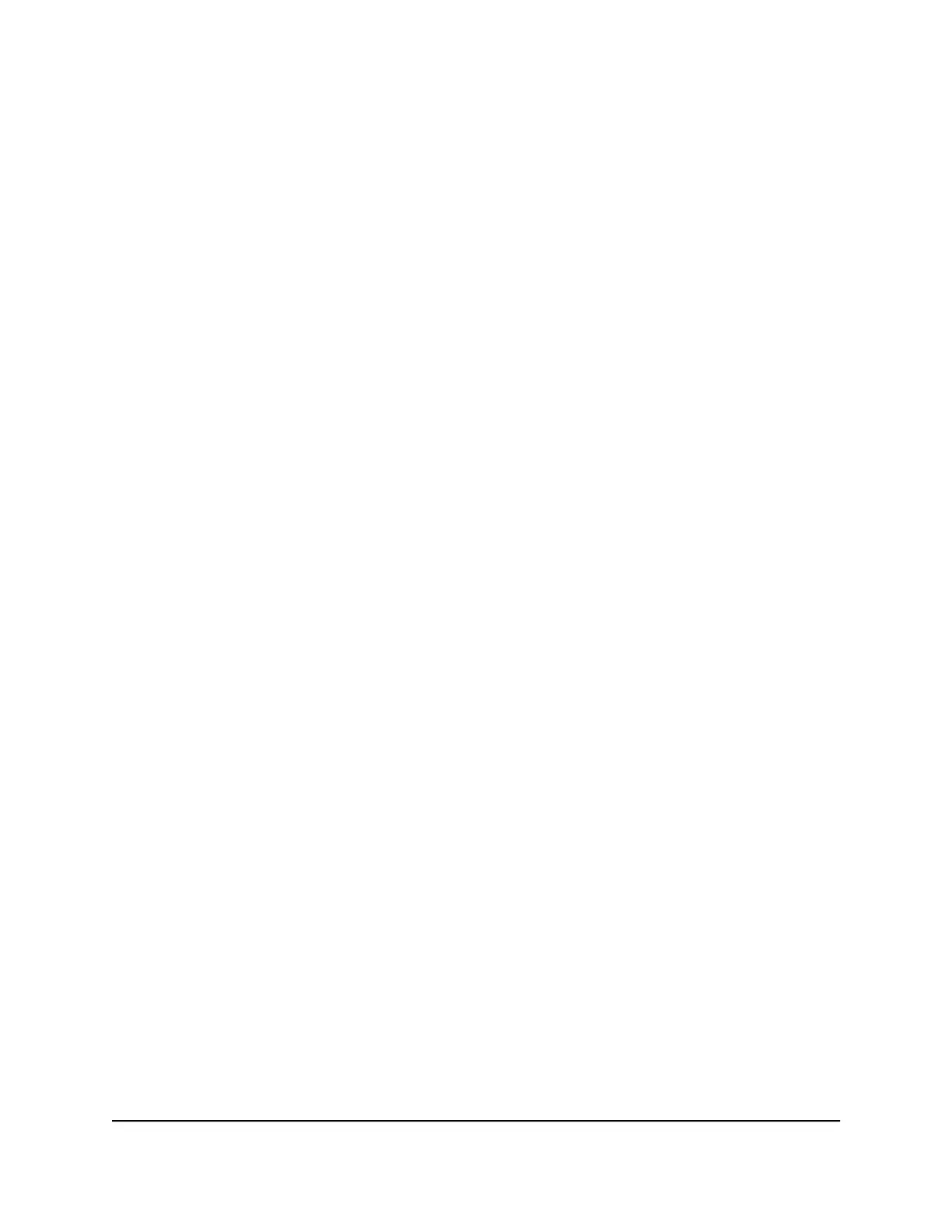To manually update the Dynamic QoS database:
1.
Launch a web browser from a computer or mobile device that is connected to the
network.
2.
Enter http://www.routerlogin.net.
A login window opens.
3. Enter the router user name and password.
The user name is admin. The default password is password. The user name and
password are case-sensitive.
The BASIC Home page displays.
4.
Select Dynamic QoS.
The Dynamic QoS page displays.
5.
Click the Update Now button.
The router checks for the newest version of the database and downloads it.
6.
Click the Apply button.
Your settings are saved.
Participate in Dynamic QoS Analytics
We use a QoS database of the most popular applications and services to implement
dynamic QoS. As new applications and services become popular, we update this
database and automatically update your router if you enabled Dynamic QoS. If you
enabled dynamic QoS, you can opt in to share aggregate QoS information to help
improve the dynamic QoS feature.
To opt in to participate in dynamic QoS analytics:
1.
Launch a web browser from a computer or WiFi device that is connected to the
network.
2.
Enter http://www.routerlogin.net.
A login window opens.
3. Enter the router user name and password.
The user name is admin. The default password is password. The user name and
password are case-sensitive.
The BASIC Home page displays.
4.
Select Dynamic QoS.
The Dynamic QoS page displays.
User Manual56Optimize Performance
Nighthawk X6S AC3600 Tri-Band WiFi Router Model R7960P
