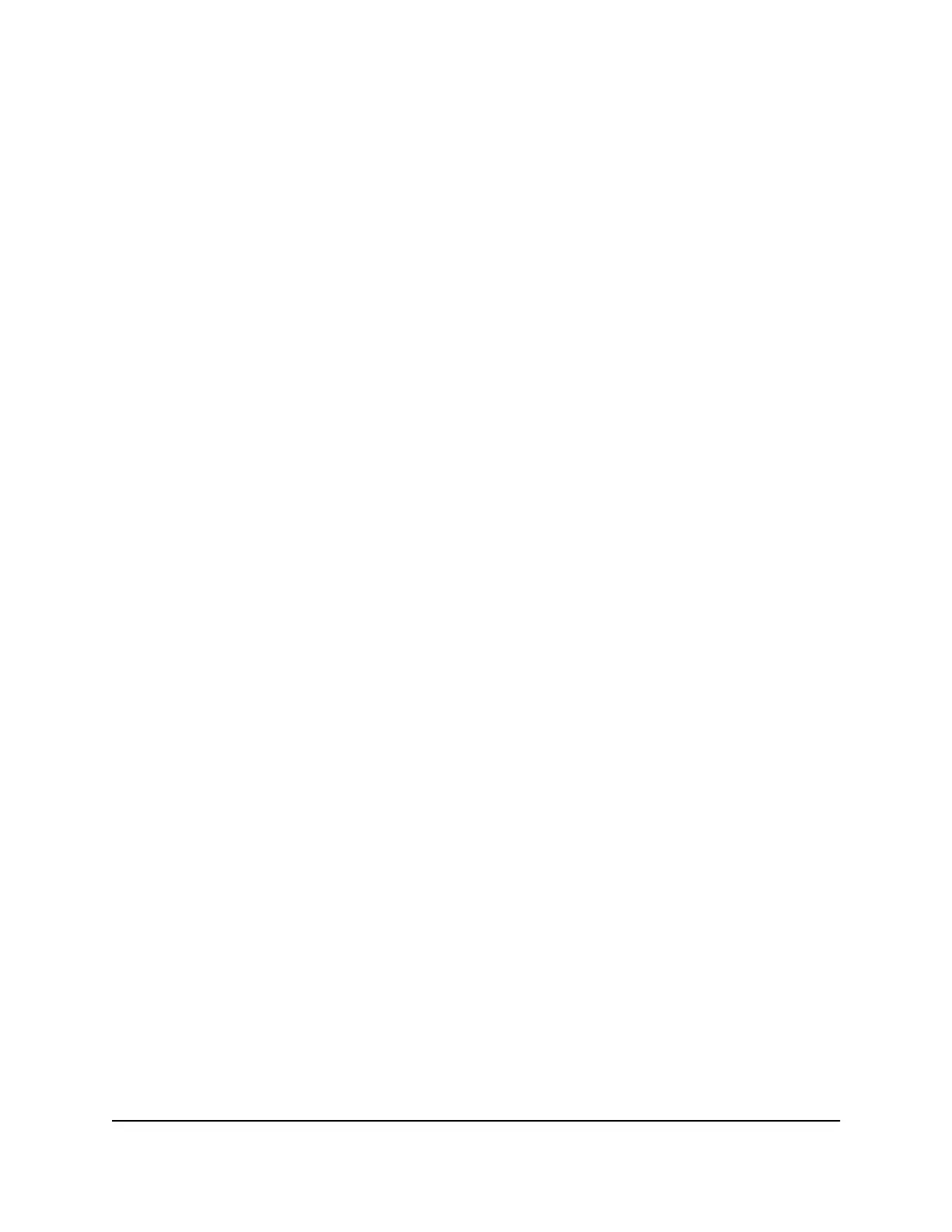Your settings are saved.
View or Change the Router Ethernet Port Aggregation
Mode
To view or change your router's Ethernet port aggregation mode:
1.
Launch a web browser from a computer or mobile device that is connected to the
router network.
2.
Enter http://www.routerlogin.net.
A login window opens.
3. Enter the router admin user name and password.
The user name is admin. The password is the one that you specified the first time
that you logged in. The user name and password are case-sensitive.
The BASIC Home page displays.
4.
Select ADVANCED > Advanced Setup > Ethernet Port Aggregation.
The Ethernet Port Aggregation page displays.
5. Select an Ethernet port aggregation mode:
• Disable. This mode disables Ethernet port aggregation on your router. Ethernet
ports 1 and 2 can be used as independent Ethernet ports.
• Dynamic (LACP-IEEE 802.3ad). The router communicates with the device
connected to Ethernet ports 1 and 2 on your router, and checks to see if Ethernet
port aggregation is supported on the device. If Ethernet port aggregation is
supported, the router automatically trunks Ethernet ports 1 and 2. If not, Ethernet
ports 1 and 2 work as independent Ethernet ports. We recommend that you select
this mode unless your NAS or switch can support static LAG only.
• Enable static LAG. If your device supports a static link aggregation group (LAG)
only, select this mode. Otherwise, we recommend that you to select the Enable
(LACP-IEE 802.3ad) radio button instead..
Note: You must enable static LAG before you connect your device to Ethernet
ports 1 and 2 on the router
6.
Click the Apply button.
Your settings are saved.
User Manual91Manage Network Settings
Nighthawk X6S AC3600 Tri-Band WiFi Router Model R7960P
