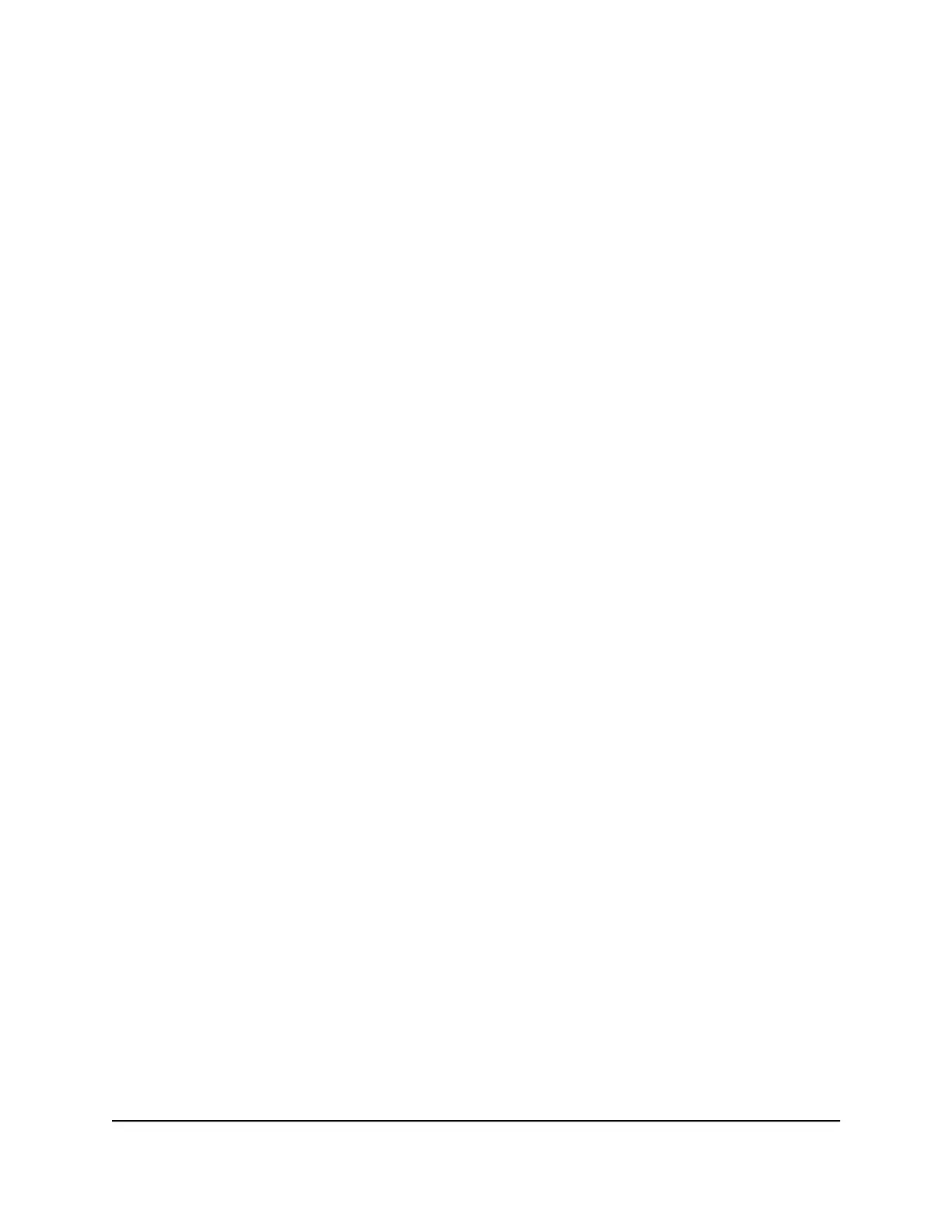7.
For the 5GHz-2 WiFi band, select a setting from the Mode menu:
•
Up to 360 Mbps. Legacy mode. This mode allows 802.11ac, 802.11n, and
802.11a devices to join the selected WiFi network in the 5 GHz band of the
network but limits 802.11ac and 802.11n devices to functioning at up to 360
Mbps.
•
Up to 750 Mbps. Neighbor-friendly mode for reduced interference with
neighboring WiFi networks. This mode allows 802.11ac, 802.11n, and 802.11a
devices to join the selected WiFi network in the 5 GHz band of the network but
limits 802.11ac devices to functioning at up to 750 Mbps.
•
Up to 1625 Mbps. Performance mode. This mode allows 802.11ac, 802.11n,
and 802.11a devices to join the selected WiFi network in the 5 GHz band of the
network and allows 802.11ac devices to function at up to 1625 Mbps. This mode
is the default mode.
8.
Click the Apply button.
Your settings are saved.
Change the Transmission Power Control
By default, you router’s transmission power is set to 100%. This allows your router to
give you whole home WiFi coverage. If you don’t need whole home WiFi coverage, and
you also want to save power consumption while using your router, you can lower the
transmission power of your router.
To change the transmission power control:
1.
Launch a web browser from a computer or mobile device that is connected to the
router network.
2.
Enter http://www.routerlogin.net.
A login window opens.
3. Enter the router admin user name and password.
The user name is admin. The password is the one that you specified the first time
you logged in. The user name and password are case-sensitive.
The BASIC Home page displays.
4.
Select Wireless.
The Wireless Settings page displays.
User Manual73Manage Network Settings
Nighthawk X6S AC3600 Tri-Band WiFi Router Model R7960P
