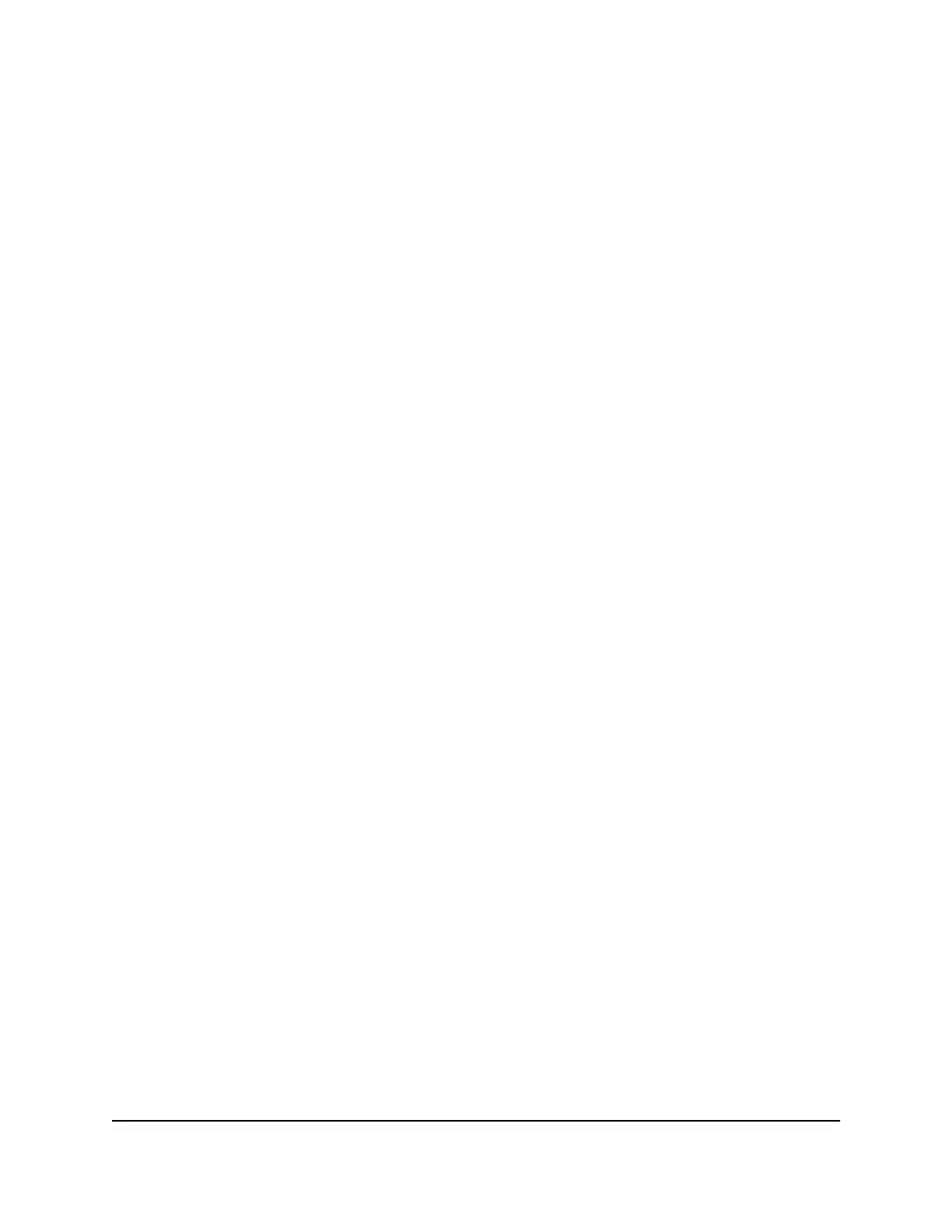Enable Circle With Disney On Your Router
You can enable Circle using the router web interface, but you must use the Circle app
to finish setting up your Circle account.
Before enabling Circle, make sure that your router is running the latest firmware and
that your router is in router mode. Your router must be in router mode to work with
Circle. You can't enable Circle if your router is in access point (AP) mode or bridge
mode.
To enable Circle with Disney:
1.
Launch a web browser from a computer or mobile device that is connected to the
network.
2.
Enter http://www.routerlogin.net.
A login window opens.
3. Enter the router user name and password.
The user name is admin. The default password is password. The user name and
password are case-sensitive.
The BASIC Home page displays.
4. Makes sure that your router is in router mode.
5.
Make sure that your router is running the latest firmware.
6.
Select BASIC > Parental Controls.
The Parental Controls page displays.
7.
Set Circle with Disney to Enabled.
Note: You can only enable one parental controls service.
8.
Click the Apply button.
The links to download the Circle app displays.
9. Download the Circle app on your mobile device.
10.
Launch the Circle app and tap the LET’S GO button.
The Account Details page displays.
11.
Complete the fields on the Account Details page and tap the CONTINUE button.
The Add Phone Number page displays.
12.
Enter your cell phone number and tap the SEND CODE button.
A code is sent to the cell phone number that you provided.
User Manual43Control Access to the Internet
Nighthawk X6S AC3600 Tri-Band WiFi Router Model R7960P
