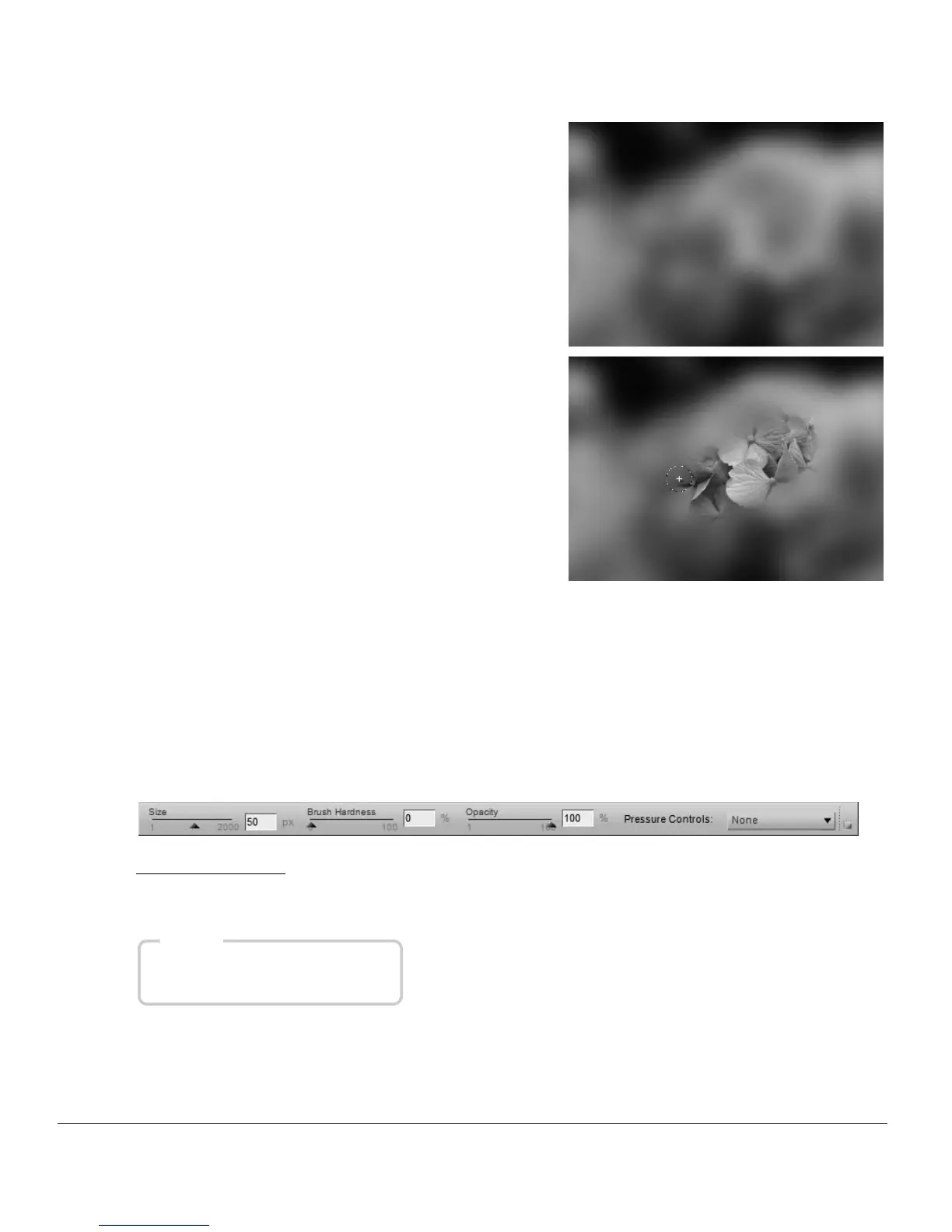114 Chapter 13 — The Toolbar | Selection Brush Tool
The selection brush provides you with the following options in the tool options bar:
Brush Hardness
Changing the Brush Hardness option affects the shape of the brush, ranging from a soft-edged brush to a
hard-edged brush.
4
Click and draw within the active image window to
add or remove the effect, depending on if you
selected the (+) or (–) icon.
5
At any point, switch to the opposite mode by clicking on either (+) or (–) to add to or remove from
the selection drawn. You can temporarily switch to the opposite mode by holding down the Alt key
(Windows) or Option key (Macintosh).
6
To delete a selection created by the selection brush tool, click on the delete button found in the
current step’s selection information section next to the “Paint & Fill Mask” section. Alternatively,
ensure that the image window is active by clicking on the image window’s title bar and press the
delete key.
Shortcut
Decrease brush hardness: Shift + [
Increase brush hardness: Shift + ]