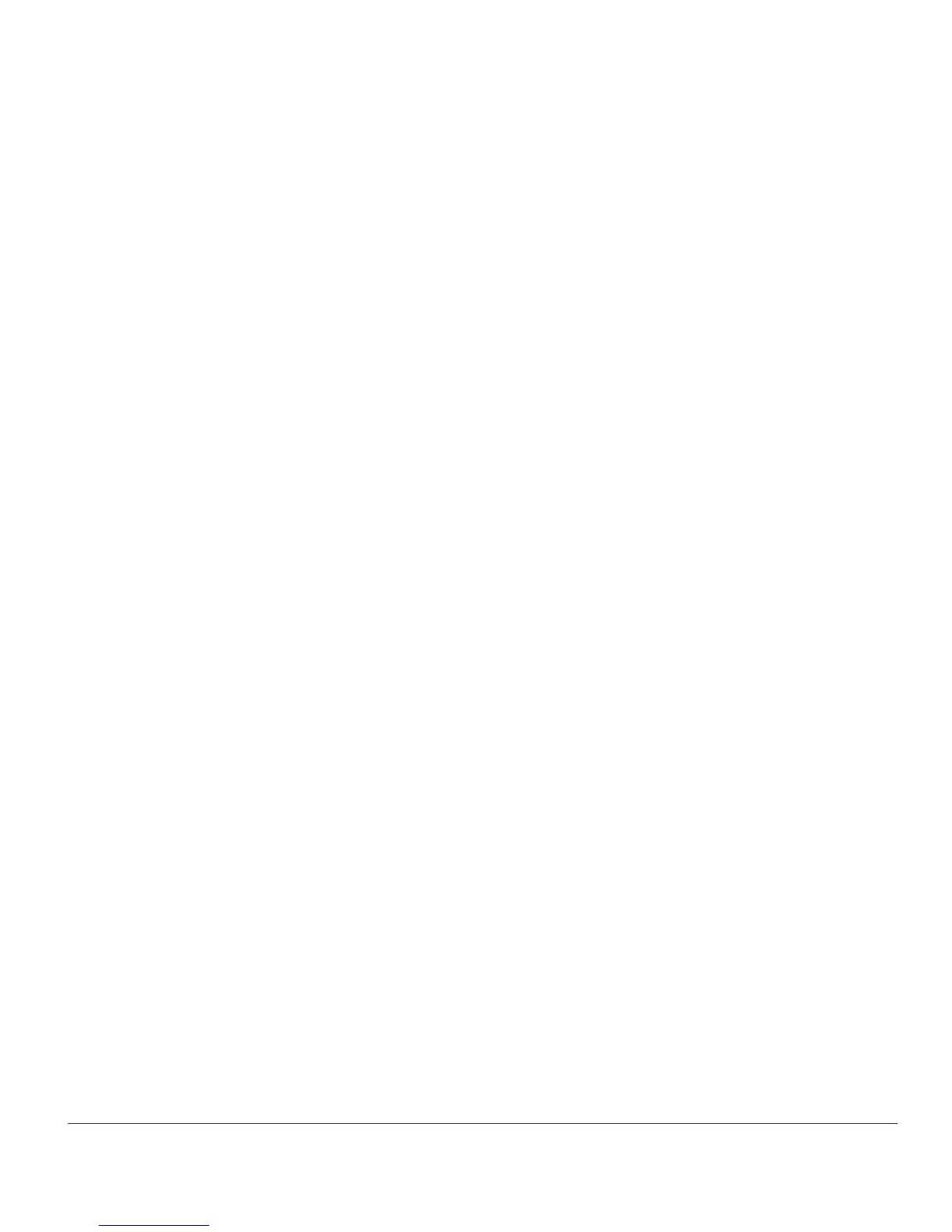Chapter 22 — Batch Menu | Run Batch Process 223
Queued
The Queued tab shows a list of images that are currently waiting to be processed. If you do not wish a
particular image to be processed, uncheck the box for that image.
Log
The Log tab contains a list of all of the images that have already been processed along with any possible
errors that have occurred.
Clear From List
The Clear From List button enables you to clear the highlighted image from the queue window. This is
helpful if you do not want to process an image with the current batch process.
Destination
The Destination section enables you to identify the location to use when saving processed images.
❏ Select Folder
By selecting Select Folder, you can manually identify the folder that the processed images should be
placed in. Click on the Browse… button to identify the location to place the processed images.
❏ Use Source Folder
The Use Source Folder option will place the processed files in same folder as the source image.
File Name
The File Name section enables you to identify the naming convention to use when saving the images.
❏ Rename
Selecting Rename to have Capture NX 2 rename the images using the naming system found within the
File Naming dialog. Click on the Edit button to display the File Naming dialog. For more information on
the File Naming dialog, please see the section “File Naming Dialog” earlier in this chapter.
❏ Use Source File Name
Select Use Source File Name to save the processed image with the original file name.
Select File Format
Use the File Format pull-down Menu to select the file format to use for the processed images.
Bit Depth
Use the Bit Depth selector to identify the bit-depth to set the images to.
A Please note: Capture NX 2 will always use the setting identified here, but any images that originated as 8-bit
files will remain as 8-bit files and will not be converted to 16-bit if the 16-bit option is selected.
Compression
The Compression pull-down menu enables you to choose what type of compression to apply to the
images. The contents of this menu depend on the file format chosen.
Embed ICC Profiles
The Embed ICC Profiles checkbox is only available when you have selected JPEG or TIFF as the file format
to use. Enable this setting to embed the current profile in the image while saving.