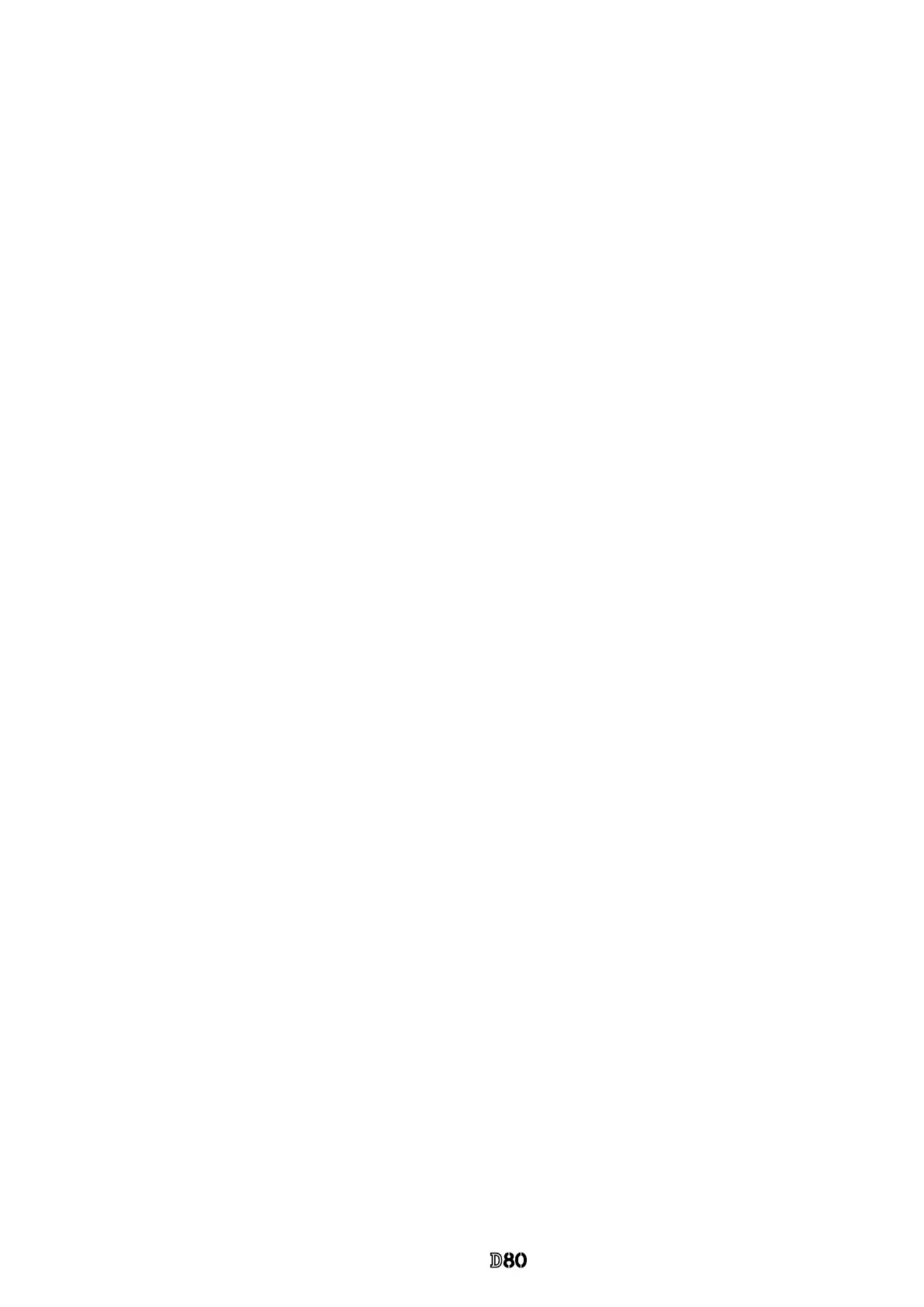- A 0 ・ -
Q0340グラフィック用ロゴ
060411デザイン部伊藤
VBA14001-R.3694.A
(4) Gr/Gb compensation adjustment (R/B lter)
・Click "4. Gr/Gb COMPENSATION ADJ (R/B FILTER)" on the menu.
・Attach the tool lens (Aperture F5.6) and SP3 (R lter) to the camera.
・Get the camera closest to the center of the illuminated surface of the color viewer.
・The adjustment starts. When it is completed, the next instructions are displayed.
・Attach the tool lens (Aperture F5.6) and SP1 (B lter) to the camera.
・Get the camera closest to the center of the illuminated surface of the color viewer.
・The adjustment starts. When it is completed, "OK" is displayed.
・The software automatically goes on to the next adjustment.
(5) Sensitivity ratio adjustment
・Click "5. SENSITIVITY RATIO ADJUSTMENT" of the main menu on screen.
・Attach the tool lens (Aperture F5.6) to the camera (without lter).
・Get the camera closest to the center of the illuminated surface of the shutter tester.
・The adjustment starts. When it is completed, "OK" is displayed.
・ Get the camera closest to the center of the illuminated surface of the color viewer.
・The adjustment starts. When it is completed, "OK" is displayed.
(6) Image shutter adjustment
・Click "6. IMAGE SHUTTER INS. & ADJ." of the main menu on screen.
・Attach the tool lens (Aperture F5.6) to the camera (without lter).
・Get the camera closest to the center of the illuminated surface of the shutter tester.
・ Make inspection and adjustment with the luminance LV9 and LV15.
・ Conrm that the inspection is within standard.
9-2. Pixel defect compensation - black point
・Set the color viewer luminance to LV13 equiv.
・Provide the power for the camera via AC adapter.
・Reset "Custom setting".
・Set "PTP" mode by Setup menu.
・Set the focus mode to M, exposure mode to M, and the exposure compensation to "0" of the camera.
・Connect the camera and PC via USB cable.
・Click "BLACK POINT" of "PIXEL DEFECT COMPENSATION" of the menu.
・Attach the tool lens (Aperture F5.6) to the camera (without lter).
・Get the camera closest to the center of the illuminated surface of the color viewer.
・When the adjustment starts, pixel defects are detected, displaying the number of pixels and addresses.
・After conrming the above, click "X" button.
・When it is completed, "OK" is displayed.
・The software automatically goes on to the next "WHITE POINT" of "PIXEL DEFECT COMPENSATION".
(After the black point compensation, be sure to perform the white point compensation, too.)
Note: In some cases, NG occurs due to dusts on the CCD.
Be sure to clean the CCD surface before adjustments.
