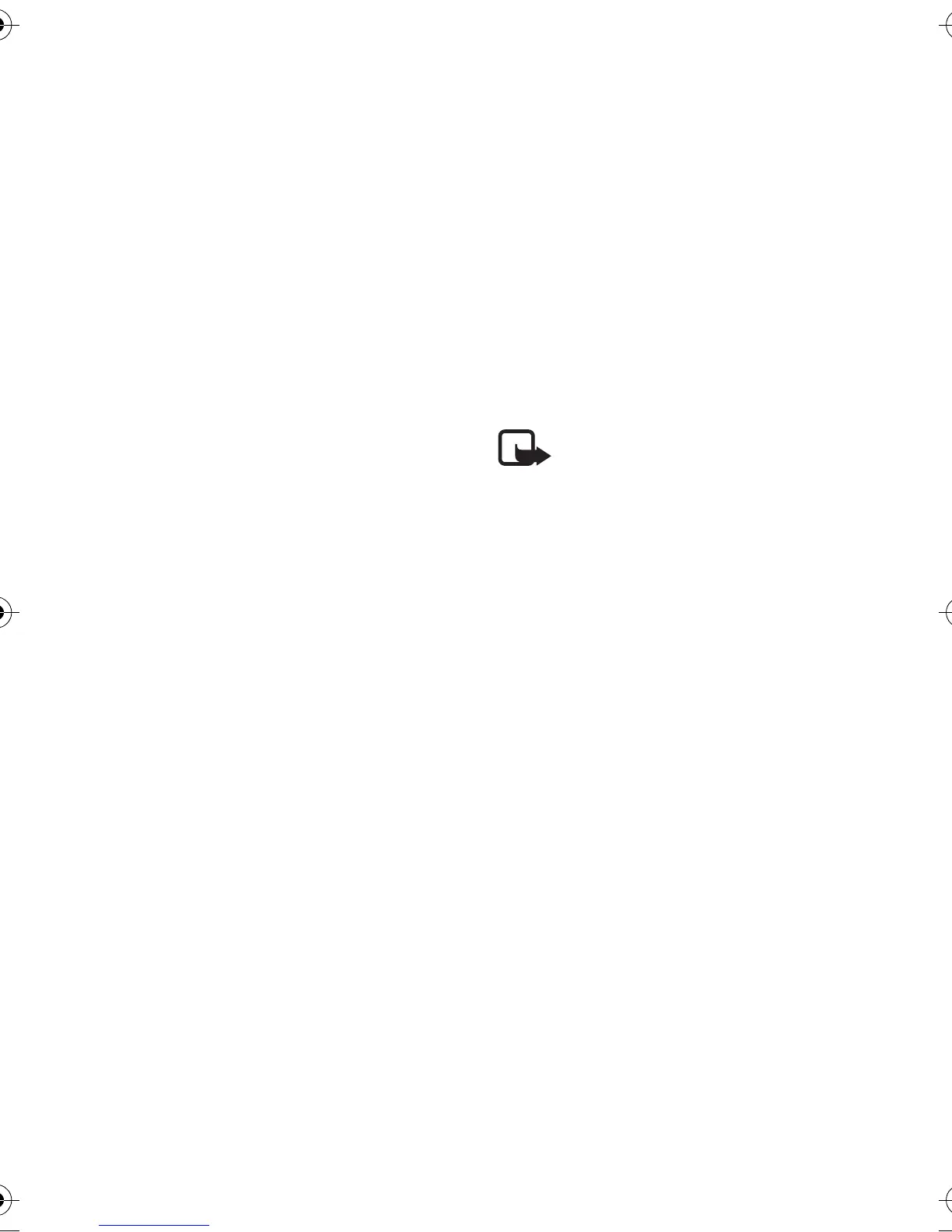Menu functions
70
Copyright © 2004 Nokia. All rights reserved.
service settings. Your phone is set
to use as default the service
settings for the browser.
Downloading an application
Your phone supports J2ME
TM
Java
applications. Make sure that the
application is compatible with your
phone before downloading it.
Download content only from sources
you trust.
You can download new Java
applications in different ways:
•Press Menu, and select
Applications, Collection and
App. downloads and the list of
available bookmarks is shown.
Select More bookmarks to access
the list of bookmarks in the Web
menu, see ”Bookmarks” on page
75.
Select the appropriate bookmark
to connect to the desired page. If
the connection fails, you may not
be able to access the page from
the service whose connection
settings are currently active. In
this case, enter the Web menu
and activate another set of
service settings, see ”Making a
connection to a service” on page
73. Try again to connect to the
page.
For the availability of different
services, pricing and tariffs,
contact your service provider.
•Press Menu, and select Web and
Download links. Select to
download an appropriate
application or game. See
”Downloading” on page 76.
• Use the game download
functionality, see ”Game
downloads” on page 68.
• Use the Nokia Application
installer from PC Suite to
download the applications in
your phone.
Note that Nokia does not
warrant for applications
from non-Nokia sites. If you
choose to download Java
applications from them, you
should take the same
precautions, for security or
content, as you would with
any site.
Note that when downloading an
application, it may be saved in the
Games menu instead of the
Applications menu.
Memory status for applications
To view the amount of memory
available for game and application
installations, press Menu, and select
Applications, Collection and
Memory.
The applications use shared memory,
see ”Shared memory” on page 8.
Nokia_6230_APAC_UG_en.fm Page 70 Thursday, December 16, 2004 5:16 PM
