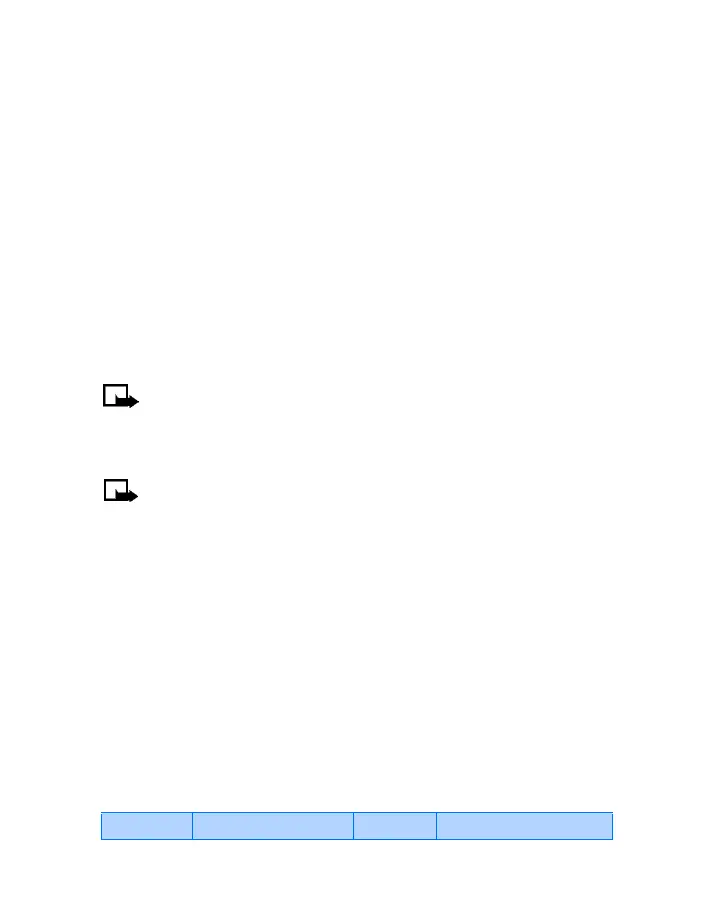[ 136 ]
VIEW RECEIVED CALENDAR NOTES
1 When your phone displays Calendar note received, press Show.
2 The text of your note appears in the display. Use the scroll keys
to view the entire message, if necessary.
SAVE RECEIVED CALENDAR NOTES
1 After viewing the Calendar note, press Options.
2 Scroll to Save and press Select.
DISCARD VIEWED CALENDAR NOTES
1 After viewing the Calendar note, press Options.
2 Scroll to Discard and press Select.
• MAKE A TO-DO LIST
Note: This feature uses shared memory. Please see “Shared
memory” on page 24 for more information.
You can keep track of your tasks with the to-do list feature. You may be
able to save up to 30 notes, depending on their length.
Note: To-do notes are not related to specific dates.
Add a to-do note
1 At the Start screen, press Menu 9-3 (Organizer - To-do list).
2 After a brief pause, press Options. If this is your first time to use the
to-do list, Add is highlighted. You can also go to the Calendar.
3 Press Select, enter your to-do note and press Options.
4 Scroll to Save and press Select.
5 Scroll to High, Medium, or Low priority and press Select. The to-do
note is saved.
Options while viewing notes
Press Options while viewing the header or body of a particular note and
the following options appear in the display.
Header view Option Body view Option
