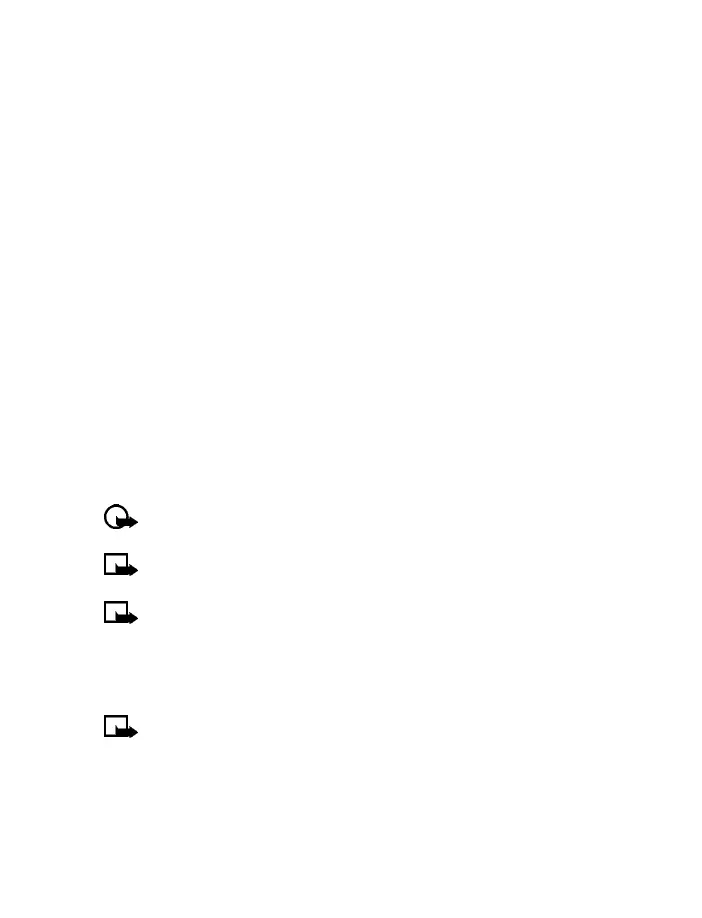[ 70 ]
number from your Phone book) and press OK. The message is sent.
PREVIEW, CHANGE, OR DELETE A PICTURE MESSAGE
1 After a picture has been inserted into your message, press Options at
the message edit screen.
2 Scroll to one of the following options and press Select.
a) Preview - Previews the inserted message before sending.
Press Back to return to the list of options.
b) Change picture - Takes you back to the picture list.
Scroll to highlight a new picture, press View and then press Insert
to replace the previous picture in your message.
c) Delete picture - Press OK to delete the picture from your
message, or press Back to return to the list of options.
•E-MAIL
You can send e-mail up to 160 characters in length to anyone with an
e-mail address. First, you’ll need to setup an e-mail profile and modify a
few other settings. It takes just a few minutes, and you only need to do
this once.
Important:The e-mail address is included in the total character
count for an e-mail message, which is 160 characters.
Note: You cannot insert pictures into e-mail.
Note: Wireless providers may customize the text message settings
interface. For more details about text message services, please
contact your wireless provider.
Write and send e-mail
Note: See for ways to write messages faster.
1At the Start screen, press Menu 01-1-2 (Messages - Text
messages - Create e-mail).
After a brief pause, you are prompted to enter the e-mail address.
2 Enter the e-mail address, or press Find to retrieve an e-mail address
