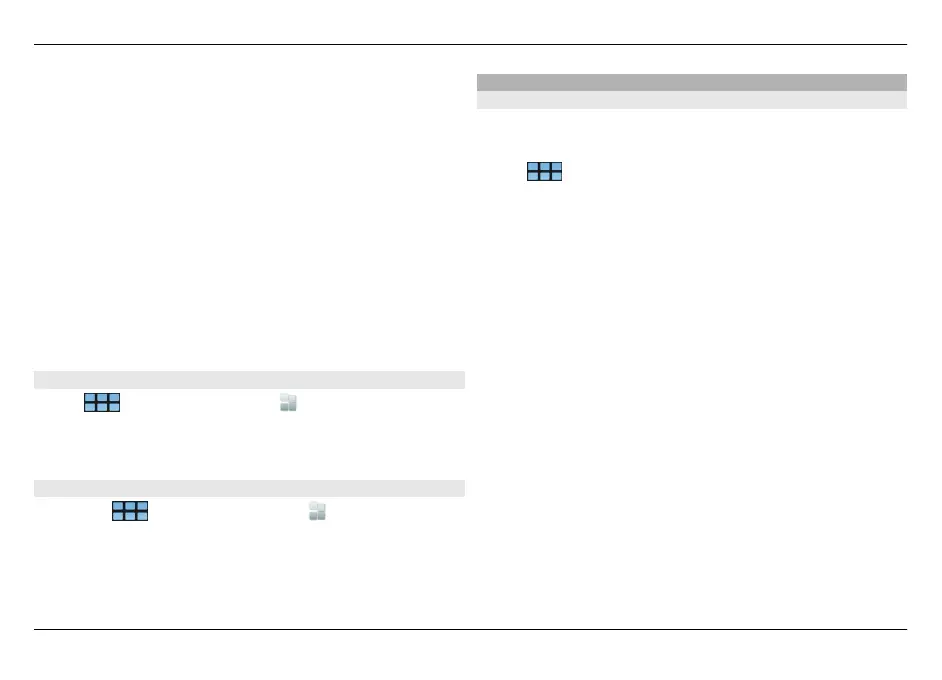The package list contains the name, version, and size of each
package. When you select a package, a short description of
its contents is displayed, and you can install, search, or view
details of the package.
Search for an application
Using the physical keyboard, start entering a search word.
Applications starting with the entered characters are
displayed.
View application details
Select the application and Details.
Install an application
Select the application and Continue.
Show installed applications
Select
> App. manager and Uninstall.
You can search, sort, and view applications and their details
in the same way as when browsing installable applications.
Uninstall applications
1 Select
> App. manager and Uninstall.
2 Select an application and Uninstall.
Once confirmed and started, the uninstallation process
cannot be cancelled.
Add catalogs
View, install, and edit catalogs
You can view, install, edit, and delete catalogs. It may not be
possible to edit or delete preinstalled catalogs.
Select
> App. manager.
View available catalogs
Open the Application manager menu, and select
Application catalogs. A list of catalogs is displayed. If
refreshing a catalog fails, select the catalog name to view the
details.
Install a catalog
You can only install a catalog's packages if the catalog is
installed on your device. If you select an .install file, for
example, from a website, and the catalog needed to fulfill all
dependencies is not installed on your device, you are
prompted to install the catalog. If you cancel the installation,
you will not be able to install any of the packages.
1Open the Application manager menu, and select
Application catalogs > New.
2 Define the catalog name.
3 Define the web address, distribution, and components
details, provided by the catalog owner.
4 To enable or disable a catalog, clear or select the
Disabled check box. If you disable a catalog, the device
114 Update software and install applications
© 2010 Nokia. All rights reserved.
