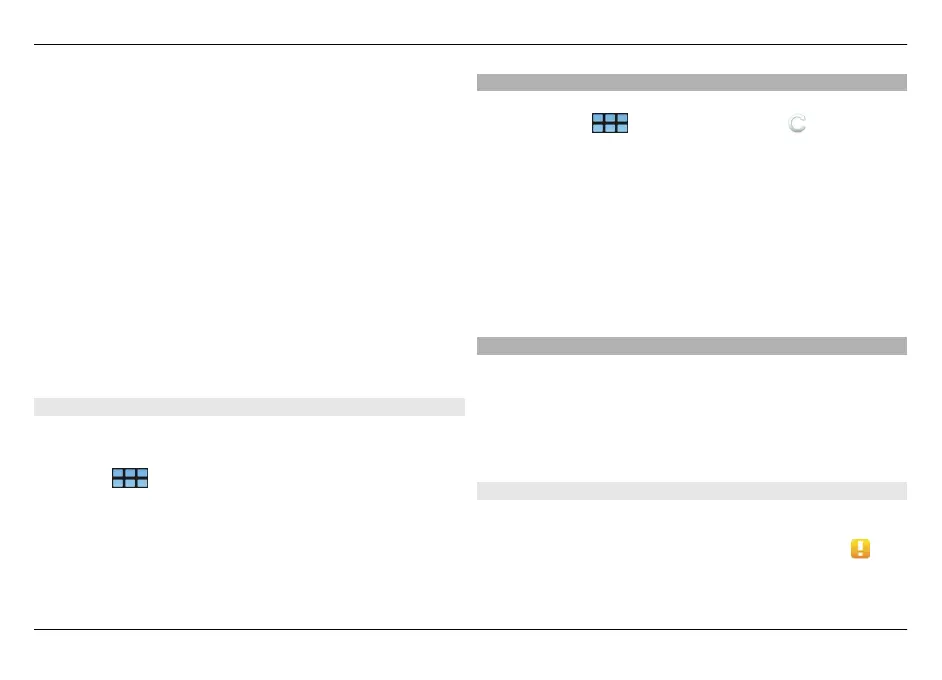does not search for updates or software packages from
it.
5 Select Save.
Edit a catalog
You can edit the information of each catalog. You can also
disable a catalog to hide its packages in the Application
manager.
Certain essential catalogs only allow you to enable or disable
the catalog, you cannot edit any other information.
1Open the Application manager menu, and select
Application catalogs and the catalog.
2 Edit the details.
3 To enable or disable a catalog, clear or select the
Disabled check box.
Restore application packages
If needed, you can replace the existing application packages
with backup files you have previously created.
1 Select
> App. manager.
2Open the Application manager menu, and select
Restore applications.
3 Select the applications to restore and Yes.
The applications are retrieved from catalogs, using a network
connection.
Check for updates
To see a list of installed application packages that can be
updated, select
> App. manager and Update. The
list contains the name, version, and size of each package.
When you select a package, a short description of its contents
is displayed.
You can select the packages you want to update or update all
available packages. You can also sort update packages in the
same way as when browsing installable applications, or view
application details.
To prevent any possible loss of data, back up your data before
installing operating system updates.
Update software
Software updates may include new features and enhanced
functions that were not available at the time of purchase of
your device. Updating the software may also improve the
device performance. You can update the software in your
device with Application manager or with Nokia Software
Updater.
Automatic software updates
When new software updates are available for the operating
system or for Nokia or third party applications, or when there
are additional applications available for your device,
is
displayed in the status area.
Update software and install applications 115
© 2010 Nokia. All rights reserved.
