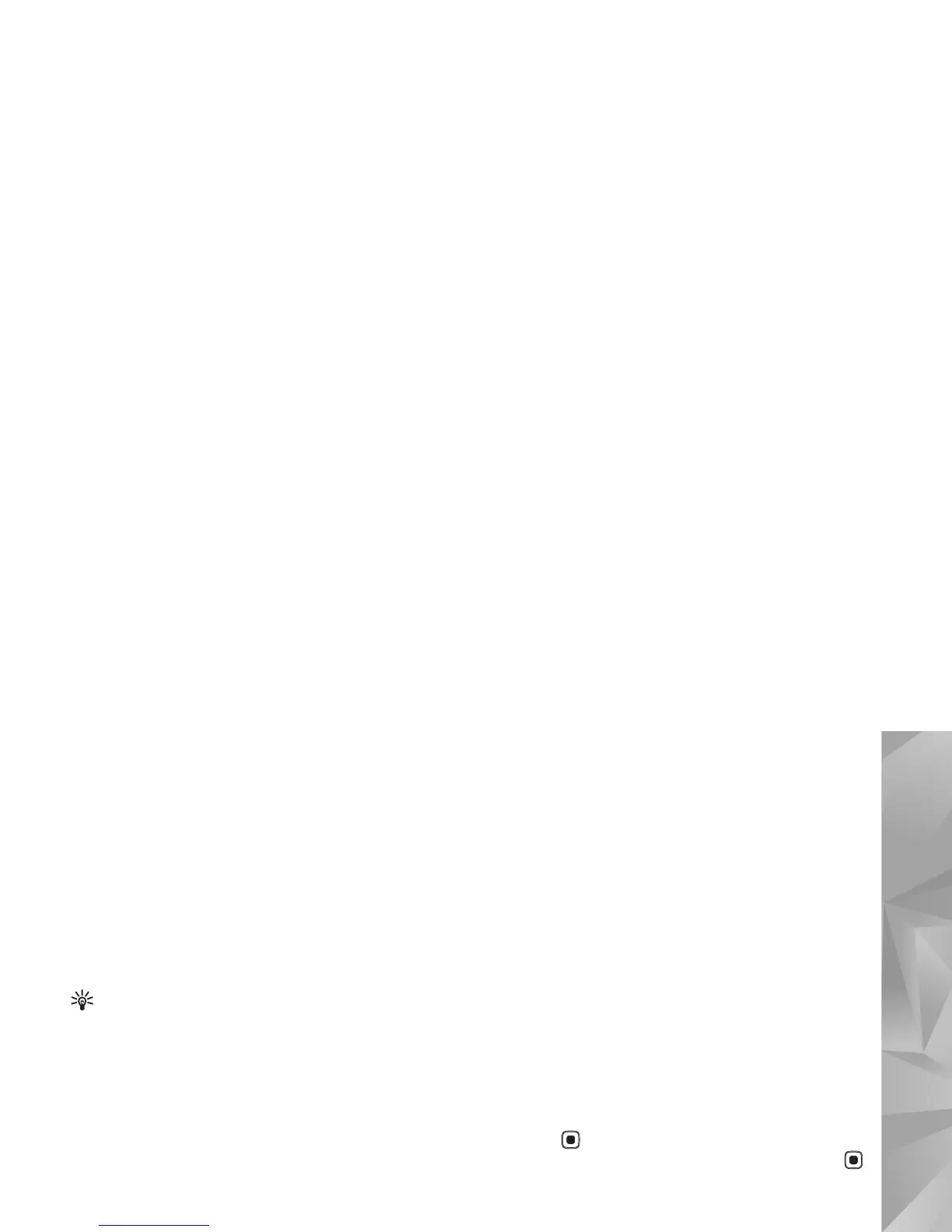Copyright © 2007 Nokia. All rights reserved.
Gallery
23
Edit video clips to send
To send the video, select Options > Send > Via
multimedia, Via e-mail (if defined), Via Bluetooth, Via
infrared, or Web upload. Contact your service provider for
details of the maximum multimedia message size that you
can send.
Tip! If you want to send a video clip that is over the
maximum multimedia message size allowed by your
service provider, you can send the clip using
Bluetooth wireless technology. See "Send data", on
page 81. You can also transfer your videos to a
compatible PC using Bluetooth connectivity, or by
using a compatible memory card reader
enhancement.
Edit images
To edit the pictures after taking them, or images already
saved in Gallery, select Options > Edit.
Select Apply effect to crop and rotate the image; adjust
the brightness, color, contrast, and resolution; and add
effects, text, clip art, or a frame to the picture.
Crop image
To crop an image, select Options > Apply effect > Crop.
To crop the image size manually, select Manual or a
predefined aspect ratio from the list. If you select Manual,
a cross appears in the upper left corner of the image. Move
the scroll key to select the area to crop, and select Set.
Another cross appears in the lower right corner. Again
select the area to be cropped. To adjust the first selected
area, select Back. The selected areas form a rectangle that
represents the cropped image.
If you selected a predefined aspect ratio, select the upper
left corner of the area to be cropped. To resize the
highlighted area, use the scroll key. To freeze the selected
area, press . To move the area within the picture, use
the scroll key. To select the area to be cropped, press .
Reduce redness
To reduce redness of the eyes in an image, select
Options > Apply effect > Red eye reduction. Move the
cross onto the eye, and press . A loop appears on the
display. To resize the loop to fit the size of the eye, use the
scroll key. To reduce the redness, press .
