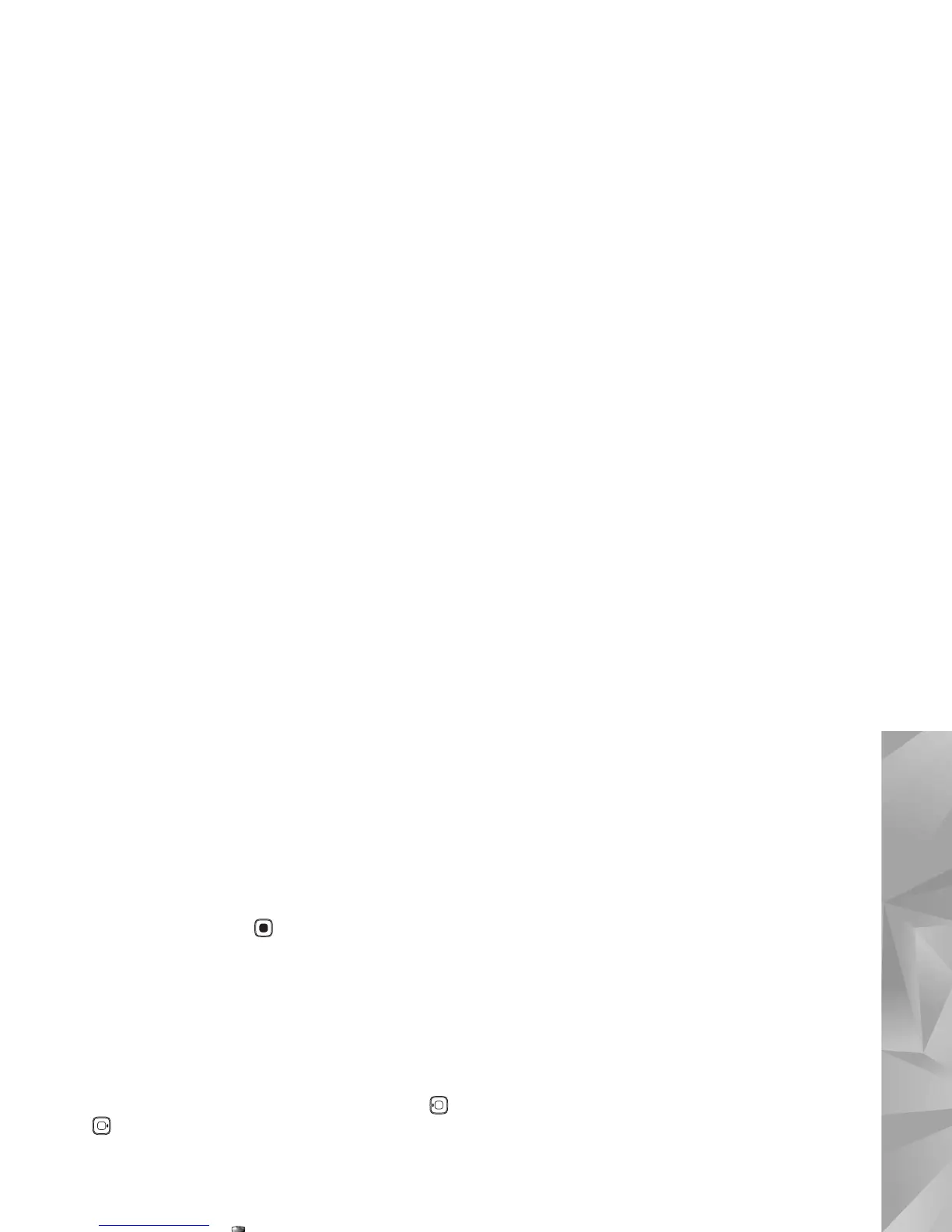Copyright © 2007 Nokia. All rights reserved.
Applications
67
Play downloaded videos
The downloaded and downloading videos are saved in
Video centre > My videos. To play a downloaded video,
select the video, and press .
You can also transfer video clips from a compatible PC to
your device, and view them in Video centre > My videos.
In order for the video clips to be available in Video centre,
you must save them in the location C:\Data\My Videos in
the device memory (C:\) or E:\My Videos in a compatible
memory card (E:\). Use, for example, File manager available
in Nokia PC Suite to transfer files to the correct location.
When the clip is playing, to adjust the volume, press
or . To view the video in full screen, select Options >
Resume in full screen or Play in full screen.
If there is not enough free space in the device memory and
compatible memory card, the application automatically
deletes some of the oldest watched videos when new
videos are downloaded. indicates videos that may soon
be deleted. To prevent a video from being automatically
deleted ( ), select Options > Protect.
To delete a video, select Options > Delete. To cancel an
ongoing download, select Options > Cancel download. To
change the folder or memory location of a video, select
Options > Organise and the desired option.
Settings
Define the services
1 In Video centre, select Options > Settings > Video
service selection.
2 To select video services, select Video on demand. To
add or delete internet video feeds, select Internet
videos.
3 Select the services you want to appear in the
application.
To add a new internet video feed that is not displayed
in the list, select Options > Add feed. Enter the name
and address of the service received from the service
provider.
Some services require a user name and a password that
you receive from the service provider.
To define the other settings, select Options > Settings
and from the following:
Default access points — Select the access points used for
the data connection. Using packet data access points to
download files may involve transmission of large amounts
of data through your service provider's network. Contact
your service provider for information about data
transmission charges.
