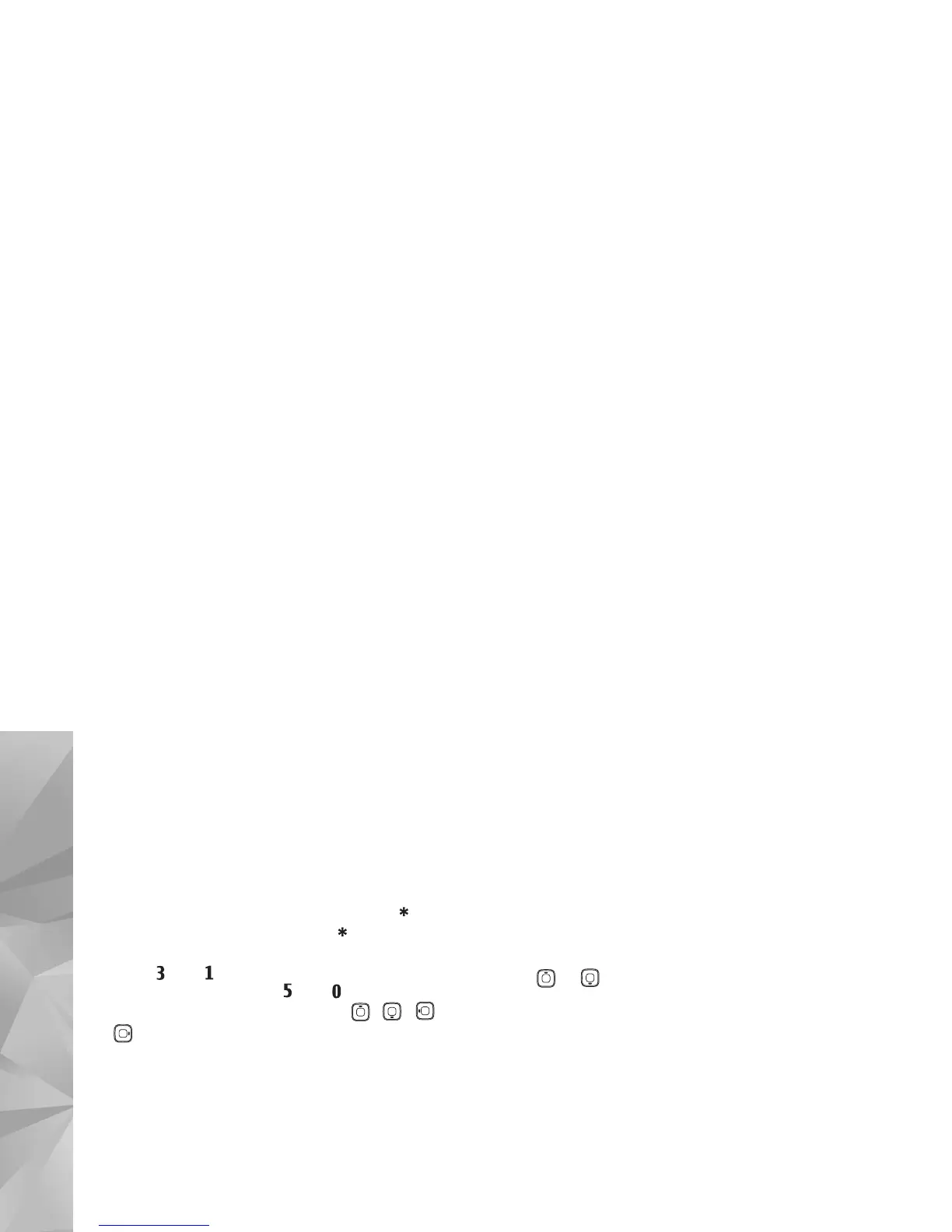Copyright © 2007 Nokia. All rights reserved.
Gallery
24
Useful shortcuts
Shortcuts in the image editor:
• To view an image in the full screen, press . To
return to the normal view, press again.
• To rotate an image clockwise or counterclockwise,
press or .
• To zoom in or out, press or .
• To move on a zoomed image, press , , , or
.
Slide show
Select Options > Slide show > Start to view images and
video clips in the full screen mode. The slide show starts
from the selected file. Select from the following:
Play — to open the RealPlayer application, and play a
selected video clip
Pause — to pause the slide show
Continue — to resume the slide show, if paused
End — to close the slide show
To browse the images, press (previous) or (next).
To adjust the tempo of the slide show, before starting the
slide show, select Options > Slide show > Settings >
Delay between slides.
To add sound to the slide show, select Options > Slide
show > Settings and from the following:
Music — Select On or Off.
Track — Select a music file from the list.
To decrease or increase the volume during the slide show,
press or .
TV-out mode
You can watch videos and images stored in your device on
the screen of a compatible TV. Connect a compatible Nokia
TV out cable from the Pop-Port connector
TM
on your device
to the video input of a compatible TV. For all applications
other than Images & video in Gallery and RealPlayer, the
TV screen displays what is displayed on the screen of your
device.
When you open an image in the thumbnail view while it is
viewed on the TV, the Zoom in option is not available.
When image is not zoomed, the opened image is displayed
on the TV in full screen.
You can view videos and images as a slide show. All items
in an album or marked images are displayed on the TV in
full screen while the selected music plays.
