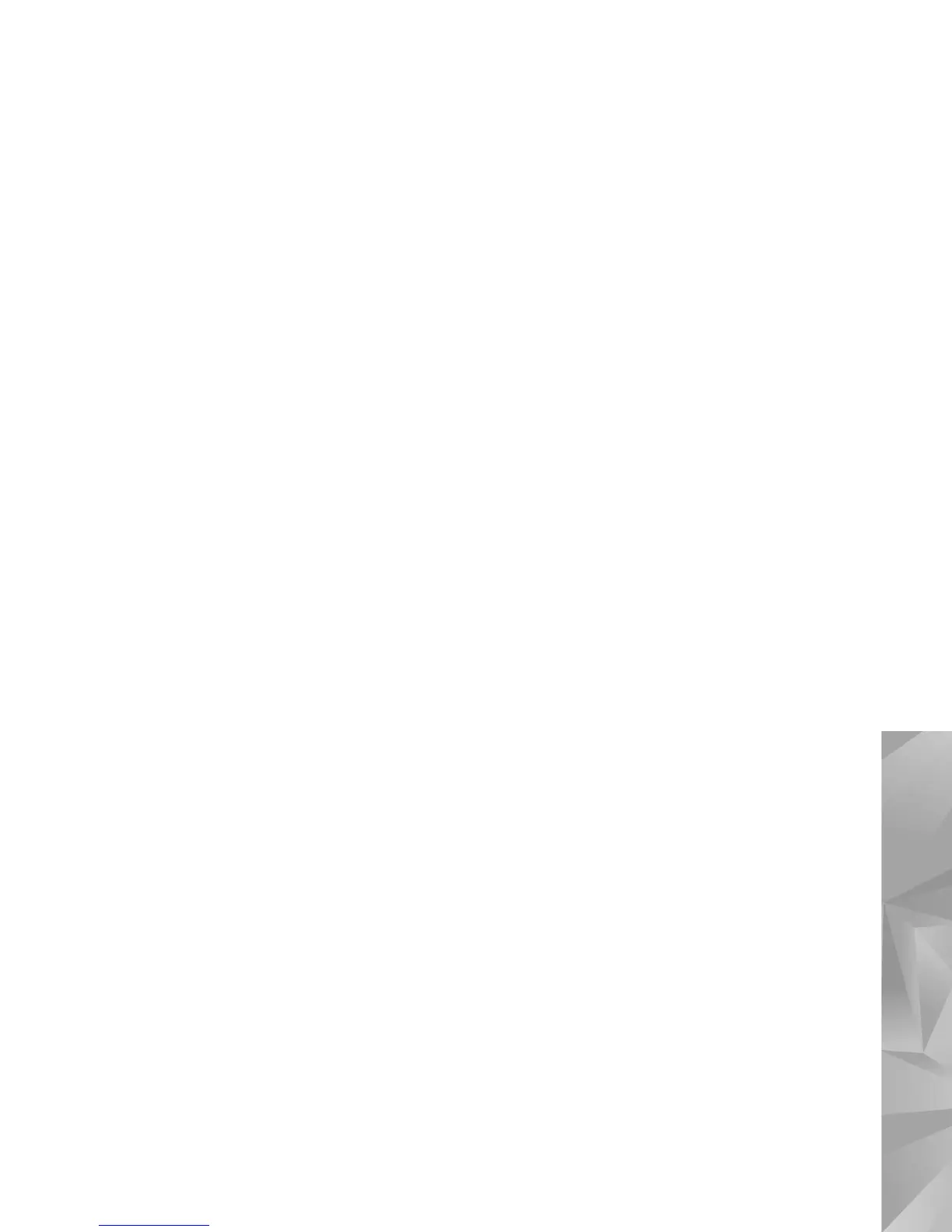Copyright © 2007 Nokia. All rights reserved.
Gallery
25
When you open a highlighted video clip, RealPlayer starts
playing the video clip on the device display and the TV
screen. See "RealPlayer", on page 62.
All audio, including the stereo video clip sound, ringing
tone, and key tone, is routed to the TV when the video-out
cable is connected to the device. You can use the device
microphone normally.
TV out settings must be configured for the applicable TV
system and TV aspect ratio. See "TV configuration", on
page 84.
Albums
With albums you can conveniently manage your images
and video clips. To view the albums list, in Images & video,
select Options > Albums > View albums.
To add a picture or a video clip to an album in the gallery,
scroll to a picture or video clip, and select Options >
Albums > Add to album. A list of albums opens. Select the
album to which you want to add the picture or video clip,
and press . The added pictures and video clips are not
deleted from the Images & video folder.
To remove a file from an album, press . The file is not
deleted from Images & video in Gallery.
To create a new album, in the albums list view, select
Options > New album.
Image print
Use Image print to print your images using a compatible
data cable, wireless LAN (if available), Bluetooth
connectivity, or a compatible memory card (if available).
You can only print images that are in .jpeg format. The
pictures taken with the camera are automatically saved in
.jpeg format.
To print images with Image print, select the image you
want to print and the print option in the gallery, camera,
image editor, or image viewer.
To print to a printer compatible with Image print, connect
the data cable before you select the print option.
Printer selection
When you use Image print for the first time, a list of
available printers is displayed after you select the image.
Select a printer. The printer is set as the default printer.
If you have connected a printer compatible with Image
print using a Nokia Connectivity Cable CA-53, the printer
is automatically displayed.
If the default printer is not available, a list of available
printing devices is displayed.
To change the default printer, select Options > Settings >
Default printer.
